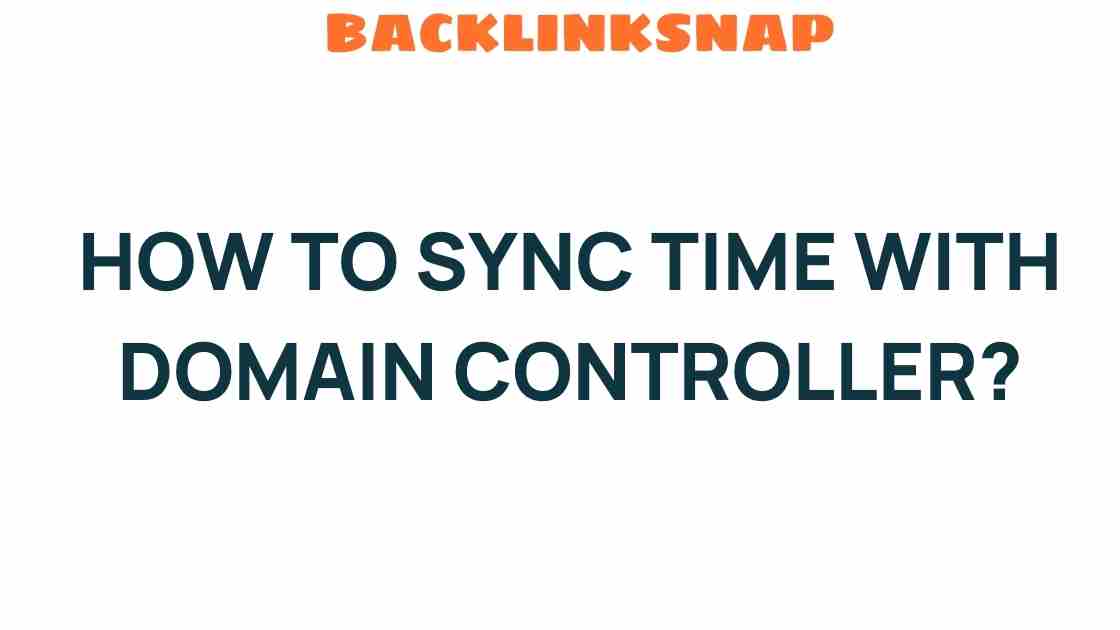Mastering Time: How to Sync Time with Your Domain Controller Effectively
In the realm of IT management, one of the most crucial yet often overlooked aspects is time synchronization. Properly managing time across your network is essential for ensuring the smooth operation of various services, particularly those reliant on Active Directory. In this article, we’ll explore how to effectively sync time with your domain controller, leveraging the Network Time Protocol (NTP) and Windows Server configurations to maintain an accurate and reliable system clock.
Understanding Time Synchronization in Active Directory
Active Directory (AD) is the backbone of many enterprise networks, providing authentication and authorization services. It relies heavily on time synchronization for Kerberos authentication, which is time-sensitive. A discrepancy of more than five minutes between the client and the domain controller can lead to authentication failures. Thus, maintaining synchronized time across all servers and clients is non-negotiable.
The primary method used for time synchronization in Windows environments is the Network Time Protocol (NTP), which is designed to synchronize the clocks of computers over a network. NTP can manage time differences in milliseconds, ensuring that all devices are aligned to a single time source.
Setting Up Your Domain Controller as an NTP Server
To begin with, your domain controller should be configured to act as an NTP server. This means that all other devices in your network will sync their time with this server. Here are the steps to set it up:
- Open Command Prompt: Start by opening Command Prompt with administrative privileges.
- Configure the Time Service: Run the command
w32tm /config /manualpeerlist:"time.windows.com,0x1" /syncfromflags:manual /reliable:YES /update. This command sets your domain controller to sync from the Windows time server. - Restart the Time Service: Execute
net stop w32timefollowed bynet start w32timeto restart the time service. - Verify Configuration: Use
w32tm /query /statusto verify that your configuration is correct and that the time is being synchronized.
By following these steps, your domain controller is now set up as a reliable NTP server, ready to provide accurate time to all devices in your network.
Configuring Client Machines to Sync Time
Once your domain controller is configured, the next step is ensuring that all client machines are set to synchronize their time with the domain controller. Here’s how to do that:
- Access the Command Prompt: Open Command Prompt on the client machine with administrative permissions.
- Configure the Client: Enter the command
w32tm /config /syncfromflags:domhier /update. This command tells the client to sync with the domain hierarchy. - Restart the Time Service: Use
net stop w32timefollowed bynet start w32timeto restart the service on the client machine. - Verify the Sync Status: Run
w32tm /query /statusto ensure the client is synchronizing with the domain controller.
By performing these configurations, you ensure that all your client machines maintain an accurate system clock, which is vital for operations, logs, and network security.
Best Practices for Time Synchronization
To maintain a reliable and effective time synchronization strategy, consider the following best practices:
- Regularly Monitor Time Sync: Implement monitoring tools to check the time synchronization status of your domain controllers and clients regularly.
- Use Reliable Time Sources: Always configure your domain controller to sync with reliable external NTP servers. Options include pool.ntp.org or other reputable NTP services.
- Document Your Configuration: Keep a detailed record of your time synchronization setup for troubleshooting and auditing purposes.
- Educate Your Team: Ensure your IT staff understands the importance of time synchronization and how to manage it effectively.
Dealing with Common Time Sync Issues
Even with the best configurations, time synchronization issues can occasionally arise. Here are some common problems and their solutions:
- Time Drift: If you notice time drift on clients, check network latency that might affect NTP requests. Ensure that the NTP service is running correctly on the domain controller.
- Authentication Failures: If users experience Kerberos authentication errors, verify that the system clocks on both the client and server are within the acceptable range.
- Firewall Issues: Ensure that the necessary ports (UDP 123 for NTP) are open on firewalls to allow NTP traffic.
Conclusion
In an interconnected world where every second counts, mastering time synchronization within your network is paramount. By effectively syncing time with your domain controller, you ensure that your Active Directory functions seamlessly, enhancing security and operational efficiency. Utilizing the Network Time Protocol on a Windows Server not only simplifies this process but also fortifies your IT management strategies.
By following the steps outlined in this article, from setting up your domain controller as an NTP server to configuring client machines, you can create a robust time synchronization framework. Remember, keeping your systems aligned not only prevents authentication issues but also supports the overall health of your network. So, take the time to get your clocks in sync – it’s a small investment for a big return in reliability and peace of mind.
FAQs
1. Why is time synchronization important in a network?
Time synchronization is crucial for authentication processes, logging events, and ensuring that operations across different systems are coordinated and accurate.
2. What happens if the time is not synchronized?
If time is not synchronized, it can lead to authentication failures, issues with data logging, and problems with scheduled tasks.
3. How often should I check time synchronization?
It’s advisable to monitor time synchronization regularly, ideally daily, or implement automated monitoring tools to alert you of discrepancies.
4. Can I use third-party time servers?
Yes, you can use third-party NTP servers, but ensure they are reputable and reliable to avoid synchronization issues.
5. What is the default Windows time server?
The default time server for Windows is usually time.windows.com, but you can configure it to sync with other NTP servers as needed.
6. How do I troubleshoot time sync issues?
To troubleshoot, check the NTP configuration, ensure the time service is running, verify network connectivity, and confirm that firewalls allow NTP traffic.
This article is in the category IT Management and created by BacklinkSnap Team