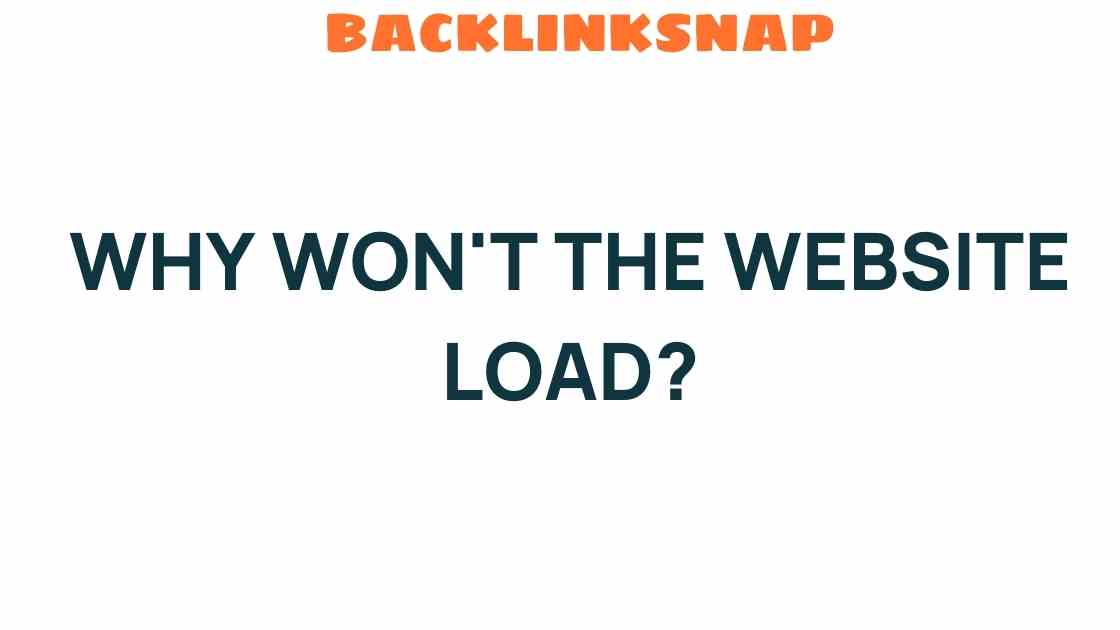Why Won’t the Website Load? Unraveling the Mystery Behind Connectivity Issues
Imagine sitting down with your morning coffee, ready to catch up on the latest news or perhaps finish that project for work, only to be met with a blank screen or an endless loading symbol. It’s frustrating, isn’t it? Website load issues can turn a simple browsing experience into a test of patience. In this article, we’ll dive into the various factors contributing to connectivity problems and how to troubleshoot websites effectively.
Understanding Website Load Issues
Website load issues can stem from multiple sources, ranging from your own internet connection to problems with the website’s server. These connectivity problems can significantly impact user experience, leading to frustration and sometimes abandonment of the site altogether. Let’s break down the common culprits behind these issues.
1. Internet Speed: The Foundation of Connectivity
Your internet speed is one of the first things to check when a website refuses to load. Slow internet can be caused by various factors such as:
- Network Congestion: If many devices are using the same network, bandwidth can become limited.
- ISP Issues: Sometimes, your Internet Service Provider (ISP) may face outages or technical problems.
- Distance from Router: A weak Wi-Fi signal due to distance or obstacles can slow down your connection.
Tip: Use a speed test service, like Speedtest, to determine your current internet speed.
2. Server Downtime: When Websites Go Dark
Even the best websites can experience server downtime. This usually occurs when the web server hosting the website is under maintenance, facing technical issues, or overloaded with traffic. During these times, you might see messages like “503 Service Unavailable” or “404 Not Found.” It’s important to remember that these issues are not always within your control.
How to Check Server Status:
- Use services like Down For Everyone Or Just Me to see if a site is down globally or just for you.
- Check the website’s social media channels for any announced outages.
3. Browser Cache: The Double-Edged Sword
Browsers store cached versions of websites to speed up load times on repeat visits. However, sometimes this can lead to issues if the cached version becomes outdated or corrupted. If you’re facing load issues, it might be worth clearing your browser’s cache.
How to Clear Cache:
- Go to your browser settings.
- Look for “Privacy” or “History” options.
- Select “Clear Browsing Data” and ensure you include cached images and files.
4. DNS Errors: The Name Game
Domain Name System (DNS) errors can also be a significant source of connectivity problems. When you type a URL, your browser needs to convert that name into an IP address that servers understand. If there’s a hiccup in this process, the website won’t load. Common DNS issues include:
- Incorrect DNS settings on your device.
- Outdated DNS records for the website.
- Issues with your ISP’s DNS server.
Tip: Changing your DNS settings to public DNS servers, such as Google DNS (8.8.8.8 and 8.8.4.4), can often resolve these issues.
5. Troubleshooting Websites: A Step-by-Step Approach
When faced with website load issues, a systematic approach to troubleshooting can save time and frustration. Here’s how to tackle the problem:
- Check Your Internet Connection: Ensure that your connection is stable and fast.
- Visit Other Websites: Determine if the problem is isolated to one site or affecting multiple sites.
- Clear Your Browser Cache: Follow the steps outlined above.
- Check Server Status: Use online tools to see if the site is down.
- Flush DNS Cache: On Windows, open Command Prompt and type
ipconfig /flushdns. - Contact Your ISP: If issues persist, reach out to your Internet Service Provider for assistance.
Enhancing User Experience Despite Load Issues
Website load issues can severely diminish user experience, leading to lost customers and diminished trust. Here are a few tips to enhance user experience, even when technical difficulties arise:
- Implement a Loading Animation: A simple loading animation can indicate that the site is working, helping to manage user expectations.
- Provide Error Messages: Inform users when a page is down and suggest they check back later.
- Optimize Site Performance: Regularly update your website’s content management system and plugins to ensure optimal performance.
FAQs About Website Load Issues
1. What are common reasons why a website won’t load?
Common reasons include slow internet speed, server downtime, browser cache issues, and DNS errors.
2. How can I tell if a website is down for everyone or just me?
You can use online tools like Down For Everyone Or Just Me to check the website’s status.
3. What should I do if my internet is slow?
If your internet is slow, try restarting your router, disconnecting other devices, and running a speed test to check your connection.
4. How do I clear my browser cache?
Go to your browser settings, find the privacy or history options, and choose to clear browsing data, making sure to include cached files.
5. What is a DNS error?
A DNS error occurs when the browser can’t translate a website’s name into an IP address, often due to misconfigured settings or ISP issues.
6. Can I fix server downtime myself?
Typically, server downtime must be addressed by the website administrator. However, you can check their social media for updates or contact support for more information.
Conclusion
Website load issues can be a real headache, but understanding the underlying causes can empower you to troubleshoot effectively. Whether it’s slow internet speed, server downtime, browser cache, or DNS errors, knowing how to identify and resolve these connectivity problems is key to enhancing your browsing experience. Remember, a little patience and systematic troubleshooting can go a long way in restoring your access to the digital world.
For more tips on optimizing your online experiences, feel free to explore our comprehensive guide on website management strategies. Here’s to smoother browsing and fewer connectivity hiccups!
This article is in the category Website Performance and created by BacklinkSnap Team