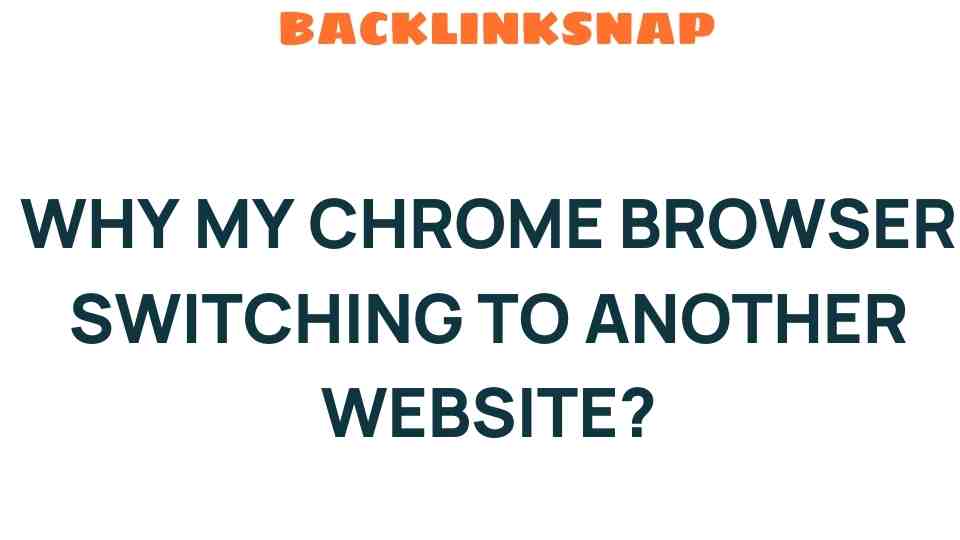Why is My Chrome Browser Switching to Another Website Unexpectedly?
If you’ve ever been in the middle of a crucial task and suddenly found your Chrome browser switching to another website unexpectedly, you’re not alone. This frustrating experience can stem from various issues, often leading users to question their online security and the integrity of their browser settings. In this article, we’ll explore the common causes of unwanted redirects, how to troubleshoot these browser issues, and steps to ensure a safer browsing experience.
Understanding the Causes of Website Switching
Website switching, or unwanted redirects, can occur for a multitude of reasons. The following are some of the key culprits:
- Malware or Adware: One of the primary reasons for unexpected behavior in your browser is the presence of malicious software. Adware can hijack your browser and redirect you to unwanted sites, often displaying intrusive advertisements.
- Browser Extensions: Some extensions, while helpful, can also be the source of browser issues. Extensions that are poorly designed or that come from untrusted sources can cause unwanted redirects.
- Corrupted Cache or Cookies: Sometimes, the data stored in your browser can become corrupted, leading to unexpected behavior. Clearing your cache and cookies can often solve this problem.
- Compromised Settings: Your browser settings may have been altered without your knowledge, potentially changing your homepage or search engine to something undesirable.
- Phishing Attacks: In some cases, malicious websites may employ phishing tactics, tricking you into clicking links that redirect your browser to other sites.
How to Troubleshoot Unwanted Redirects
If your Chrome browser is switching to another website unexpectedly, you can take several steps to troubleshoot the issue:
- Run a Malware Scan: Use a reputable antivirus or anti-malware program to scan your system. Programs like Malwarebytes can effectively identify and remove unwanted software.
- Check Browser Extensions: Go to your Chrome settings and navigate to Extensions. Disable or remove any suspicious extensions. If you’re unsure about an extension, research it online to see if other users have reported problems.
- Clear Cache and Cookies: Open Chrome’s settings, navigate to Privacy and Security, then Clear Browsing Data. Select cookies and cached images and files to ensure that any corrupted data is removed.
- Reset Chrome Settings: If the issue persists, consider resetting Chrome to its default settings. This can be done by going to Advanced settings and selecting Restore settings to their original defaults.
- Update Chrome: Ensure that you’re running the latest version of the Chrome browser. Updates often include security patches that can help prevent unwanted redirects.
Preventing Future Browser Issues
After troubleshooting, it’s important to take steps to prevent future issues. Here are some strategies to enhance your online security and improve browser performance:
- Use Trusted Extensions: Only install extensions from reputable sources. Research extensions before adding them to your browser.
- Regularly Update Software: Keep your operating system, antivirus software, and browser updated to protect against vulnerabilities.
- Be Cautious with Links: Avoid clicking on suspicious links in emails or on websites. Phishing attacks can lead to unwanted redirects.
- Utilize a Pop-up Blocker: Consider using a pop-up blocker to prevent unwanted advertisements and potential redirects.
The Importance of Online Security
Understanding the risks associated with browsing the internet is crucial in today’s digital age. Unwanted redirects can not only disrupt your online activities but can also expose you to security threats. By taking proactive measures, you can safeguard your personal information and maintain a smooth browsing experience.
For more in-depth information on maintaining online security, you can visit the Federal Trade Commission’s guide on privacy.
Frequently Asked Questions
1. Why does my Chrome browser keep redirecting me to other sites?
Your browser may be redirecting due to malware, adware, or compromised browser settings. It’s essential to run a malware scan and check your browser extensions.
2. How can I stop unwanted redirects in Chrome?
To stop unwanted redirects, disable suspicious extensions, clear your cache and cookies, and consider resetting your Chrome settings.
3. Are unwanted redirects a sign of malware?
Yes, unwanted redirects can often indicate the presence of malware or adware on your system. Running a malware scan is a recommended first step.
4. Can I prevent unwanted redirects?
Absolutely! Keeping your browser updated, using trusted extensions, and being cautious with links can help prevent unwanted redirects.
5. What should I do if I suspect a phishing attack?
If you suspect a phishing attack, do not click on any links. Report the attack to your email provider and run a malware scan on your device.
6. How do I know if my browser settings have been changed?
Check your homepage and default search engine settings in Chrome. If they have changed without your consent, it’s a sign that your settings may have been altered.
Conclusion
Experiencing your Chrome browser switching to another website unexpectedly can be both alarming and disruptive. However, understanding the causes and knowing how to troubleshoot these browser issues can help you regain control over your browsing experience. By following the tips outlined in this article, you can not only address unwanted redirects but also fortify your online security for the future. Stay informed, stay secure, and happy browsing!
This article is in the category Digital Marketing and created by BacklinkSnap Team