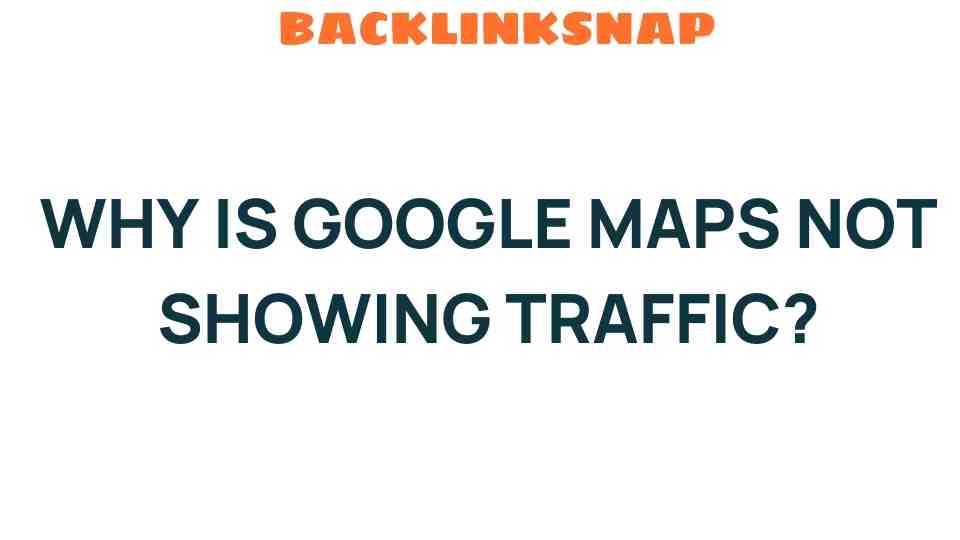Why Is Google Maps Not Showing Traffic? Understanding Google Maps Traffic Issues
Google Maps has become an indispensable tool for navigating our increasingly complex roadways. With its ability to display real-time traffic updates, users can avoid congested areas and save precious time. However, there are instances when Google Maps traffic information is not displayed, leading to confusion and frustration. In this article, we will delve into the reasons behind these navigation issues, explore how traffic data is collected, and offer troubleshooting tips to enhance your user experience.
Understanding Google Maps Traffic Data
Google Maps traffic relies on a combination of data sources to provide accurate and timely information. This includes:
- Location Services: Google collects data from users who have opted in to share their location. This data helps Google gauge the speed and density of traffic on various routes.
- Historical Data: Google uses historical traffic data to predict congestion patterns at different times of the day.
- Reported Incidents: Users can report accidents, road closures, or construction, which can also affect traffic conditions.
While these methods are generally effective, there are times when Google Maps may not show traffic accurately or at all.
Common Reasons Google Maps Traffic Isn’t Displayed
Understanding why Google Maps traffic might not be visible can help alleviate some of the frustration associated with navigation issues. Here are several reasons you might encounter this problem:
- App Settings: Sometimes, users may unknowingly disable traffic layers within the app settings. It’s essential to check that the traffic layer is enabled in your Google Maps settings.
- Location Services Disabled: If location services are turned off on your device, Google Maps won’t be able to access the necessary data to show real-time traffic.
- Connectivity Issues: A weak or unstable internet connection can hinder Google Maps from loading traffic data effectively. Ensure you’re connected to a reliable network.
- Outdated App Version: Running an outdated version of the app may lead to functionality issues, including missing traffic data. Regular updates are crucial for optimal performance.
- Data Updates: Sometimes, Google Maps may not show traffic data due to delays in data updates, particularly if there are sudden changes in road conditions or ongoing incidents.
- Device Compatibility: Some older devices may struggle to run the latest versions of Google Maps, which can affect their ability to show traffic accurately.
Troubleshooting Google Maps Traffic Issues
If you’re facing issues with Google Maps traffic not displaying, here are some troubleshooting steps you can take:
- Check Traffic Layer: Open Google Maps, tap on the layers icon, and ensure that the ‘Traffic’ option is selected.
- Enable Location Services: Go to your device settings and ensure location services are turned on for Google Maps.
- Restart the App: Close and reopen Google Maps to see if the traffic data loads correctly.
- Update the App: Go to your app store and check for updates. An updated app can resolve many issues.
- Reboot Your Device: Sometimes, a simple reboot can fix connectivity or app issues.
- Clear Cache: On Android devices, go to settings, find Google Maps, and clear the app’s cache to improve performance.
Impact of Road Conditions on Google Maps Traffic
Road conditions can significantly affect Google Maps traffic data. Incidents like accidents, severe weather, or construction can lead to unexpected delays. While Google Maps updates its data based on user reports, there may be instances where the information lags behind real-time events. This lag can result in a lack of traffic updates or inaccurate representations of road conditions.
User Experience and Map Accuracy
The user experience on Google Maps hinges heavily on the accuracy of traffic data. When users encounter discrepancies between expected and actual traffic conditions, it can lead to mistrust in the app. Google continuously works to improve its algorithms and data sources, but challenges remain. Users can enhance their experience by actively participating in the Google Maps community by reporting incidents and providing feedback. This collaborative effort can improve the overall accuracy of traffic data.
Staying Informed: External and Internal Resources
Users can stay informed about the latest updates and changes in Google Maps through various resources. For comprehensive insights, you might check the official Google Maps Help Center here. Engaging with community forums can also provide valuable information and firsthand experiences from other users facing similar issues.
FAQs About Google Maps Traffic
- Why is Google Maps not showing traffic on my route?
It could be due to settings, connectivity issues, or outdated versions of the app. - How can I enable traffic data on Google Maps?
Open the app, tap on the layers icon, and ensure the traffic layer is selected. - Does Google Maps require internet to show traffic?
Yes, a stable internet connection is necessary to access real-time traffic data. - What should I do if Google Maps is not updating road conditions?
Try restarting the app, checking your internet connection, or clearing the app cache. - Is there a way to report inaccuracies in Google Maps traffic?
You can report incidents directly within the app by selecting the appropriate option. - Are there alternatives to Google Maps for traffic navigation?
Yes, apps like Waze and Apple Maps also provide traffic data and navigation features.
Conclusion
In conclusion, while Google Maps traffic not showing can be a source of frustration, understanding the underlying causes can empower users to troubleshoot effectively. By ensuring that your app settings, location services, and data connectivity are all in check, you can significantly improve your navigation experience. Google continues to refine its traffic data collection methods, and user feedback plays a vital role in enhancing the app’s reliability. With a bit of patience and proactive troubleshooting, you can regain confidence in navigating your journeys with Google Maps.
For further assistance and detailed guides, feel free to explore more resources online or engage with the vibrant community of Google Maps users.
This article is in the category Digital Marketing and created by BacklinkSnap Team