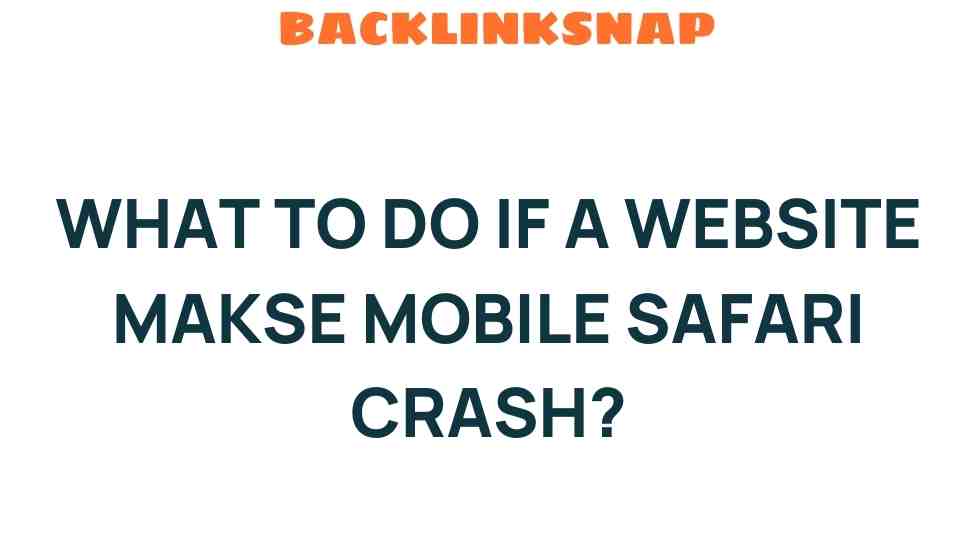What to Do If a Website Causes Mobile Safari to Crash: Essential Tips
If you’ve ever been browsing on your iPhone and suddenly found yourself facing a Mobile Safari crash, you’re not alone. Many users encounter website issues that lead to unexpected crashes, disrupting the browsing experience. Understanding how to troubleshoot Safari effectively can save you time and frustration. In this article, we’ll explore the common reasons behind Mobile Safari crashes, provide practical troubleshooting tips, and help you enhance your overall mobile browsing experience.
Understanding Mobile Safari Crashes
Before diving into solutions, it’s essential to understand what typically causes a Mobile Safari crash. Often, these crashes occur due to:
- Heavy Websites: Sites with complex graphics, heavy scripts, or intense animations can strain your device.
- Incompatible Content: Some websites may not be fully optimized for mobile browsing, leading to crashes.
- Memory Issues: Running multiple tabs or apps can exhaust your device’s memory, causing Safari to crash.
- Outdated Software: An outdated version of iOS or Safari may result in stability issues.
Essential Tips to Troubleshoot Safari
When faced with a Mobile Safari crash, there are several steps you can take to troubleshoot the issue effectively:
1. Clear Cache and Cookies
Over time, your browser collects a lot of data, which can lead to issues. Here’s how to clear cache and cookies:
- Open Settings on your iPhone.
- Scroll down and tap on Safari.
- Select Clear History and Website Data.
This process can help resolve many website issues that cause instability.
2. Update iOS and Safari
Keeping your iPhone updated is crucial for browser stability. To check for updates:
- Go to Settings > General > Software Update.
- If an update is available, download and install it.
An updated version of Safari will often include bug fixes and performance improvements.
3. Disable Extensions
If you have installed any Safari extensions, they may be causing compatibility issues. Here’s how to disable them:
- Open Settings > Safari.
- Scroll to Extensions and disable any active extensions.
Disabling extensions can help identify if they are the culprit behind your Mobile Safari crash.
4. Restart Your Device
Sometimes, a simple restart can do wonders. To restart your iPhone:
- Press and hold the power button until you see the slider.
- Slide to power off, then turn it back on after a few seconds.
This can refresh your system and potentially fix minor issues.
5. Check Website Compatibility
Some websites may not be fully compatible with Mobile Safari. If you consistently experience crashes on a specific site, consider:
- Accessing the website via a different browser, such as Chrome or Firefox.
- Contacting the website’s support team to report the issue.
Website compatibility is vital for a smooth browsing experience.
6. Limit Open Tabs
If you often have multiple tabs open, consider limiting them. Too many open tabs can consume your device’s memory, leading to crashes. Try:
- Closing unnecessary tabs regularly.
- Using bookmarks for later access instead of keeping tabs open.
This practice can significantly enhance your mobile browsing experience.
Enhancing Your User Experience
Improving your overall user experience while browsing on Mobile Safari can be achieved through various methods:
- Use Reader Mode: This mode simplifies the page by removing ads and unnecessary elements, which can help prevent crashes.
- Regularly Update Apps: Keep your apps updated as they may also impact browser performance.
- Stay Secure: Ensure that your device’s security settings are enabled to prevent malicious websites from causing issues.
FAQs
1. Why does Mobile Safari crash when I visit certain websites?
Mobile Safari may crash on specific websites due to compatibility issues, heavy content, or bugs in the website’s code.
2. How can I tell if a website is causing the crash?
If the crash only occurs on a specific site, it’s likely that site is the issue. Try accessing other sites to see if Safari remains stable.
3. Is there a way to prevent Safari from crashing?
Yes, by keeping your iPhone updated, clearing cache, disabling unnecessary extensions, and limiting open tabs, you can reduce the chances of crashes.
4. What should I do if none of the troubleshooting steps work?
If problems persist, consider resetting your iPhone settings or contacting Apple Support for further assistance.
5. Can other apps affect Safari’s performance?
Yes, running multiple resource-intensive apps simultaneously can lead to crashes in Safari due to memory constraints.
6. Are there alternative browsers I can use on my iPhone?
Yes, alternatives like Google Chrome, Firefox, and Microsoft Edge are available for iOS devices and may offer a different browsing experience.
Conclusion
Experiencing a Mobile Safari crash can be frustrating, especially when you’re in the middle of something important. However, by understanding the common causes and following the essential tips to troubleshoot Safari, you can enhance your mobile browsing experience significantly. Remember, maintaining an optimized environment on your iPhone is key to enjoying seamless web access. Keep your software updated, manage your tabs wisely, and don’t hesitate to reach out for help if needed. With these strategies, you’ll be well-equipped to tackle any iPhone problems related to browser stability.
For more tech tips and updates, visit our technology blog or check out Apple’s official support page here.
This article is in the category Website Performance and created by BacklinkSnap Team