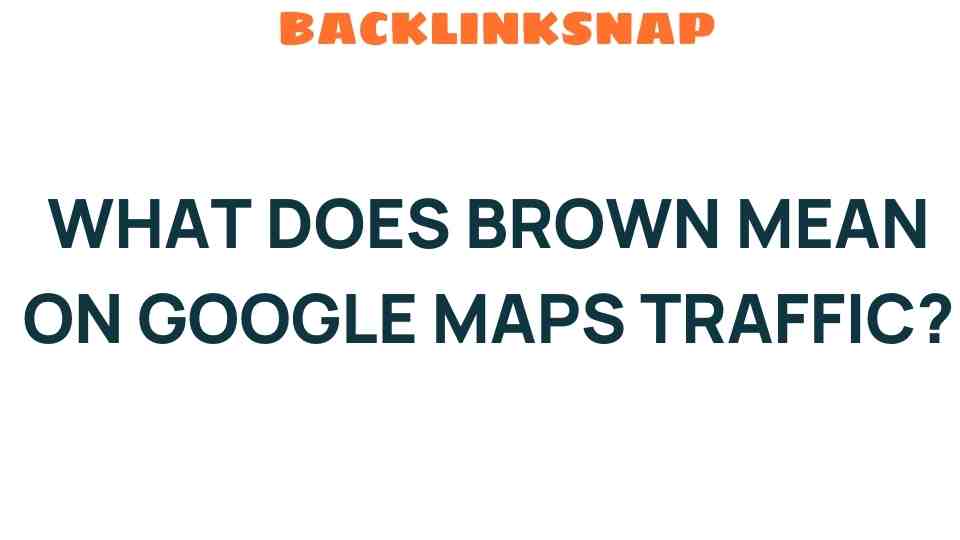Unraveling the Mystery: What Does Brown Mean on Google Maps Traffic?
When navigating through urban jungles or suburban sprawls, Google Maps has become an essential tool for countless drivers. It provides real-time traffic updates, estimated arrival times, and navigational tips that can make or break a journey. Among the various colors that adorn the traffic layer of Google Maps, brown might seem a bit perplexing. In this article, we’ll delve into the meaning behind brown traffic on Google Maps, uncovering how it relates to traffic analysis, road conditions, and traffic congestion.
The Color-Coded Traffic System
To grasp the significance of brown traffic on Google Maps, it’s crucial first to understand the color-coding system employed by the app. Google Maps uses a variety of colors to represent different traffic conditions:
- Green: Indicates smooth traffic, with little to no delays.
- Yellow: Signifies moderate traffic, with some delays expected.
- Red: Represents heavy traffic or congestion, where significant delays are likely.
- Brown: Suggests very slow-moving traffic, often at a crawl.
Each color is a visual cue that helps users interpret real-time traffic conditions quickly, allowing for more informed navigation decisions.
What Does Brown Traffic Indicate?
Brown traffic on Google Maps typically indicates that vehicles are moving at very slow speeds—often less than 10 miles per hour. This color usually reflects severe congestion or a complete standstill on the roadway. It often occurs during peak traffic hours, road construction, accidents, or other unexpected road conditions that significantly hinder flow.
For example, during rush hour in metropolitan areas, it’s not uncommon to see long stretches of brown on major highways or arterial roads. Understanding this can help you determine whether to change your route or adjust your travel plans altogether.
Analyzing Traffic Patterns
One of the impressive features of Google Maps is its ability to analyze traffic patterns using historical data and real-time inputs. The app collects information from various sources, including:
- User Data: Google Maps leverages data from users who have opted to share their location. This crowd-sourced information helps to gauge traffic conditions accurately.
- GPS Data: It uses GPS data from mobile devices to track the speed of vehicles on roads.
- Traffic Reports: Google also takes into account local traffic reports and conditions reported by authorities.
By analyzing these data points, Google Maps can give users a reliable picture of current traffic conditions, and this is particularly evident when brown appears on the map.
Encountering brown traffic can be frustrating, but there are strategies you can implement to make your journey smoother:
- Check Alternative Routes: Google Maps often suggests alternate routes when traffic is heavy. Utilize these options to avoid brown areas.
- Adjust Your Departure Time: If possible, plan your trips during off-peak hours when traffic is likely to be lighter.
- Stay Informed: Keep an eye on real-time updates and notifications from Google Maps, which can provide alerts about accidents or road closures.
- Use Traffic Features: Familiarize yourself with the traffic layers and features on Google Maps, such as the ability to see traffic patterns at different times of the day.
These tips can significantly enhance your navigation experience, especially in areas prone to congestion.
Understanding Road Conditions and Their Impact
Brown traffic can often correlate with specific road conditions. For instance, heavy rain, snow, or roadwork can cause significant slowdowns. Being aware of these factors can help you prepare for potential delays:
- Weather Conditions: Bad weather can lead to lower visibility and hazardous driving conditions, resulting in slower traffic.
- Road Construction: Ongoing construction can reduce lane availability, causing bottlenecks and heavy traffic.
- Accidents: Traffic incidents can lead to abrupt slowdowns, as drivers navigate around the affected areas.
By keeping an eye on these conditions and using Google Maps to anticipate them, you can better manage your travel plans.
Conclusion
Understanding what brown means on Google Maps traffic is essential for any driver looking to navigate efficiently through congested areas. By recognizing the implications of brown traffic and leveraging the app’s features for traffic analysis, you can make informed decisions that save time and reduce stress. Whether you’re commuting to work or embarking on a road trip, being proactive about your navigation can lead to a more pleasant driving experience.
FAQs
- What does brown traffic mean on Google Maps?
Brown indicates very slow-moving traffic, often at less than 10 mph due to severe congestion. - How does Google Maps determine traffic conditions?
It uses a combination of user data, GPS tracking, and local traffic reports to analyze real-time traffic patterns. - Can I avoid brown traffic areas using Google Maps?
Yes, Google Maps suggests alternative routes that can help you circumvent heavily congested areas. - What should I do if I encounter brown traffic?
Consider checking alternate routes, adjusting your departure time, and staying informed about road conditions. - Does brown traffic always mean a traffic jam?
Typically, yes. It indicates significant delays, often caused by congestion or road incidents. - How can traffic analysis improve my travel experience?
By understanding traffic patterns and conditions, you can plan your routes more effectively, leading to less frustration on the road.
For more information about traffic conditions and navigation tips, check out this helpful guide. You can also explore the Google Maps support page for further assistance.
This article is in the category Digital Marketing and created by BacklinkSnap Team