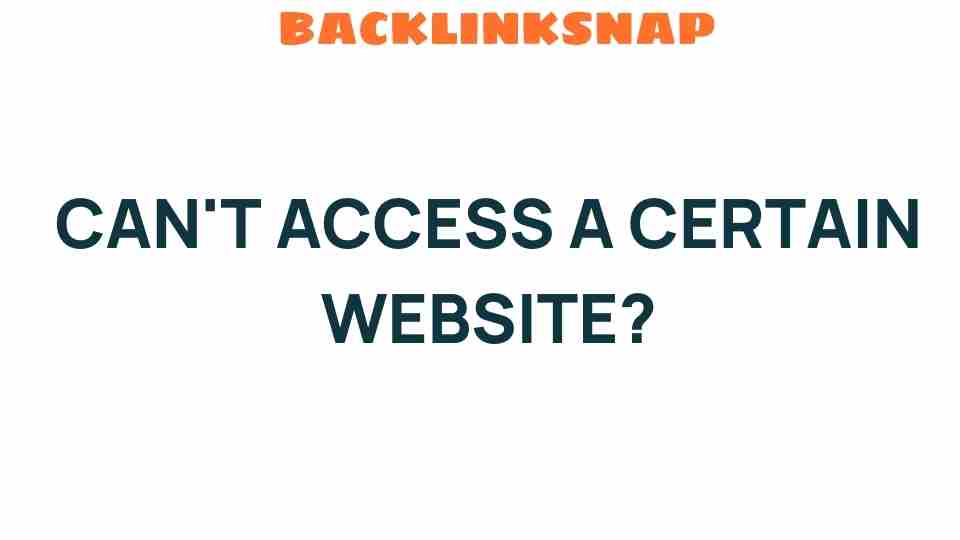Can’t Access a Certain Website? Unraveling the Mystery Behind Website Access Issues
We’ve all been there: you try to access a website, only to be greeted by an error message or a loading screen that seems to last forever. It can be frustrating, especially when you need the information or service that website offers. But don’t worry—understanding website access issues can help you troubleshoot the problem and potentially solve it on your own. In this article, we’ll explore various factors affecting website accessibility, from internet connectivity and browser errors to DNS problems and server downtime.
Understanding Website Access Issues
Website access issues can arise from multiple sources, and identifying the root cause is the first step in resolving them. Here are some common culprits:
- Internet Connectivity: A stable internet connection is crucial. If your connection is slow or interrupted, you may experience difficulties accessing websites.
- Browser Errors: Sometimes, the browser itself can be the problem. Outdated browsers or conflicting settings can lead to errors when trying to load a site.
- DNS Problems: The Domain Name System (DNS) translates website names into IP addresses. If there’s a problem with DNS, you may not be able to access a website.
- Server Downtime: If the website’s server is down, you won’t be able to load the site, no matter how good your connection is.
- Network Settings: Misconfigured network settings on your device can prevent you from accessing specific websites.
- VPN Usage: While VPNs can enhance security, they can also block access to certain sites if the connection is not configured correctly.
- Site Restrictions: Some websites may restrict access based on geographical location or network type.
Checking Your Internet Connectivity
First and foremost, ensure that your internet connection is functioning properly. Here are some quick steps to verify your connectivity:
- Check if other devices on the same network can access the website.
- Restart your router or modem to refresh your connection.
- Run a speed test to measure your internet speed and stability.
If you’re still having trouble, it might be worth contacting your Internet Service Provider (ISP) to see if there are any outages in your area.
Troubleshooting Websites: Browser Errors
Browser issues can be a common cause of website access problems. Here’s how to troubleshoot:
- Clear Cache and Cookies: Sometimes, outdated cache or cookies can interfere with your browsing experience. Clearing them can often resolve loading issues.
- Update Your Browser: Ensure you’re using the latest version of your browser. Updates often include important security patches and performance improvements.
- Disable Extensions: Browser extensions can sometimes conflict with website functionality. Try disabling them temporarily to see if that resolves the issue.
Resolving DNS Problems
If you suspect a DNS issue, there are several steps you can take:
- Flush your DNS cache. On Windows, you can do this by opening Command Prompt and typing
ipconfig /flushdns. - Change your DNS settings. Consider switching to a public DNS server like Google’s (8.8.8.8 and 8.8.4.4) for potentially faster resolution.
- Reboot your device to ensure changes take effect.
Addressing Server Downtime
Sometimes, the issue isn’t on your end at all. If a website is down, you can confirm this by:
- Using services like Down For Everyone Or Just Me to check if the site is accessible for others.
- Visiting social media platforms to see if other users are reporting similar issues.
If the website is down for maintenance or experiencing an outage, there’s not much you can do but wait for it to come back online.
Investigating Network Settings
Sometimes, incorrect network settings can prevent access to certain websites. To check your network settings:
- Make sure your device is connected to the right network.
- Check for any firewall or security software that might be blocking access to specific sites.
- Reset your network settings if necessary.
Understanding VPN Usage and Site Restrictions
If you’re using a VPN, it’s important to understand how it can affect website access. Here are some tips:
- Try disconnecting your VPN to see if that resolves the issue.
- Change your VPN server location to see if the website is accessible from a different region.
Additionally, be aware that some websites restrict access based on location or network type. If you’re traveling or using a public network, this could be a factor.
Final Thoughts
Website access issues can be frustrating, but with the right knowledge and tools, you can often troubleshoot and resolve these problems on your own. Always start with the basics—check your internet connectivity, troubleshoot any browser errors, and consider DNS problems. If all else fails, it may be a server issue or a restriction beyond your control.
Frequently Asked Questions
1. How do I know if a website is down?
You can use online services like Down For Everyone Or Just Me to check if the website is accessible to others.
2. What should I do if my internet connection is slow?
Try restarting your router, checking for bandwidth hogs on your network, or contacting your ISP for assistance.
3. How do I clear my browser cache?
This varies by browser, but generally, you can find the option in the settings under privacy or history.
4. What is a DNS server?
A DNS server translates domain names (like www.example.com) into IP addresses that computers use to identify each other on the network.
5. Can I access blocked websites using a VPN?
Yes, a VPN can help you bypass geographical restrictions, but ensure the VPN is set up correctly to avoid connectivity issues.
6. What if none of these solutions work?
If you’ve tried everything and still can’t access the website, it may be worth reaching out to the website’s support or your ISP for further assistance.
In conclusion, while website access issues can be a nuisance, understanding their underlying causes empowers you to tackle them effectively. By following the troubleshooting steps outlined in this article, you’ll be well-equipped to resolve your website connectivity challenges and return to enjoying the internet without interruption.
This article is in the category Website Performance and created by BacklinkSnap Team