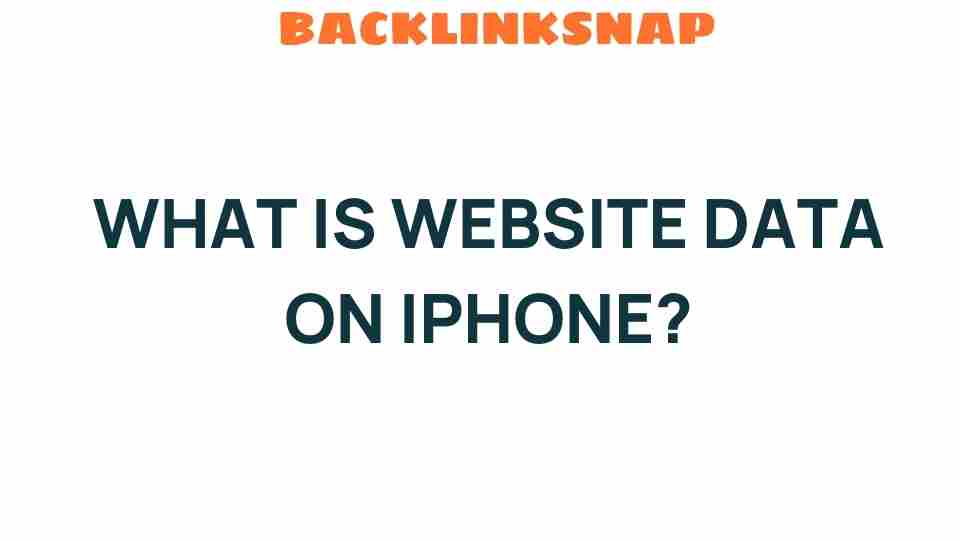Unveiling Website Data on iPhone: What You Need to Know
In an age where mobile browsing is the norm, understanding how your iPhone manages website data is crucial for both your privacy and user experience. The iPhone website data encompasses everything from cookies to cached images, and it plays a significant role in how your device interacts with the internet. For those who prioritize privacy settings and data management, knowing how to navigate these features can significantly enhance your mobile browsing experience.
Understanding iPhone Website Data
The term iPhone website data refers to a collection of information that your device stores while you browse the internet. This data can include:
- Cookies: Small files that websites create to remember your preferences or login information.
- Cache: Temporary files that help speed up the loading time of websites you frequently visit.
- Browsing history: A record of the websites you’ve visited.
- Form data: Information you’ve entered into forms on various websites.
Each of these components contributes to a smoother and more personalized browsing experience. However, they also raise concerns regarding privacy and data management, which we’ll explore further.
The Importance of Privacy Settings
Privacy settings on your iPhone are paramount when it comes to controlling how your website data is handled. With the rise of app tracking and targeted advertisements, it’s essential to ensure that you maintain control over your personal information. Here’s how you can manage these settings:
- Safari Privacy Settings: Go to Settings > Safari and explore options like Prevent Cross-Site Tracking and Block All Cookies. These settings help limit how websites can track your activity.
- Clear History and Website Data: Regularly clearing your browsing history can help maintain privacy. You can do this by navigating to Settings > Safari > Clear History and Website Data.
- App Tracking Transparency: Ensure that apps are not collecting data without your consent. Check this by going to Settings > Privacy > Tracking.
By adjusting these settings, you can significantly enhance your privacy while browsing the internet on your iPhone.
Data Management and User Experience
Managing your iPhone website data is not just about privacy; it’s also about optimizing your user experience. Excessive cached data can lead to slower browsing speeds and other performance issues. Here are some ways to manage your data effectively:
- Regularly Clear Cache: As mentioned, clearing your cache can help improve performance. Do this periodically to keep your browser running smoothly.
- Limit Website Data Usage: Some websites use a lot of data. You can restrict background app refresh and limit how much data apps can use.
- Use Alternative Browsers: Consider trying browsers like Firefox or Chrome, which may offer different data management features compared to Safari.
Effective data management not only protects your privacy but also enhances the overall speed and responsiveness of your mobile browsing experience.
Internet Usage Patterns on iPhones
Understanding how you use the internet on your iPhone can help tailor your browsing experience. For instance, many users rely heavily on social media and streaming services, which often track user data more than standard websites. Being aware of your internet usage patterns can guide you in adjusting privacy settings accordingly.
Here’s what to consider:
- Social Media Apps: These applications often track user behavior to provide personalized content. Regularly check their privacy settings.
- Streaming Services: Services like Netflix or Spotify may store data on your viewing/listening habits. Familiarize yourself with their privacy policies.
By becoming aware of what data is being collected and for what purpose, you can make informed decisions about your internet usage and privacy settings.
App Tracking and Its Implications
The growing concern over app tracking should not be underestimated. Apps can collect data on your browsing habits and preferences, leading to personalized ads but also raising privacy concerns. Apple’s App Tracking Transparency feature allows users to control which apps can track their activity across other apps and websites. This feature was a significant addition to iOS 14.5 and has transformed how users interact with apps.
To manage app tracking on your iPhone:
- Go to Settings > Privacy > Tracking and toggle off Allow Apps to Request to Track to stop apps from asking for permission to track you.
- Review each app’s privacy settings to understand what data they are collecting.
Implementing these measures not only boosts your privacy but also contributes to a more enjoyable and secure browsing experience.
Safari Data: A Closer Look
Safari is the default web browser on iPhones and comes with built-in features that allow for enhanced privacy and data management. Here’s how Safari handles website data:
- Intelligent Tracking Prevention: This feature helps prevent trackers from profiling you across websites.
- Privacy Reports: Safari provides users with reports on how many trackers have been blocked.
By using these features, you can significantly reduce the amount of data that third parties collect while you browse the web.
Conclusion
Understanding and managing iPhone website data is vital in today’s digital landscape. With a few adjustments to your privacy settings and a bit of knowledge about how your data is used, you can enhance your mobile browsing experience while protecting your personal information. Whether it’s managing cookies, clearing cache, or controlling app tracking, taking these steps empowers you to use your iPhone more safely and efficiently.
FAQs
- How can I clear website data on my iPhone?
Go to Settings > Safari > Clear History and Website Data. - What is the difference between cache and cookies?
Cache stores temporary files for faster loading, while cookies store user preferences and login information. - Can I prevent all tracking on my iPhone?
You can limit app tracking by adjusting settings under Settings > Privacy > Tracking. - Does clearing my browsing history also clear my cookies?
Yes, clearing your history will also remove cookies and cached data. - What are the risks of not managing my website data?
Failure to manage your data can lead to slower performance and increased risk of privacy breaches. - Are there any third-party apps to help manage website data?
Yes, apps like CCleaner can assist in managing and clearing browsing data.
For more information on privacy settings and data management, visit the Apple Privacy page. By staying informed and proactive, you can enjoy a safer and more personalized mobile browsing experience.
This article is in the category Digital Marketing and created by BacklinkSnap Team