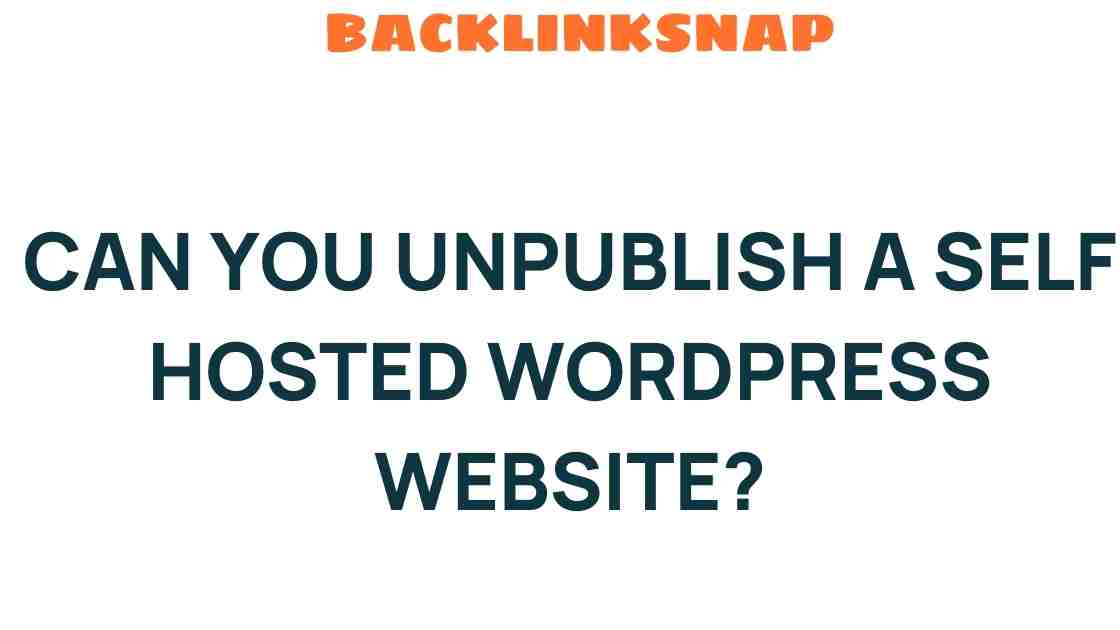Can You Unpublish a Self-Hosted WordPress Website?
As the digital landscape evolves, many individuals and businesses find themselves reassessing their online strategies. If you’re managing a self-hosted WordPress website, you may reach a point where you need to unpublish your WordPress website. Whether it’s due to a rebranding effort, a shift in personal priorities, or a need for enhanced online privacy, understanding how to effectively manage your website is crucial.
Understanding Self-Hosted WordPress
Before diving into the unpublishing process, it’s essential to grasp what a self-hosted WordPress website entails. Unlike free platforms, a self-hosted WordPress site gives you full control over your digital presence. You can customize it extensively, install plugins, and utilize themes that align with your vision. However, with this control comes the responsibility of maintaining and managing your website effectively.
Reasons to Unpublish Your WordPress Website
There are several reasons why someone might choose to unpublish their WordPress website. Here are a few common scenarios:
- Website Redesign: You may want to revamp your site completely before relaunching it.
- Content Overhaul: If your content no longer aligns with your goals or audience, you might need to take it down temporarily.
- Privacy Concerns: In an age where data privacy is paramount, you might wish to limit your online visibility.
- Business Closure: If you’re closing a business or shifting focus, unpublishing could be a necessary step.
How to Unpublish a Self-Hosted WordPress Website
Unpublishing a self-hosted WordPress website is a straightforward process, but it requires careful attention to detail. Here’s a step-by-step guide to help you navigate this task:
1. Backup Your Website
Before making any changes, it’s wise to create a backup of your website. This ensures that you have a point of reference should you decide to reinstate any content in the future. You can use plugins such as UpdraftPlus for this purpose.
2. Disable Search Engine Visibility
To prevent search engines from indexing your site, go to your WordPress dashboard, navigate to Settings > Reading, and check the box that says Discourage search engines from indexing this site. This will help maintain your online privacy and keep your content from appearing in search results.
3. Set Your Site to Private
If you want to restrict access to your website, consider using a plugin to make your site private. Plugins like WP Maintenance Mode can help you display a “coming soon” or “under construction” page while you work on changes.
4. Delete or Unpublish Posts and Pages
You can unpublish individual posts or pages by editing them and selecting Draft or Private from the Status dropdown. This way, they won’t be publicly accessible, but you can still retain the content in your dashboard for future use.
5. Consider Using a Coming Soon Page
If you’re planning to relaunch your site, adding a coming soon page can be an effective way to keep visitors informed while you prepare for the big reveal. This also helps maintain some website visibility during the downtime.
Implications of Unpublishing Your Website
Unpublishing your website can have several implications. It may affect your online visibility, especially if you have built a following or established search engine rankings. However, if done correctly, it can also serve as a strategic move to enhance your future digital presence. Here are some points to consider:
- SEO Impact: Unpublishing your site may result in a drop in search rankings, but if you plan to relaunch with optimized content, this can be mitigated.
- Loss of Traffic: Your current audience may not be able to access your content, leading to a decrease in traffic.
- Rebranding Opportunities: Unpublishing allows you to rebrand effectively, providing a clean slate for your new direction.
Maintaining Your Website Management Skills
Even if you decide to unpublish your WordPress website, it’s crucial to keep honing your website management skills. Familiarize yourself with various tools and plugins that can make re-launching smoother when you’re ready. Consider exploring resources on website management, SEO, and content strategy to stay ahead in the ever-changing digital landscape.
FAQs
1. Can I unpublish my self-hosted WordPress website temporarily?
Yes, you can easily unpublish your site temporarily by making it private or disabling search engine visibility.
2. Will unpublishing my website delete my content?
No, unpublishing does not delete your content. It simply makes it inaccessible to the public.
3. How can I ensure my website is not indexed by search engines after unpublishing?
Make sure to check the box in the Reading settings that discourages search engines from indexing your site.
4. What happens to my backlinks if I unpublish my website?
Unpublishing your site may lead to broken links, affecting your SEO. Plan to redirect them if you relaunch.
5. How long can I keep my website unpublished?
You can keep your website unpublished for as long as you need. Just remember to update your content before relaunching.
6. Is there a way to completely delete my self-hosted WordPress website?
Yes, you can delete your website through your hosting provider’s dashboard. Be cautious, as this action is permanent.
Conclusion
Deciding to unpublish your WordPress website is a significant step that can lead to numerous benefits, such as enhanced privacy and the opportunity to rebrand. By understanding the process and implications, you can make informed decisions that align with your goals. Remember, every change in your website management is a chance to learn and grow, so take the time to strategize and prepare for your future online presence. With the right approach, you can turn this period of unpublishing into a powerful launchpad for your next digital adventure.
This article is in the category Digital Marketing and created by BacklinkSnap Team