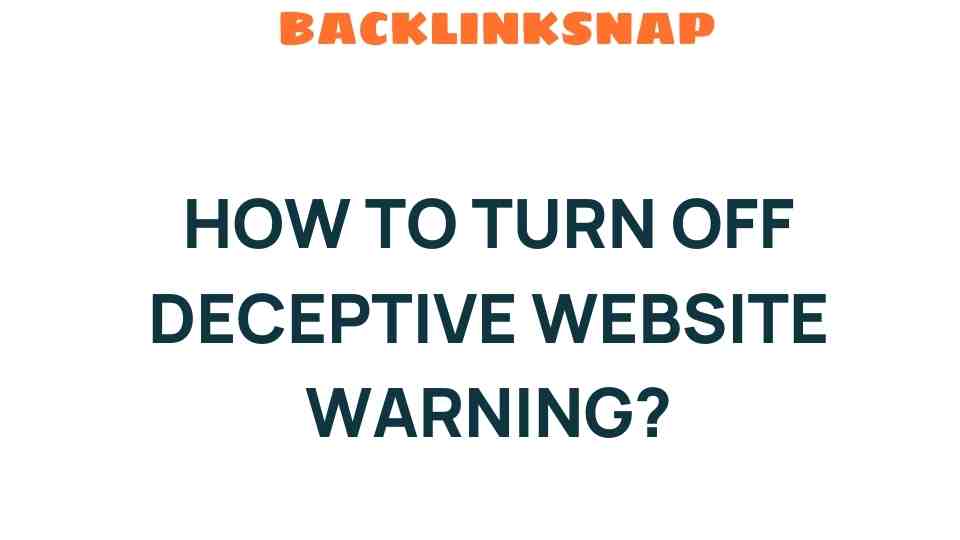How to Safeguard Your Browsing: Turning Off Deceptive Website Warnings
In an age where our lives are increasingly intertwined with the internet, ensuring online safety has become paramount. One of the common tools browsers use to protect users is the deceptive website warning. These alerts serve as a first line of defense against phishing scams and malicious sites. However, they can sometimes hinder your browsing experience. Understanding how to manage these warnings while maintaining web security is crucial for both your digital privacy and user experience.
Understanding Deceptive Website Warnings
Deceptive website warnings are alerts issued by web browsers when they detect potentially harmful sites. These warnings can appear for various reasons, including:
- Phishing attempts designed to steal personal information.
- Malware distribution aimed at infecting your device.
- Websites that violate security protocols.
While these warnings serve an essential purpose, they can sometimes flag legitimate websites by mistake. This can be frustrating, especially for users who rely on specific sites for work or personal projects. Navigating these warnings while ensuring your online safety is a balancing act that many internet users face.
Browser Settings: Adjusting Warnings for a Better Experience
To turn off deceptive website warnings or adjust how your browser handles them, follow these steps based on the browser you use:
Google Chrome
- Open Chrome and click on the three-dot menu in the upper right corner.
- Select Settings.
- Scroll down and click on Privacy and security.
- Click on Security.
- Under the Safe Browsing section, you can choose from three options: Enhanced protection, Standard protection, or No protection.
Choosing No protection will disable all warnings, but it’s highly discouraged due to the risks involved.
Mozilla Firefox
- Open Firefox and click on the three-line menu in the upper right corner.
- Select Options.
- Go to the Privacy & Security panel.
- Scroll down to the Security section.
- Uncheck the box that says Block dangerous and deceptive content.
Again, disabling these features can expose you to risks, so proceed with caution.
Microsoft Edge
- Open Edge, click on the three-dot menu, and select Settings.
- Click on Privacy, search, and services.
- Under Security, find the Microsoft Defender SmartScreen option and toggle it off.
Ensuring Online Safety While Adjusting Settings
While turning off deceptive website warnings may enhance your browsing experience, it’s essential to implement other safety measures to protect your digital privacy:
- Use a reputable antivirus software: This adds an extra layer of protection against malware and phishing attempts.
- Keep your browser up to date: Regular updates ensure you have the latest security features and patches.
- Enable two-factor authentication: This makes it much harder for malicious actors to access your accounts.
- Be wary of suspicious links: Always hover over links to see the actual URL before clicking.
By adopting these practices, you can significantly enhance your online safety even if you choose to disable certain browser alerts.
Enhancing User Experience without Compromising Security
It’s a common dilemma: how to improve user experience without sacrificing security. Here are a few strategies:
- Whitelist trusted websites: If you frequently visit specific sites that are mistakenly flagged, consider adding them to your bookmarks and checking them regularly for security updates.
- Utilize browser extensions: Certain extensions can help you assess website safety without relying solely on built-in warnings.
- Regularly review your browser settings: This includes checking if the security settings align with your browsing habits and needs.
In today’s digital landscape, it’s crucial to remember that online safety is a shared responsibility. While browsers strive to protect users, individuals must also take proactive steps to secure their information. Consider regularly reviewing your privacy settings on social media and other platforms, as well as being mindful of the data you share online.
Conclusion
Turning off deceptive website warnings can enhance your browsing experience, but it’s essential to do so with caution. By understanding your browser settings and adopting additional safety measures, you can navigate the internet confidently while protecting your digital privacy. Remember that the goal is to achieve a balance between usability and security. With the right knowledge and practices, you can enjoy a safer, more enjoyable online experience.
FAQs
1. What is a deceptive website warning?
A deceptive website warning is an alert from your web browser that indicates a site may be unsafe or attempting to steal your personal information.
2. Can I turn off these warnings completely?
Yes, you can adjust your browser settings to turn off these warnings, but it is not recommended as it exposes you to potential risks.
3. Are there risks associated with disabling deceptive website warnings?
Disabling these warnings can leave you vulnerable to phishing attacks and malware, potentially compromising your personal information.
4. How can I enhance my online safety?
Utilize antivirus software, keep your browser updated, enable two-factor authentication, and be cautious of suspicious links.
5. What should I do if a legitimate site is flagged?
If a legitimate site is flagged, you can choose to proceed with caution or check the site with a different browser for cross-verification.
6. How often should I review my browser security settings?
It’s a good practice to review your browser security settings regularly, especially after major updates or changes to your browsing habits.
For more information on enhancing your web security, you can visit Stay Safe Online for helpful tips.
By taking control of your browser settings and being proactive about your online safety, you can enjoy a more secure and fulfilling internet navigation experience.
This article is in the category Digital Marketing and created by BacklinkSnap Team