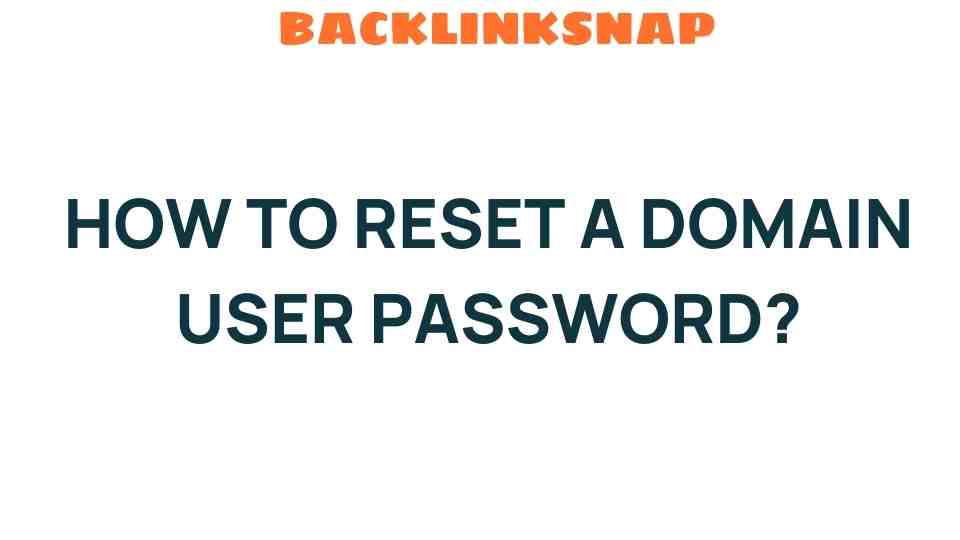Mastering the Art of Resetting a Domain User Password
In today’s digital age, cybersecurity is paramount, and one of the critical components of IT security is effective user management. Resetting a domain user password is an essential skill for IT professionals responsible for maintaining network access and ensuring organizational integrity. This step-by-step guide will provide you with a comprehensive understanding of how to reset a domain user password, streamline user management, and troubleshoot potential issues effectively.
Understanding Domain User Passwords
A domain user password is a crucial element of a user’s identity within a Windows domain environment. It acts as a gatekeeper, allowing users to access network resources while safeguarding sensitive data. The importance of strong password policies cannot be overstated, as weak passwords can lead to unauthorized access and compromise an organization’s cybersecurity posture. Therefore, knowing how to reset a domain user password is not just a technical task; it’s a critical aspect of maintaining IT security.
When to Reset a Domain User Password
There are several scenarios where resetting a domain user password becomes necessary:
- The user has forgotten their password.
- The user suspects that their account has been compromised.
- The organization is implementing a password policy change.
- Regular password updates are required for compliance.
In any of these cases, understanding how to reset a domain user password becomes a vital skill for IT professionals.
Step-by-Step Guide to Resetting a Domain User Password
Now let’s delve into the practical steps for resetting a domain user password. This process can usually be accomplished using various administrative tools available in a Windows domain environment.
Step 1: Log into the Domain Controller
First and foremost, you need to log into the domain controller (DC) with administrative privileges. Ensure that you have the necessary credentials to perform user management tasks. Once logged in, you can access the administrative tools required for password resets.
Step 2: Open Active Directory Users and Computers
After logging in, navigate to the Active Directory Users and Computers (ADUC) console. This can typically be found in the Administrative Tools section of the Control Panel or can be accessed by typing “dsa.msc” in the Run dialog (Win + R).
Step 3: Locate the User Account
Within the ADUC console, locate the organizational unit (OU) where the user account resides. This may involve expanding folders to find the specific user. Once found, right-click on the user account and select Reset Password from the context menu.
Step 4: Enter a New Password
You will be prompted to enter a new password for the user. It’s essential to adhere to your organization’s password policy, which may include minimum length, complexity requirements, and expiration settings. After entering the new password, confirm it by retyping it.
Step 5: Notify the User
After successfully resetting the password, notify the user of their new password, ensuring they understand the importance of changing it upon their next login. This is a good practice that can enhance security.
Step 6: Document the Change
For compliance and auditing purposes, document the password reset. This could be as simple as noting it in a secure log or using a ticketing system to track user management activities.
Troubleshooting Common Issues
Even seasoned IT professionals encounter challenges when managing domain user passwords. Here are some common issues and their solutions:
- Account Locked Out: If a user is locked out after multiple failed login attempts, you may need to unlock the account in ADUC before resetting the password.
- Password Complexity Errors: Ensure that the new password meets the organization’s complexity requirements. If it doesn’t, the system will reject it.
- Replication Issues: In multi-domain controller environments, changes may take time to replicate. If a user cannot log in, check the replication status.
Best Practices for Password Management
Managing passwords effectively is crucial for IT security. Here are some best practices to keep in mind:
- Implement a strong password policy that enforces complexity and regular changes.
- Encourage users to use multi-factor authentication (MFA) for added security.
- Educate users about phishing attacks and the importance of securing their credentials.
- Regularly audit user accounts for compliance and security purposes.
Frequently Asked Questions (FAQs)
What should I do if I forget my domain user password?
If you forget your domain user password, contact your IT department or administrator to reset it for you.
Can I reset a domain user password remotely?
Yes, if you have the necessary administrative privileges, you can reset a domain user password remotely using Active Directory tools.
What are the implications of a weak password?
A weak password can expose your account to unauthorized access, leading to data breaches and potential cyberattacks.
How often should passwords be changed?
It’s advisable to change passwords regularly, typically every 60 to 90 days, depending on your organization’s policy.
What if I can’t access Active Directory Users and Computers?
If you cannot access ADUC, ensure you have administrative rights and that the tool is installed on your system.
Can I automate password reset requests?
Yes, many organizations implement self-service password reset tools that allow users to reset their passwords securely without IT intervention.
Conclusion
Mastering the art of resetting a domain user password is an essential skill for IT professionals. Not only does it enhance user management and network access, but it also plays a significant role in maintaining robust IT security. By following the step-by-step guide outlined above, you can navigate the password reset process with confidence, troubleshoot effectively, and uphold the integrity of your organization’s cybersecurity. Remember, in the realm of IT, continuous learning and adaptation are key, and the way we manage passwords today can significantly impact our security tomorrow.
For more information on IT security best practices, visit this resource. To explore additional administrative tools, check here.
This article is in the category Digital Marketing and created by BacklinkSnap Team