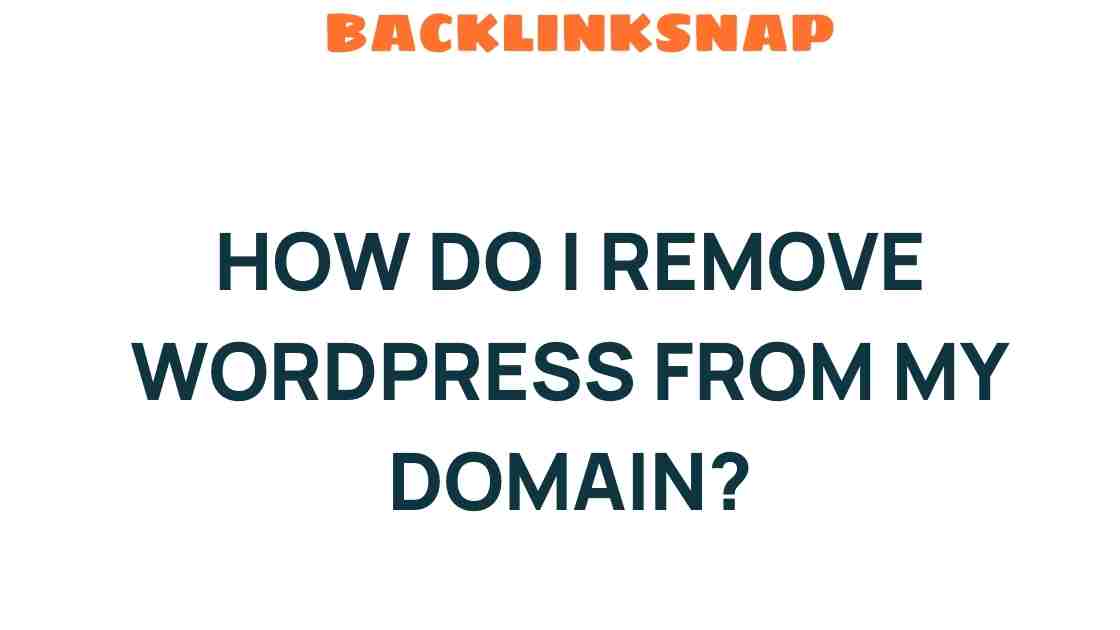Unraveling the Mystery: How Do I Remove WordPress from My Domain?
Removing WordPress from your domain can seem daunting, but it doesn’t have to be. Whether you’re switching to a different content management system, migrating your website, or simply cleaning up your domain, knowing how to remove WordPress effectively can save you time and headaches. This guide will walk you through the process step-by-step, ensuring a smooth transition.
Understanding the Need for Removal
There are various reasons why someone might want to delete a WordPress site. Perhaps you’re dissatisfied with the platform, or maybe you’re looking to start fresh with a different web hosting service. Whatever your reason, understanding the procedure and implications of uninstalling WordPress is crucial. This guide covers the essentials of domain management, helping you navigate your options with confidence.
Backup Your Content
Before diving into the removal process, it’s vital to back up your website. This ensures that you won’t lose any content you may want to keep for future use. Here’s how to do it:
- Use a Backup Plugin: If you’re still able to access your WordPress dashboard, consider using a backup plugin like UpdraftPlus or BackWPup. These tools can help you create a complete backup of your site effortlessly.
- Manual Backup: If you’re more tech-savvy, you can manually back up your files using an FTP client (like FileZilla) to download your WordPress files. Additionally, export your database using phpMyAdmin.
Once you’ve secured your backup, you’re ready to proceed with the removal process.
Steps to Remove WordPress from Your Domain
Now, let’s get into the nitty-gritty of actually removing WordPress. Follow these steps carefully:
1. Access Your Web Hosting Account
Log in to your web hosting account where your WordPress site is hosted. This is typically where your domain management tools are located.
2. Delete WordPress Files
Using an FTP client or the File Manager provided by your hosting service, locate the directory where WordPress is installed. This is often the root directory or a subfolder like public_html or www. Once you’ve found the files:
- Select all WordPress files (including folders like
wp-content,wp-admin, andwp-includes). - Right-click and choose the option to delete them. This will remove the WordPress core files from your server.
3. Delete the WordPress Database
WordPress uses a MySQL database to store content and settings. To fully uninstall WordPress, you’ll need to delete this database:
- Access
phpMyAdminfrom your hosting control panel. - Find the database associated with your WordPress installation. If you’re unsure, you can find the database name in your
wp-config.phpfile. - Select the database and choose the “Drop” option to delete it entirely.
4. Remove WordPress from Domain Settings
After deleting the files and database, you may also need to adjust your domain settings:
- If you want to point your domain to a new site, update the DNS settings in your domain registrar’s dashboard.
- Consider setting up a redirect if you’re moving to a new site, so visitors don’t hit a dead end.
Post-Removal Considerations
Once you’ve successfully deleted your WordPress site, take a moment to consider your next steps:
- Website Migration: If you’re migrating to a new platform, make sure to thoroughly research your options and select a content management system that fits your needs.
- Reassess Your Hosting: If you’re unhappy with your current hosting provider, this may be a good time to explore alternatives that better meet your requirements.
FAQs about Removing WordPress
1. Can I recover my WordPress site after deletion?
If you’ve deleted your site without a backup, recovery is usually impossible. Always maintain regular backups to avoid losing important data.
2. Will removing WordPress affect my domain name?
No, removing WordPress does not affect your domain name itself. You can still use the domain for other purposes or platforms.
3. Do I need technical skills to remove WordPress?
While some technical knowledge can be helpful, the steps outlined in this guide are straightforward enough for most users to follow.
4. What if I want to keep my WordPress content?
Back up your data before deletion. You can import it to another content management system later if needed.
5. Can I reinstall WordPress later on my domain?
Absolutely! You can reinstall WordPress on the same domain at any time by following the installation steps provided by your hosting service.
6. What are the alternatives to WordPress?
Some popular alternatives include Joomla, Drupal, and Wix. Each has its pros and cons, so research to find the best fit for your needs.
Conclusion
Removing WordPress from your domain is a manageable process that, when done correctly, can lead to exciting new opportunities for your website. Whether you’re switching platforms or simply looking to declutter your domain, following the steps outlined in this WordPress removal guide will help you achieve your goals. Always remember to back up your data, explore new options, and maintain an optimistic outlook as you navigate the world of website management.
For more information on website management and migration, check out this comprehensive resource. Happy website building!
This article is in the category Website Performance and created by BacklinkSnap Team