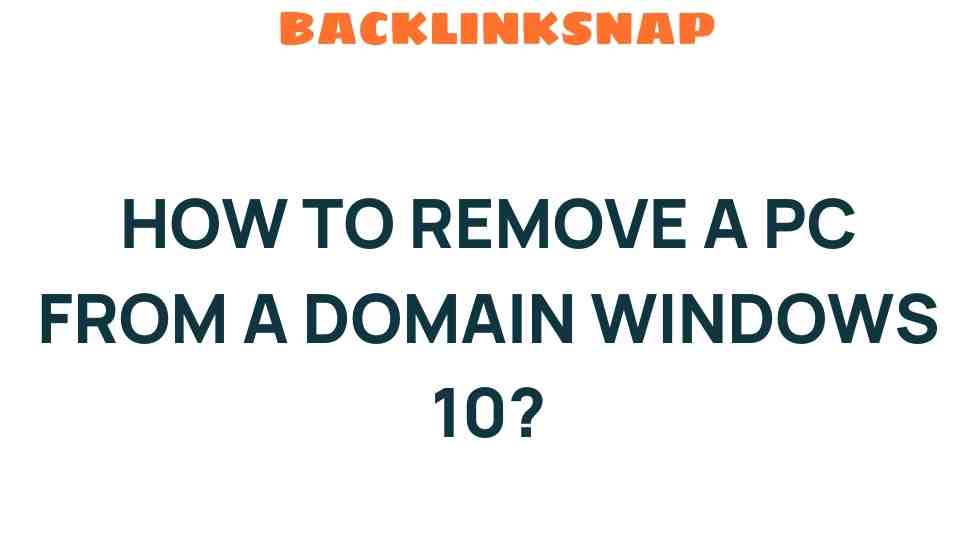Unlocking Your PC: How to Remove a PC from a Domain in Windows 10
In today’s interconnected world, many organizations utilize a domain network to manage their computer systems effectively. However, there are instances when you might need to remove a PC from a domain. This could be due to a job change, the need for a personal computer, or troubleshooting issues that arise within your computer networks. In this article, we’ll explore the steps involved in removing a PC from a domain in Windows 10, the implications of domain disconnection, and some best practices for user account management.
Understanding Domain Disconnection
Before diving into the process, it’s vital to understand what it means to disconnect a PC from a domain. A domain is a form of network that allows centralized management of computers, user accounts, and resources. When a computer is part of a domain, its settings and permissions are managed by the domain controller. Disconnecting from the domain means that the PC will no longer receive these centralized policies, and you will manage it directly through local Windows settings.
Why You Might Need to Remove a PC from a Domain
- Switching to a Personal Account: If you’ve left an organization or need to repurpose a computer for personal use.
- Troubleshooting: In some cases, domain-related issues can cause connectivity problems or software conflicts.
- Changing Organizations: When moving to a new job, you may need to disconnect from your previous employer’s domain.
Steps to Remove a PC from a Domain in Windows 10
Now that you understand the implications of removing a PC from a domain, let’s walk through the steps to accomplish this task using Windows 10 settings. It’s recommended to perform this procedure with administrative privileges, so ensure you’re logged in as an administrator.
Step 1: Access System Properties
To begin the process, you’ll need to access the System Properties:
- Right-click on the This PC icon on your desktop or in File Explorer.
- Select Properties.
- In the System window, click on Change settings located on the right side under the Computer name, domain, and workgroup settings.
Step 2: Change Settings
Once you’re in the System Properties window:
- Click on the Change… button next to To rename this computer or change its domain or workgroup, click Change.
- In the next window, select the Workgroup option instead of the Domain option.
- Enter a name for your workgroup or leave it as the default (usually WORKGROUP).
Step 3: Confirm and Restart
After configuring the workgroup:
- Click OK to save your changes.
- You will be prompted to restart your computer. Make sure to save any work before doing so.
Post-Disconnection Considerations
After removing your PC from the domain, there are a few considerations to keep in mind:
- User Profiles: You may lose access to domain-specific files and settings. It’s advisable to back up important data before disconnecting.
- Local Accounts: You’ll need to create or use a local account to log in to your PC after disconnection. If you were using a domain account, it won’t be valid anymore.
- Network Access: Access to shared resources on the domain may be restricted following disconnection.
Troubleshooting Common Issues
Sometimes, users may encounter issues while attempting to remove a PC from a domain. Here are some troubleshooting steps:
- Administrative Rights: Ensure that you have administrative privileges to make the changes.
- Network Connectivity: Check if you are still connected to the domain network. Disconnection might fail if the computer cannot communicate with the domain controller.
- Group Policies: Some domain policies might prevent disconnection. In such cases, consult your IT support team for assistance.
Best Practices in User Account Management
When managing user accounts, especially in a workplace environment, it’s crucial to adhere to best practices:
- Regular Backups: Always back up important data regularly to prevent loss during transitions.
- Documentation: Keep a record of user accounts and permissions to manage access effectively.
- Training: Educate users about accessing resources and managing their accounts, especially when transitioning from a domain to a local account.
Conclusion
Removing a PC from a domain in Windows 10 is a straightforward process that can significantly impact your user experience and system configuration. By understanding the implications of domain disconnection and following the steps outlined above, you can manage your computer networks more effectively. Whether for personal use or troubleshooting, being able to manage your Windows configuration independently is a valuable skill. If you encounter any issues, don’t hesitate to reach out to your IT support team for assistance.
FAQs
1. Can I remove a PC from a domain without admin rights?
No, you need administrative rights to remove a PC from a domain.
2. Will I lose data when disconnecting from a domain?
You shouldn’t lose data, but domain-specific files and settings linked to your account may not be accessible anymore.
3. How can I create a local account after removing the PC from the domain?
You can create a local account through the Accounts settings in Windows 10 after disconnection.
4. What if I can’t disconnect from the domain?
If you face issues, check your network connection or consult your IT support team for assistance.
5. What happens to my installed applications after removing the domain?
Installed applications should remain, but access to domain-managed applications may be affected.
6. Is there a way to reconnect to the domain later?
Yes, you can reconnect to the domain by following similar steps, but you will need domain credentials and possibly assistance from IT.
By following these guidelines, you can effectively manage your PC and enhance your understanding of computer networks and user account management.
For further reading on account management and networking, check out this resource. If you need more personalized help, consider reaching out to professional IT support.
This article is in the category Digital Marketing and created by BacklinkSnap Team