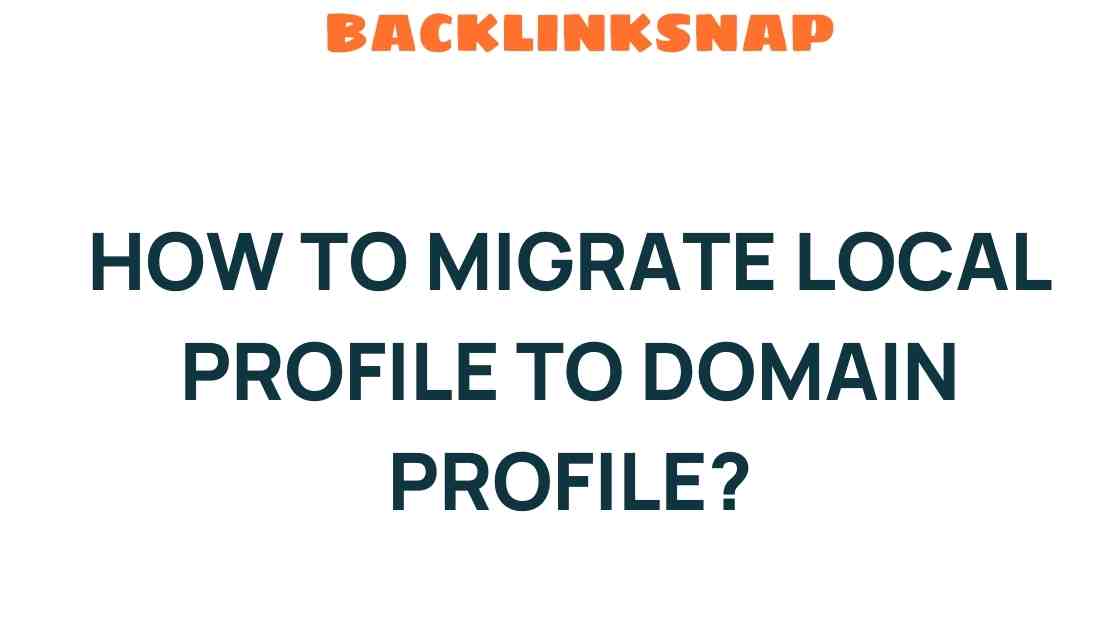Seamlessly Transitioning: How to Migrate Local Profile
In today’s interconnected world, businesses are constantly evolving, and with that evolution comes the need for effective Windows profile management. One significant aspect of this is the transition from a local user profile to a domain profile. Whether you’re an IT administrator or a user looking to streamline your work environment, understanding how to migrate local profile data to a domain profile is crucial. In this article, we’ll explore the necessary steps, best practices, and tips for a smooth migration process while ensuring data integrity and user satisfaction.
The Importance of User Profile Migration
Before diving into the migration process, it’s essential to grasp why user profile migration matters. Local profiles are often tied to specific machines, limiting flexibility and accessibility. In contrast, domain profiles offer centralized management, enhanced security, and easier access to network resources. Migrating to a domain profile not only boosts efficiency but also aligns with IT best practices by ensuring consistent user experiences across devices.
Preparing for the Migration
Preparation is key to a successful migration. Here are the steps to follow:
- Assess Current Profiles: Evaluate the local profiles that need to be migrated. Document the configurations, installed applications, and user data that are critical for the user.
- Backup Data: Always back up local profiles before starting the migration process. This step ensures that no data is lost during the transition.
- Define Migration Scope: Determine which profiles need to be migrated and the timeline for the migration process. This should include identifying users who will be affected.
As an IT professional, I’ve often found that having a clear plan in place significantly reduces stress during the migration process. It’s all about ensuring that everyone is on the same page.
Steps to Migrate Local Profile to Domain Profile
The actual migration process involves several steps. Here’s a detailed look:
- Log in to the Local Profile: Start by logging into the local profile you wish to migrate.
- Create a Domain User Account: Set up a new user account on the domain for the user. This profile will be the destination for the migration.
- Transfer User Data: Use tools like User State Migration Tool (USMT) or Windows Easy Transfer to move user data from the local profile to the domain profile. This includes documents, desktop items, and application settings.
- Adjust User Settings: After migrating the data, log in to the new domain profile and adjust settings as necessary. This may include configuring email, browser settings, and other applications.
- Validate Data Integrity: Ensure all necessary data has been migrated correctly. Check for missing files or settings that need to be reconfigured.
- Clean Up: After confirming that the migration was successful, remove the local profile if it’s no longer needed. This helps keep the system tidy and ensures compliance with network policies.
Profile Synchronization and Management
After the migration, it’s essential to monitor the new domain profile for any issues. Profile synchronization is crucial, especially in environments where users may switch between different devices. Here are some tips for effective management:
- Regular Backups: Implement a regular backup schedule for domain profiles to protect data against loss.
- User Training: Provide training for users on how to access their new domain profiles and the resources available to them.
- Monitor Performance: Keep an eye on profile performance to ensure that users can access their applications and data without issues.
Adopting these practices not only helps in maintaining data integrity but also enhances the overall user experience within the network.
IT Best Practices for Profile Migration
To ensure a seamless transition and improve the user experience, consider the following IT best practices:
- Communication: Keep users informed about the migration process, timelines, and what to expect. This can significantly reduce anxiety and confusion.
- Testing: Conduct a test migration with a small group of users to identify potential issues before a full rollout.
- Documentation: Maintain documentation of the migration process, including any challenges faced and how they were resolved. This can serve as a valuable resource for future migrations.
- Support: Provide robust support during and after the migration process. Users should feel comfortable reaching out for help with any issues they encounter.
Having experienced both successful and challenging migrations, I can attest that thorough planning and communication can make all the difference.
FAQs
1. What is the difference between a local profile and a domain profile?
A local profile is tied to a specific computer, while a domain profile is managed centrally and allows users to access their settings and files from any computer connected to the network.
2. Can I migrate a local profile to a domain profile without losing data?
Yes, by using migration tools like USMT, you can transfer user data and settings without losing any critical information.
3. How long does the migration process typically take?
The duration of the migration process varies depending on the amount of data being transferred and the complexity of user settings, but it can generally be completed within a few hours to a full day.
4. What tools can I use for profile migration?
Common tools for profile migration include the User State Migration Tool (USMT) and Windows Easy Transfer.
5. Is it necessary to back up local profiles before migration?
Yes, backing up local profiles is crucial to prevent data loss in case of any issues during the migration process.
6. What should I do if I encounter issues after migrating to a domain profile?
If issues arise, check for missing data, reconfigure settings as necessary, and reach out to IT support for assistance.
Conclusion
Migrating from a local profile to a domain profile can seem daunting, but with the right approach and tools, the process can be seamless and efficient. By focusing on data integrity, utilizing IT best practices, and ensuring effective profile synchronization, organizations can provide a better experience for their users. Remember, successful migrations not only improve productivity but also foster a culture of adaptability and resilience in the face of technological change. So gear up, follow these guidelines, and make your migration journey a smooth ride!
For further reading on Windows profile management, check out this comprehensive guide on user profiles. Additionally, learn more about best practices in IT management from this external resource.
This article is in the category Digital Marketing and created by BacklinkSnap Team