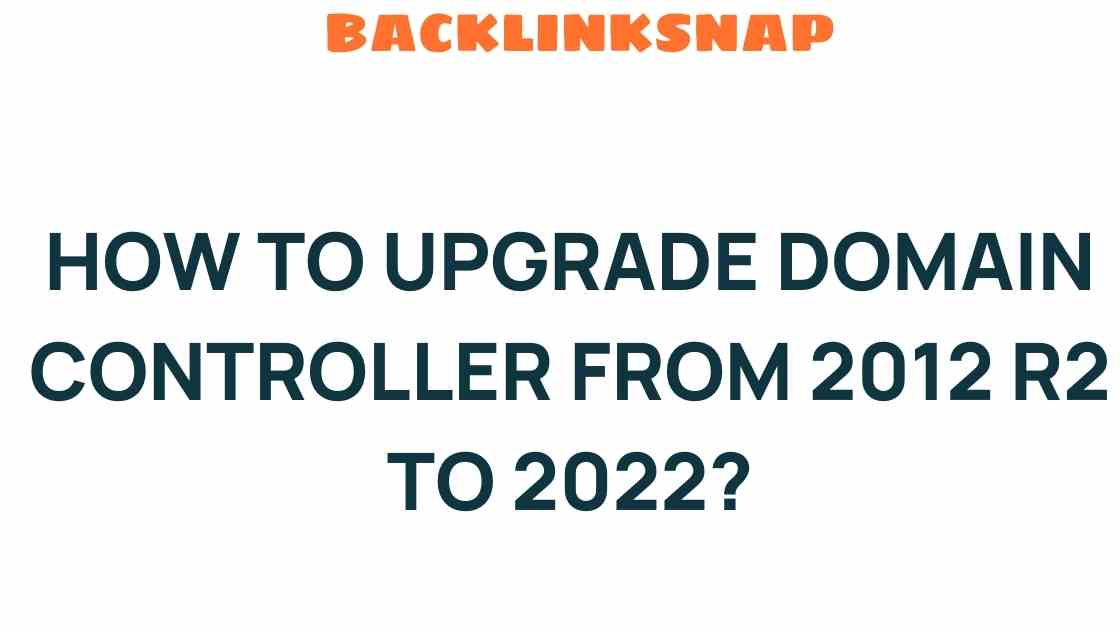Elevate Your Network: How to Upgrade Domain Controller from 2012 R2 to 2022
As organizations increasingly rely on robust IT infrastructures, the need for a reliable and powerful domain controller becomes paramount. Upgrading your domain controller from Windows Server 2012 R2 to Windows Server 2022 can significantly enhance your network management, bolster security, and improve overall server performance. This guide will delve into the process of a domain controller upgrade, focusing on best practices and insights from firsthand experience.
Understanding the Importance of a Domain Controller Upgrade
A domain controller (DC) is a server that responds to security authentication requests within a Windows domain. It plays a crucial role in managing users, computers, and other resources in a network. As technology evolves, so does the necessity for updates. Windows Server 2022 introduces several enhancements that can dramatically improve your IT infrastructure, including:
- Improved Security: Enhanced security features, including secured-core server capabilities.
- Performance Enhancements: Optimizations that lead to better server performance and resource management.
- Hybrid Capabilities: Seamless integration with Azure services for a hybrid cloud approach.
- Active Directory Improvements: New features that facilitate more robust Active Directory management.
Preparing for the Domain Controller Upgrade
Before diving into the upgrade process, thorough preparation is essential. Here are some critical steps to consider:
- Assess Your Current Environment: Analyze your existing setup, including hardware requirements, software dependencies, and any existing configurations that might affect the upgrade.
- Backup Your Data: Ensure you have a complete backup of your system, including Active Directory, to prevent data loss during the migration.
- Check Compatibility: Verify that your hardware and applications are compatible with Windows Server 2022.
The Domain Controller Upgrade Process
Now that you’re prepared, let’s walk through the actual domain controller upgrade process. This involves several key steps:
1. Install Windows Server 2022
Begin by installing Windows Server 2022 on a new server or as a virtual machine. Ensure all necessary updates and drivers are installed to avoid issues during the migration process.
2. Promote the New Server to a Domain Controller
Once Windows Server 2022 is installed, you’ll want to promote it to a domain controller. This can be done through the Server Manager. Here’s how:
- Open Server Manager and select “Add roles and features.”
- Choose “Active Directory Domain Services” and complete the wizard.
- After installation, select “Promote this server to a domain controller.”
- Follow the prompts to configure the new DC, ensuring it’s integrated into your existing domain.
3. Transfer FSMO Roles
After the new server is set up as a domain controller, transfer the Flexible Single Master Operations (FSMO) roles from the old DC to the new one. This is essential for ensuring that your Active Directory functions correctly. Use the ntdsutil command to transfer these roles:
ntdsutilrolesconnectionsconnect to server [NewDCName]transfer [RoleName]4. Verify Replication
Once the roles are transferred, verify that the replication is functioning correctly. Use the repadmin tool to check the replication status:
repadmin /replsummary5. Decommission the Old Domain Controller
After confirming that the new domain controller is functioning as expected, you can decommission the old server. This involves removing Active Directory Domain Services from the server through Server Manager.
Post-Upgrade Considerations
After completing your domain controller upgrade, consider the following best practices to maintain an efficient IT infrastructure:
- Regular Backups: Implement a robust backup strategy to protect your Active Directory and other critical data.
- Monitor Performance: Use performance monitoring tools to keep an eye on server performance and resource usage.
- Stay Updated: Regularly check for updates and patches for Windows Server 2022 to ensure security and performance.
Frequently Asked Questions (FAQs)
1. What are the minimum hardware requirements for Windows Server 2022?
The minimum requirements include a 1.4 GHz 64-bit processor, 512 MB of RAM, 32 GB of disk space, and a network adapter that supports PXE boot.
2. Can I upgrade directly from Windows Server 2012 R2 to 2022?
Yes, Microsoft supports direct upgrades from Windows Server 2012 R2 to Windows Server 2022, provided that you meet the necessary hardware and software prerequisites.
3. How can I ensure my Active Directory data is safe during the upgrade?
Always perform a full backup of your Active Directory and system state before beginning the upgrade process. This ensures that you can restore your data if something goes wrong.
4. What should I do if the upgrade fails?
If the upgrade fails, use your backup to restore the system. Carefully review logs to identify what went wrong and correct any issues before attempting the upgrade again.
5. How long does the upgrade process typically take?
The duration of the upgrade process can vary depending on the size of your Active Directory, hardware performance, and network speed, but it generally takes a few hours.
6. Is it necessary to upgrade my domain controllers regularly?
Yes, regularly upgrading your domain controllers to the latest version helps maintain security, improve performance, and ensure compatibility with new applications and services.
Conclusion
Upgrading your domain controller from Windows Server 2012 R2 to Windows Server 2022 is a vital step toward enhancing your organization’s IT infrastructure. With improved security, better performance, and advanced management features, this upgrade can significantly impact your network management. By following the outlined steps and adhering to IT best practices, you can ensure a smooth transition that empowers your organization to thrive in a digital-first world. Embrace the change and elevate your network today!
For more insights on IT infrastructure management, consider visiting Microsoft’s official site for the latest resources and updates.
This article is in the category Digital Marketing and created by BacklinkSnap Team