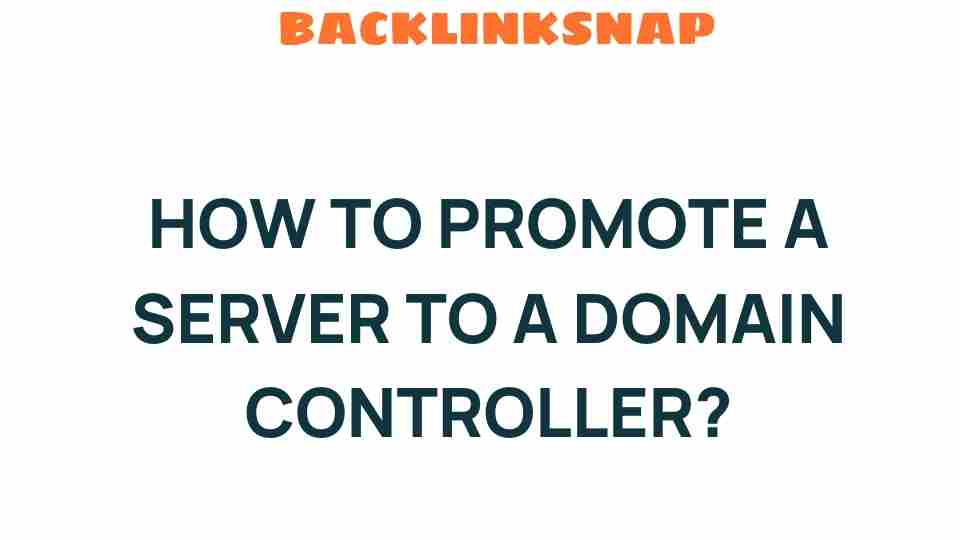Transform Your Server: A Step-by-Step Guide to Domain Controller Promotion
In any modern IT infrastructure, the role of a domain controller is pivotal. It not only manages security policies and user access but also streamlines the management of network resources through Active Directory. If you’re considering server promotion to a domain controller, you’ve come to the right place. This comprehensive guide will walk you through the process, ensuring you have the knowledge and confidence to take on this critical task.
Understanding the Importance of Domain Controllers
Before diving into the nitty-gritty of server promotion, let’s clarify what a domain controller is and why it’s essential. A domain controller (DC) is a server that responds to security authentication requests within a Windows domain. It is responsible for ensuring that only authorized users can access network resources, maintaining security protocols, and facilitating centralized management through Active Directory.
With virtualization becoming increasingly common in system administration, many IT professionals opt to promote existing servers to domain controllers. This not only enhances the functionality of your IT environment but also optimizes resource allocation, making management simpler and more efficient.
Preparing for Server Promotion
Before you initiate server promotion, there are several preparatory steps you need to take:
- Assess Your Current IT Infrastructure: Ensure that your current server is capable of handling additional roles. It should meet the hardware and software requirements for running Windows Server with Active Directory.
- Backup Your Data: Always back up your server and any critical data. This is crucial as you want to avoid any data loss during the promotion process.
- Plan Your Active Directory Structure: Consider how you want to structure your Active Directory—think about organizational units (OUs), groups, and user accounts.
- Ensure Network Connectivity: Confirm that your server has a stable connection to your network and can communicate with other servers and devices.
Step-by-Step Guide to Domain Controller Promotion
Now that you’re prepared, let’s go through the steps to promote your server to a domain controller:
Step 1: Install Windows Server
First things first, make sure you have a compatible version of Windows Server installed. If you haven’t done this yet, you can download an ISO from the official Microsoft website and install it on your server.
Step 2: Configure the Server
After installation, configure your server’s IP address. It’s recommended to use a static IP for domain controllers to ensure stability. To do this:
- Open the Network Connections control panel.
- Right-click on your network adapter and select Properties.
- Select Internet Protocol Version 4 (TCP/IPv4) and click on Properties.
- Choose Use the following IP address and enter your static IP settings.
Step 3: Install Active Directory Domain Services (AD DS)
Now, you’re ready to install the Active Directory Domain Services role:
- Open the Server Manager.
- Select Add Roles and Features.
- In the wizard, choose Role-based or feature-based installation.
- Select your server from the server pool.
- Under Server Roles, select Active Directory Domain Services and follow the prompts to install.
Step 4: Promote the Server to a Domain Controller
After installing AD DS, it’s time for the actual promotion:
- Once the installation completes, a notification flag will appear in the Server Manager. Click on it and select Promote this server to a domain controller.
- Choose whether to add a new forest or to add a domain controller to an existing domain. For new setups, select Add a new forest and provide a root domain name.
- Configure the domain controller options, including the forest and domain functional levels, as well as the Directory Services Restore Mode (DSRM) password.
- Review the installation selections and click Install.
The server will restart, and upon reboot, it will function as a domain controller within your network.
Post-Promotion Tasks
Once your server has been successfully promoted to a domain controller, there are a few essential tasks you should complete:
- Verify Active Directory Functionality: Use tools like Active Directory Users and Computers to check that the domain controller is operating correctly.
- Backup Active Directory: Establish a regular backup schedule for your Active Directory to ensure data integrity and recovery.
- Educate Your Team: Provide training for your IT staff on managing Active Directory and the new server roles.
Common Challenges and Troubleshooting
While server promotion is generally straightforward, you may encounter some challenges. Here are a few common issues and their solutions:
- DNS Issues: Ensure your server is correctly configured to use a reliable DNS server. Active Directory heavily relies on DNS.
- Replication Failures: If you’re adding additional domain controllers, ensure that replication is functioning by using tools like repadmin.
- Authentication Errors: Regularly check your security logs and ensure that users can authenticate correctly across the network.
Frequently Asked Questions (FAQs)
1. What is server promotion?
Server promotion refers to the process of upgrading a server to take on additional roles, such as becoming a domain controller in an Active Directory environment.
2. Do I need a dedicated server for a domain controller?
While it’s possible to run multiple roles on a single server, it’s advisable to use a dedicated server for the domain controller to enhance performance and security.
3. Can I promote a virtual server to a domain controller?
Yes, virtualization is a common practice in modern IT infrastructure. Just ensure that the virtual machine meets the requirements for Windows Server.
4. What are the benefits of using Active Directory?
Active Directory simplifies network management, enhances security, and provides centralized control over user accounts and resources.
5. How often should I back up my Active Directory?
Regular backups are crucial. It’s recommended to back up Active Directory at least once a week, or more frequently if your environment changes often.
6. What should I do if my promotion fails?
If server promotion fails, check the installation logs for errors. Ensure that all prerequisites are met and retry the promotion process.
Conclusion
Promoting a server to a domain controller is a significant step in enhancing your IT infrastructure. By following this step-by-step guide, you’ll ensure that your Active Directory environment is built on a solid foundation. This not only boosts your network’s security but also streamlines management processes, providing a more efficient and robust system for your organization. Embrace this opportunity to transform your server, and watch how it elevates your network management to new heights.
For more resources on server management and virtualization, check out this comprehensive guide.
To learn more about Active Directory and its functionalities, visit the official Microsoft documentation.
This article is in the category Digital Marketing and created by BacklinkSnap Team