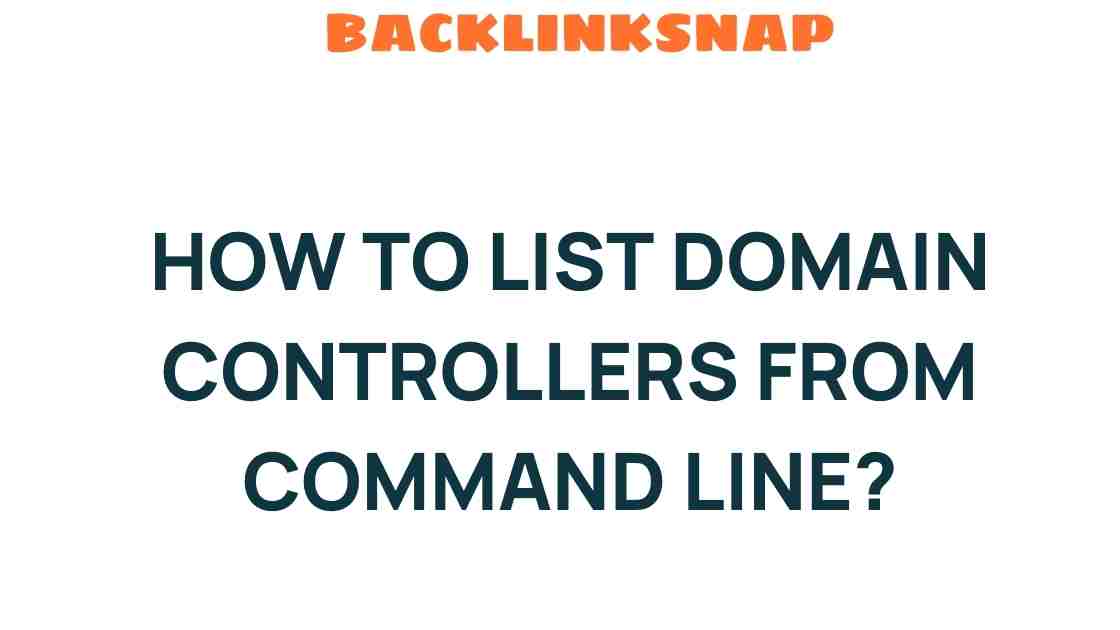Unveiling the Secrets: How to List Domain Controllers via Command Line
In the realm of network administration, having a solid grasp of tools and commands is paramount. Among these tools, the command line stands out as a robust interface for managing and configuring Windows Server environments, particularly when dealing with Active Directory. One common task for IT professionals is to list the domain controllers within an organization. This article aims to provide a comprehensive guide on how to efficiently utilize the command line to achieve this, along with insights and tips based on firsthand experience in system administration.
Understanding Domain Controllers
Before diving into the command line techniques, it’s essential to understand what domain controllers are. A domain controller (DC) is a server that responds to security authentication requests within a Windows domain. It is a crucial component of Active Directory, managing the data for the domain and providing authentication and authorization services to users and computers. In larger organizations, multiple domain controllers ensure redundancy and load balancing, enhancing the overall security and performance of the network.
Why Use Command Line?
The command line offers several advantages for IT management:
- Efficiency: Commands can be executed quickly without navigating through multiple GUI menus.
- Automation: Scripts can be created to automate repetitive tasks, saving time and reducing errors.
- Remote Management: Administrators can manage servers without needing physical access, which is indispensable for large networks.
Listing Domain Controllers Using CMD Commands
Now that we have a basic understanding, let’s explore how to list domain controllers using the command line. The primary command you’ll be using is nltest, but we’ll also touch on other methods for completeness.
Using the Nltest Command
The nltest command is a powerful tool designed specifically for domain-related tasks. To list your domain controllers, follow these steps:
- Open Command Prompt as an administrator. You can do this by searching for “cmd” in the start menu, right-clicking on Command Prompt, and selecting “Run as administrator.”
- Type the following command and hit Enter:
nltest /dclist:Replace
nltest /dclist:example.comThis command will return a list of all domain controllers in the specified domain, providing you with their names and IP addresses.
Using the Dsquery Command
Another useful command is dsquery, which is part of the Active Directory Domain Services tools. To use it, follow these steps:
- Open Command Prompt as an administrator.
- Type the following command and press Enter:
dsquery server -o rdnThis command will list all the servers in your Active Directory domain, including the domain controllers.
Using PowerShell
For those who prefer PowerShell, you can list domain controllers using:
Get-ADDomainController -Filter *This command provides a detailed view, including information about each domain controller, such as their roles and status.
Best Practices for Managing Domain Controllers
When managing domain controllers, consider the following best practices:
- Regular Backups: Always back up your Active Directory data to prevent data loss in case of failure.
- Monitoring: Use monitoring tools to keep an eye on the health and performance of your domain controllers.
- Documentation: Maintain documentation of changes made to domain controllers for future reference and troubleshooting.
Common Issues and Troubleshooting
As with any aspect of system administration, issues may arise. Here are some common problems and their solutions:
- Cannot Find Domain Controllers: Ensure that your computer is connected to the network and that DNS settings are correctly configured.
- Access Denied Errors: Verify that you have the appropriate permissions to query Active Directory.
- Slow Response Times: Check the health of your network and the performance of your domain controllers.
Conclusion
Listing domain controllers through the command line is a fundamental skill for anyone involved in IT management and system administration. With the right commands, you can efficiently manage your network environment, ensuring that your Active Directory runs smoothly. Whether you choose to use nltest, dsquery, or PowerShell, being adept at utilizing these tools will enhance your productivity and effectiveness as an IT professional.
For more detailed information on Active Directory, you can visit Microsoft’s official documentation.
FAQs
1. What is a domain controller?
A domain controller is a server that responds to security authentication requests within a Windows domain and manages the data for the domain.
2. Why should I use the command line instead of the GUI?
The command line is often faster, allows for automation through scripting, and can be used for remote management.
3. Can I list domain controllers from a non-administrator account?
Generally, querying domain controllers requires administrative privileges to ensure security and proper access.
4. What is the difference between nltest and dsquery?
While both commands can list domain controllers, nltest is specifically designed for domain-related queries, whereas dsquery is more general and can be used for various Active Directory objects.
5. How often should I check the status of my domain controllers?
Regular monitoring is recommended, ideally daily or weekly, depending on the size of your organization and the critical nature of your IT services.
6. What should I do if a domain controller fails?
Investigate the issue immediately, check logs, ensure backups are available, and consider restoring from backup if necessary.
By following the insights shared in this article, you can become proficient in listing and managing your domain controllers, ultimately ensuring the security and efficiency of your network.
This article is in the category Digital Marketing and created by BacklinkSnap Team