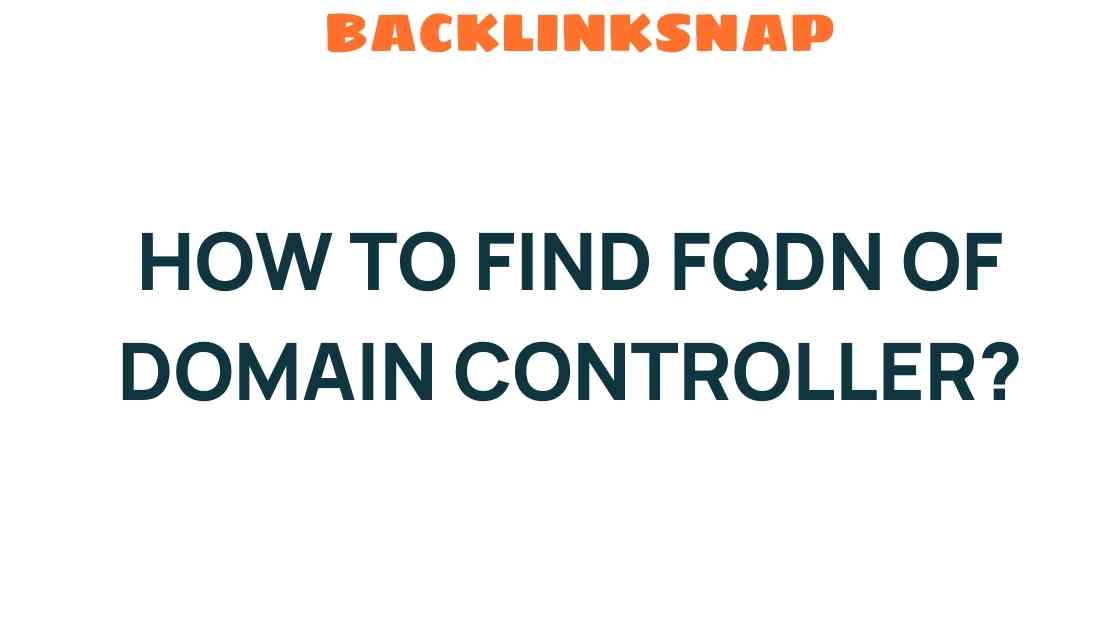Unveiling the Secrets: How to Find FQDN of Domain Controller
In the realm of network administration and IT management, understanding how to find the Fully Qualified Domain Name (FQDN) of a Domain Controller is crucial. Whether you’re troubleshooting issues, configuring systems, or managing Active Directory, knowing the FQDN can streamline your workflow and enhance your understanding of network configurations. This article unravels the secrets behind locating the FQDN of a Domain Controller, drawing from personal experiences and credible sources in the field.
What is FQDN?
Before diving into the methods of finding the FQDN of a Domain Controller, let’s clarify what FQDN is. A Fully Qualified Domain Name is a complete domain name that uniquely identifies a specific host within the Domain Name System (DNS). It consists of two main parts: the hostname and the domain name, providing a precise location in the DNS hierarchy.
For example, in the FQDN server1.example.com, server1 is the hostname, while example.com is the domain name. The FQDN is essential for DNS lookup operations, ensuring that requests are directed to the correct server in a network.
Why is the FQDN Important for Domain Controllers?
Domain Controllers play a pivotal role in network administration, especially in environments utilizing Active Directory. They authenticate and authorize users and computers, ensuring secure access to resources. The FQDN of the Domain Controller is vital for:
- Secure Communication: It ensures that your systems can communicate securely with the Domain Controller.
- Configuration Management: It aids in system configuration and management tasks.
- DNS Resolution: It facilitates DNS lookup for seamless access to services and applications.
How to Find the FQDN of a Domain Controller
Finding the FQDN of a Domain Controller can be done through various methods. Here are some reliable approaches based on firsthand knowledge and experiences:
Method 1: Using Command Prompt
The Command Prompt is a powerful tool for IT professionals. To find the FQDN of a Domain Controller, follow these steps:
- Open the Command Prompt by typing
cmdin the Windows search bar. - Type the command
echo %COMPUTERNAME%to get the hostname. - Then, type
nslookupfollowed by the hostname to resolve the FQDN.
For example:
nslookup server1This will return the FQDN, which you can note for future reference.
Method 2: Using PowerShell
PowerShell provides a more advanced approach with added flexibility. You can find the FQDN of a Domain Controller using the following command:
Get-ADDomainController -Identity "YourDomainControllerName" | Select-Object Name, HostNameThis command retrieves the Domain Controller’s name and its associated FQDN, making it easy for network administrators to access necessary information quickly.
Method 3: Checking Active Directory Users and Computers
If you prefer a graphical interface, you can check the FQDN using Active Directory Users and Computers:
- Open Active Directory Users and Computers from the Administrative Tools.
- Locate the Domain Controllers organizational unit.
- Right-click on the Domain Controller and select Properties.
- The FQDN will be displayed in the General tab.
Method 4: DNS Management Console
For those who manage DNS directly, the DNS Management Console is another excellent resource:
- Open the DNS Manager from Administrative Tools.
- Expand the server and navigate to the Forward Lookup Zones.
- Locate your domain, and you will find the FQDN for all associated Domain Controllers.
Common Issues in Finding FQDN
While the methods above are straightforward, there can be common issues that network administrators encounter:
- DNS Configuration Errors: If the DNS is not configured correctly, it may lead to errors in resolving the FQDN.
- Network Connectivity Problems: Issues with network connectivity can prevent successful DNS lookups.
- Permission Issues: Lack of sufficient permissions may restrict access to certain tools or commands necessary for finding the FQDN.
Best Practices for Managing Domain Controllers
In the world of IT management, maintaining your Domain Controllers is critical. Here are some best practices to consider:
- Regular Backups: Ensure that you regularly back up your Domain Controllers to prevent data loss.
- Monitoring: Use monitoring tools to keep an eye on the health and performance of your Domain Controllers.
- Documentation: Maintain detailed documentation of your network configuration, including the FQDN of each Domain Controller.
Conclusion
In conclusion, finding the FQDN of a Domain Controller is an essential skill for anyone involved in network administration or IT management. By employing the methods outlined in this article, you can easily locate the FQDN and ensure your network runs smoothly. Remember that a solid understanding of DNS and Active Directory can vastly improve your efficiency and effectiveness in managing IT resources. For further reading on network management, you might find this resource helpful: Network Management Best Practices.
FAQs
1. What is an FQDN?
An FQDN is a Fully Qualified Domain Name that uniquely identifies a host within the DNS hierarchy, consisting of the hostname and the domain name.
2. Why do I need the FQDN of a Domain Controller?
The FQDN is essential for secure communication, configuration management, and DNS resolution in Active Directory environments.
3. Can I find the FQDN through a graphical interface?
Yes, you can find the FQDN using Active Directory Users and Computers or the DNS Management Console.
4. What if I can’t find the FQDN?
If you encounter issues, check your DNS configuration, network connectivity, and permissions.
5. How often should I backup my Domain Controllers?
It is recommended to back up your Domain Controllers regularly, ideally daily or weekly depending on your organization’s needs.
6. Is there a command to check the health of a Domain Controller?
Yes, you can use the command dcdiag in the Command Prompt to check the health of your Domain Controllers.
This article is in the category Digital Marketing and created by BacklinkSnap Team