Unlock the Secrets: How to Craft Your Own WordPress Website Template
Creating a unique online presence can often feel like a daunting task, especially with the myriad of options available for web design. However, diving into the world of WordPress templates can simplify the process significantly. By understanding how to create a website template tailored to your needs, you can achieve a website that not only looks great but also functions seamlessly. In this article, we’ll explore the essentials of template development, the significance of WordPress customization, and tips for enhancing your site’s aesthetics and functionality.
Understanding WordPress Templates
WordPress templates are essentially the backbone of any WordPress site. They dictate how your website looks and behaves. Understanding how these templates work is crucial for anyone looking to create a custom theme. When you modify a template, you’re not just changing the colors or fonts; you’re reshaping the user experience. This flexibility is one of the many reasons WordPress is a favored choice among web designers and developers.
The Basics of Template Development
Before you start crafting your own template, it’s vital to grasp the fundamentals of template development. Here are the key components:
- HTML Structure: The backbone of any website. HTML defines the layout and structure of your web pages.
- CSS Styles: This is where you bring your site’s aesthetics to life. CSS controls colors, fonts, and overall visual presentation.
- PHP Code: WordPress uses PHP to pull data from the database and display it on your site. Understanding basic PHP will help you customize your templates more effectively.
- JavaScript: For dynamic elements and enhanced functionality, JavaScript is essential. It allows you to create interactive features that engage users.
Mastering these components will enable you to build a robust and visually appealing WordPress template. If you’re new to coding, consider utilizing online resources, tutorials, and forums to build your skills.
Steps to Create Your Own WordPress Website Template
Now that you have a foundational understanding, let’s delve into the steps to create a website template.
Step 1: Define Your Vision
Before jumping into development, take a moment to plan your website. What is its purpose? Who is your target audience? Sketch out your ideas on paper or use digital tools to visualize the layout and design. This blueprint will guide your development process.
Step 2: Set Up Your Development Environment
To start building your template, you’ll need a local development environment. Tools like XAMPP or Local by Flywheel can set up a WordPress installation on your computer. This allows you to test your template without affecting a live site.
Step 3: Create the Template Files
Your template will require several key files:
- style.css: This file holds your CSS styles and also contains the theme header information that WordPress reads.
- index.php: The main file that WordPress uses to display your content.
- header.php: Contains the top section of your site, including the logo and navigation.
- footer.php: The bottom section of your pages, often containing copyright information and links.
- functions.php: This file allows you to add custom functions and features to your theme.
Creating these files is a crucial step in custom themes development.
Step 4: Write Your HTML and CSS
Begin coding your HTML structure in index.php and style your site with CSS in style.css. Focus on responsive design principles to ensure your site looks great on all devices. Use frameworks like Bootstrap or Tailwind CSS if you’re looking for a head start on responsive layouts.
Step 5: Implement WordPress Functions
Utilize WordPress functions in your PHP files to pull dynamic content. For example, you can use get_header(); to include your header file or the_content(); to display your post content. Familiarize yourself with the WordPress Codex to discover a plethora of functions that can enhance your template’s functionality.
Step 6: Test and Iterate
With your template built, it’s time to test it rigorously. Check for responsiveness on various devices, ensure that all links work, and verify that the site loads quickly. Utilize tools like Google PageSpeed Insights to analyze your site’s performance. Gather feedback from friends or potential users to make necessary adjustments.
Enhancing Site Aesthetics and Functionality
Once your template is functional, consider enhancing its aesthetics and functionality. Here are a few tips:
- Use High-Quality Images: Invest in quality images that resonate with your brand. Websites like Unsplash or Pexels offer free high-resolution images.
- Integrate Plugins: Plugins can extend your site’s functionality. Consider SEO plugins, contact forms, or social media integration to engage users.
- Optimize for SEO: Ensure your template is SEO-friendly by using clean code, proper heading structures, and meta tags.
Common Challenges in Template Development
As with any development process, you may encounter challenges. Here are some common issues and solutions:
- Browser Compatibility: Your site may look different in various browsers. Test your template across all major browsers and use CSS resets to ensure uniformity.
- Performance Issues: Heavy images or too many plugins can slow down your site. Optimize images and limit the number of plugins used for better performance.
- Security Risks: Custom themes can be vulnerable if not coded properly. Follow best practices for security and regularly update your WordPress installation.
FAQs
1. What are WordPress templates?
WordPress templates are pre-designed layouts that determine how your website’s content is displayed. They can be customized to fit your unique style and functionality needs.
2. How do I create a website template from scratch?
Begin by defining your vision, setting up a local development environment, creating the necessary template files, coding the HTML and CSS, implementing WordPress functions, and testing your template thoroughly.
3. Can I use a free template for my WordPress website?
Yes, there are many free WordPress templates available. However, custom templates allow for more flexibility and uniqueness in design.
4. What is the difference between a WordPress theme and a template?
A WordPress theme is a collection of templates and stylesheets that dictate the overall look and feel of your site. A template is a single file within a theme that controls a specific layout or page.
5. How can I ensure my template is mobile-friendly?
Use responsive design techniques, test your site on various devices, and utilize CSS frameworks to ensure your template adapts well to all screen sizes.
6. What tools can help in template development?
Tools such as Visual Studio Code, Sublime Text, and local development environments like XAMPP or Local by Flywheel can greatly assist in template development.
Conclusion
Crafting your own WordPress website template may seem overwhelming, but with the right approach, it can be a rewarding experience. By understanding the fundamentals of template development and focusing on WordPress customization, you can create a site that reflects your personal style and meets your functional needs. Remember, the key is to start with a vision, plan meticulously, and continuously iterate based on feedback. Happy designing!
For further insights on web design, check out this comprehensive guide on WordPress themes and templates. To explore some of the best practices in web development, visit W3Schools.
This article is in the category Digital Marketing and created by BacklinkSnap Team




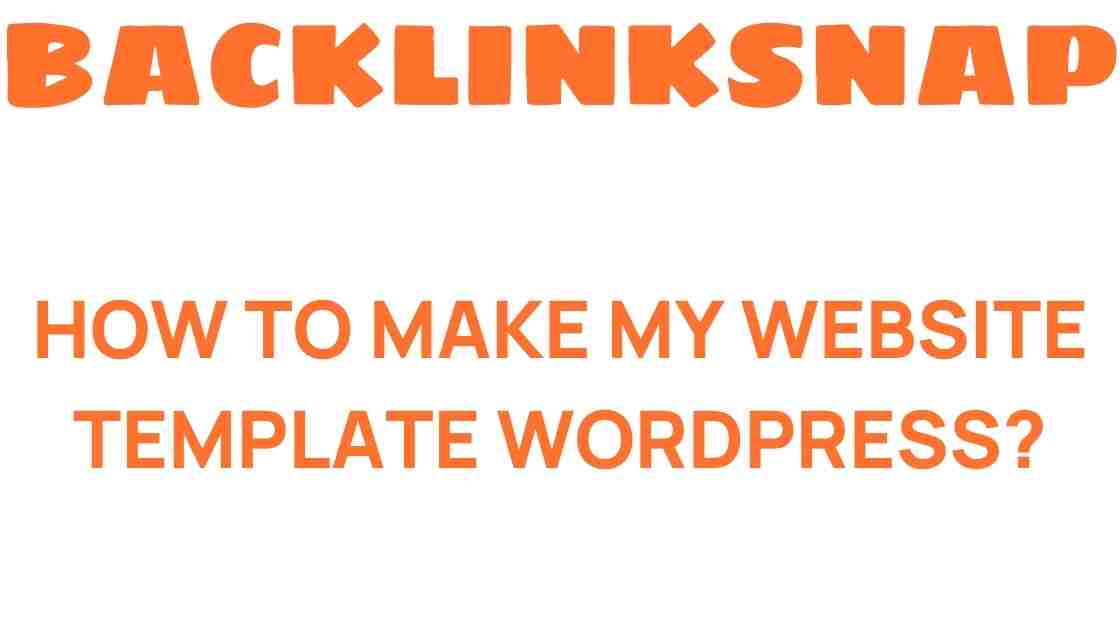
Unlocking the Secrets: How to Find Root Directory of Your WordPress Website
March 17, 2025[…] This is where all your custom themes, plugins, and uploads are stored. It’s the most accessed folder for most […]