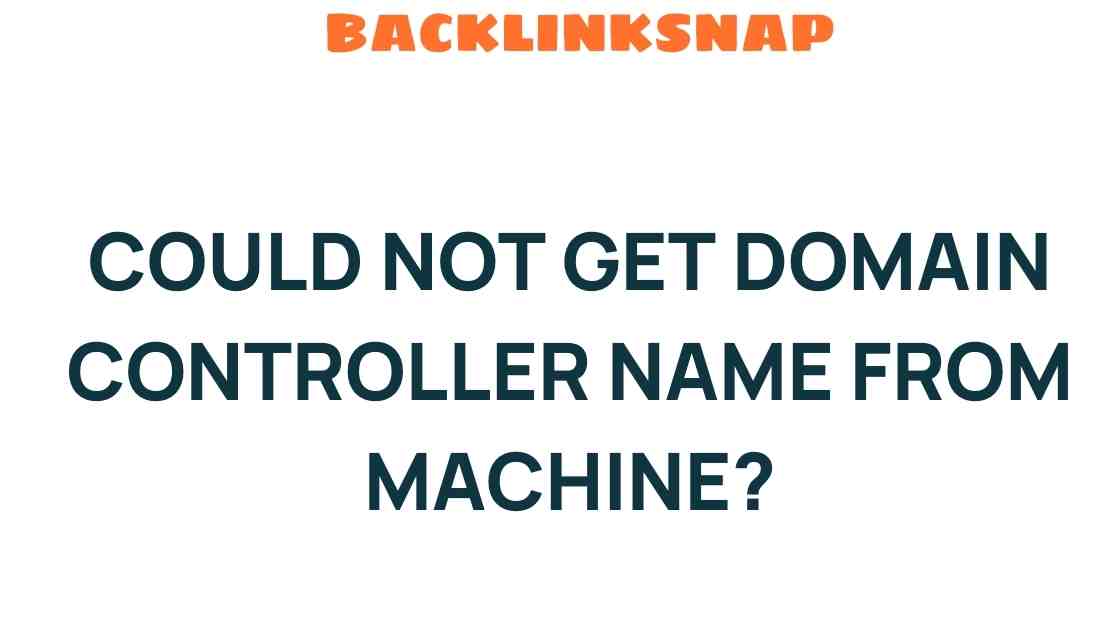Troubleshooting the Mystery: Could Not Get Domain Controller Name?
When it comes to managing a networked environment, especially in a Windows Server ecosystem, one of the most perplexing issues you might face is the dreaded “Could Not Get Domain Controller Name” error. This message often appears when users attempt to connect to a domain but fail due to network issues, DNS problems, or misconfigurations in Active Directory. Understanding how to troubleshoot this issue is essential for any IT support professional, as it not only affects connectivity but can also disrupt the daily operations of any organization.
Understanding the Domain Controller and Its Role
A domain controller is a server that responds to security authentication requests within a Windows domain. It stores user account information, enforces security policies, and provides access to resources. When a domain controller is functioning correctly, users can log in to their systems and access the network resources seamlessly. However, if something goes awry, you’ll be faced with connectivity issues that can hinder productivity.
Common Causes of the Error
Before diving into troubleshooting steps, it’s crucial to identify common culprits behind the “Could Not Get Domain Controller Name” error:
- Network Issues: Physical connectivity problems, such as faulty cables or switches, can prevent devices from reaching the domain controller.
- DNS Problems: The Domain Name System (DNS) is vital for resolving the domain controller’s name to its IP address. If DNS settings are incorrect, authentication requests may fail.
- Active Directory Misconfigurations: Issues within the Active Directory, such as replication failures or improperly configured domain controllers, can lead to access problems.
- Firewall or Security Settings: Overzealous firewall configurations or security settings can block necessary traffic between clients and the domain controller.
Step-by-Step Troubleshooting Process
Let’s break down the troubleshooting process for the “Could Not Get Domain Controller Name” issue into manageable steps. This structured approach can help pinpoint the root cause effectively.
Step 1: Check Physical Connections
Start by verifying that all physical connections are secure. Ensure that network cables are properly connected and that switches and routers are operational. A quick ping test to the domain controller’s IP address can help determine if the network connection is intact.
Step 2: Verify DNS Settings
DNS settings are often at the heart of connectivity issues. Here’s how to check:
- Open the Command Prompt and type
ipconfig /allto view DNS settings. - Ensure that the DNS server listed is pointing to the domain controller’s IP address.
- Perform a
nslookupcommand on the domain name to verify that DNS resolution is functioning correctly.
If DNS settings are incorrect, update them on the client machine or through DHCP settings if applicable.
Step 3: Review Active Directory Health
Active Directory health can be assessed using several tools:
- Run
dcdiagfrom the command line on your domain controller to check for issues. - Use
repadmin /replsumto review the replication status of domain controllers.
Resolving any errors reported by these commands is essential for restoring connectivity.
Step 4: Examine Firewall Settings
Firewalls can block essential traffic between clients and the domain controller. Check if:
- Ports 53 (DNS), 88 (Kerberos), 135 (RPC), and 389 (LDAP) are open.
- There are no rules inadvertently blocking traffic to the domain controller.
Step 5: Restart Key Services
Sometimes, simply restarting relevant services can resolve connectivity issues. On the domain controller, restart:
- DNS Server
- Active Directory Domain Services
Ensure to monitor the event viewer for any errors during the startup of these services.
Additional Tips for Troubleshooting
While the above steps cover the most common troubleshooting techniques, here are some additional tips based on my experience:
- Check Group Policy Settings: Sometimes, Group Policies can interfere with login attempts. Ensure that policies are correctly applied.
- Use IP Address Instead of Hostname: If DNS is suspected to be the issue, try connecting using the domain controller’s IP address directly.
- Examine Event Logs: Always check the event logs on both the client and server for any relevant error messages.
Conclusion
Troubleshooting the “Could Not Get Domain Controller Name” error can be a daunting task, but by following a structured approach and understanding the underlying components involved—like network issues, DNS configurations, and Active Directory health—you can effectively resolve the problem. Remember, the key to successful IT support is a systematic process of elimination, coupled with a deep understanding of your network’s architecture. By staying optimistic and methodical, you can restore connectivity swiftly and keep your organization running smoothly.
Frequently Asked Questions
1. What is a domain controller?
A domain controller is a server that manages network security and resources within a Windows domain, handling authentication requests and enforcing security policies.
DNS problems can arise from misconfigured settings, server failures, or issues with DNS records that prevent the domain controller’s name from being resolved to its IP address.
3. How can I check if my domain controller is healthy?
You can use tools like dcdiag and repadmin to assess the health of your domain controller and check for replication issues.
4. What should I do if my firewall is blocking domain controller communication?
Review your firewall settings and ensure that necessary ports are open to allow communication between clients and the domain controller.
5. Can Group Policy affect login attempts?
Yes, improperly configured Group Policies can restrict user logins and access to network resources, leading to errors related to the domain controller.
6. Is it possible to connect to a domain controller using its IP address?
Yes, if DNS resolution is failing, you can attempt to connect to the domain controller using its IP address directly.
For more information on Active Directory and domain controllers, visit the Microsoft documentation.
This article is in the category Digital Marketing and created by BacklinkSnap Team