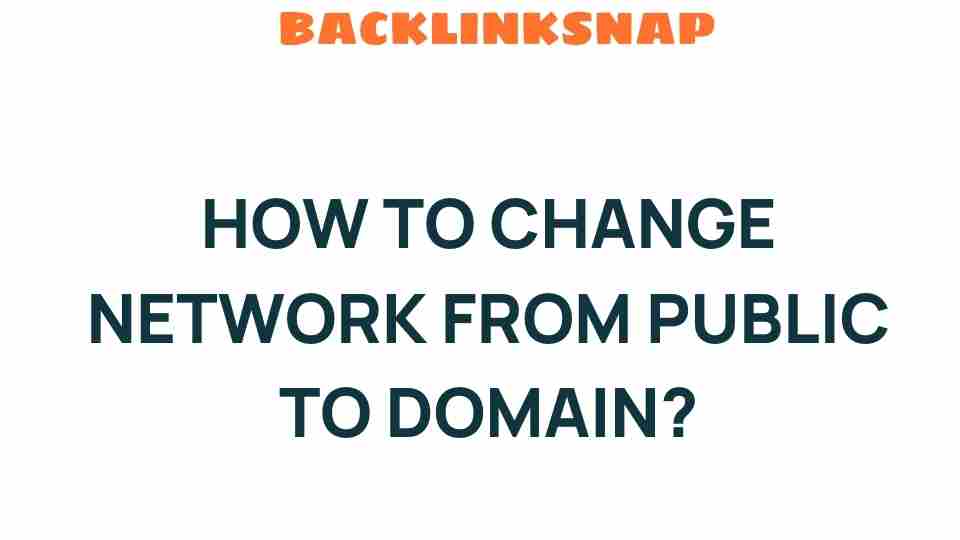Unlocking Your Network: How to Change from Public to Domain
In today’s interconnected world, managing network settings is crucial for both personal and professional environments. Among various configurations, switching your network type from public to domain can have significant implications for security and accessibility. This article delves into the intricacies of how to change network settings from public to domain, focusing on Windows settings, network types, and security aspects. We’ll also explore the benefits of a domain network compared to a local network, especially in the context of IT management.
Understanding Network Types
Before diving into the technicalities, it’s essential to grasp what differentiates public and domain networks. In Windows environments, networks are classified into three categories: Public, Private, and Domain. Each type has its own security settings and configurations:
- Public Network: This setting is designed for use in public spaces like coffee shops or airports. It restricts file sharing and discovery to protect your computer from unauthorized access.
- Private Network: This is typically used in home or office environments where you trust the devices connected to the network. It allows for file sharing and device discovery.
- Domain Network: This is used primarily in business environments. Devices are managed under a centralized Active Directory, which enhances security and simplifies management.
Switching from a public to a domain network is a common task for IT professionals, particularly when integrating personal devices into an organizational structure. Understanding the implications of this change is vital for ensuring a secure and efficient network environment.
Benefits of Changing Network from Public to Domain
Changing your network settings from public to domain offers numerous advantages:
- Enhanced Security: Domain networks allow for stricter security policies, reducing the risk of unauthorized access.
- Centralized Management: With a domain setup, IT administrators can manage user accounts and permissions from a central location, streamlining the process.
- Improved Resource Sharing: Users can easily share resources such as files and printers within the network.
- Consistent Policies: Organizations can enforce consistent security and operational policies across all devices connected to the domain.
Steps to Change Network from Public to Domain in Windows Settings
Changing your network configuration from public to domain involves a series of steps. Here’s a detailed guide to help you through the process:
1. Connect to the Network
Ensure your device is connected to the network you wish to change. This is typically done via Ethernet or Wi-Fi, depending on your setup.
2. Access Network Settings
Navigate to the Network & Internet settings:
- Right-click on the network icon in the taskbar.
- Select “Open Network & Internet settings.”
- Click on “Status” and then “Change connection properties.”
3. Change Network Type
In the connection properties, you will see the option to change your network type. Select “Domain” from the available options. If your device is part of a domain, you may need to enter domain credentials.
4. Confirm the Change
After selecting the domain option, confirm the change. You might need to restart your computer for the changes to take effect.
5. Verify the Configuration
Post-restart, you can verify the network type by revisiting the network settings. It should now reflect the domain status.
Security Settings in Domain Networks
Once you’ve successfully changed your network from public to domain, it’s crucial to understand the security settings that come into play:
- Firewall Settings: Domain networks typically have more stringent firewall settings to block unauthorized access.
- Group Policies: Administrators can enforce group policies that dictate how devices on the network behave, enhancing security and compliance.
- Authentication Protocols: Domain environments often utilize Kerberos or NTLM for secure authentication, reducing the risk of breaches.
Common Issues and Troubleshooting
Transitioning from a public to a domain network can sometimes lead to issues. Here are a few common problems and their solutions:
- Network Not Recognized: Ensure that the device is correctly connected to the domain. Check with your IT department if necessary.
- Access Denied: If you can’t access resources on the domain, verify your permissions with the network administrator.
- Slow Connectivity: This can occur if the network is overloaded. Try disconnecting non-essential devices or contact your IT support.
Conclusion
Changing your network from public to domain is an essential process for enhancing security and improving management capabilities within an organization. By understanding the differences between network types and the associated benefits, you will be better equipped to navigate your IT management tasks effectively. Whether you are a seasoned IT professional or a novice user, mastering this aspect of network configuration can lead to a more secure and functional network environment.
FAQs
1. What is the main difference between a public and a domain network?
The main difference lies in security and management. Public networks have limited sharing and discovery to protect users, whereas domain networks provide centralized management and enhanced security features.
2. How can I tell if my network is public or domain?
You can check this in the Network & Internet settings on your Windows device. The network type will be listed under connection properties.
3. Can I change my network type without admin rights?
No, changing network types typically requires administrative privileges. You may need to contact your IT department for assistance.
4. What are the security benefits of using a domain network?
Domain networks offer centralized control, group policies, and stronger authentication protocols, significantly enhancing overall security.
5. Is it possible to switch back to a public network?
Yes, you can switch back to a public network by following the same steps and selecting “Public” in the network properties.
6. What should I do if I encounter issues after changing the network type?
If you face issues, check your device’s connection status, permissions, or contact your IT support for assistance.
For more insights on network management, you can visit Microsoft’s official website or explore additional resources available online.
This article is in the category Digital Marketing and created by BacklinkSnap Team