Active Directory (AD) is a critical component of any Windows Server environment, managing user authentication and permissions within a network. However, when you encounter the dreaded “Active Directory Domain Services Unavailable” error, it can turn a regular day into a troubleshooting marathon. This guide will walk you through the common causes and solutions for this issue, focusing on connectivity problems, system errors, and troubleshooting techniques to help you restore functionality quickly.
Understanding Active Directory and Domain Services
Active Directory is a directory service developed by Microsoft for Windows domain networks. It provides a variety of network services, including user authentication, domain services, and policy enforcement. When users log in to a Windows environment, they rely on AD to validate their credentials and grant access to resources.
The error message “Active Directory Domain Services Unavailable” typically indicates a failure in communication between the client and the domain controller (DC). Understanding the underlying issues can streamline your troubleshooting process.
Common Causes of the Error
Several factors might lead to this error, including:
- Network Issues: If the client machine cannot reach the domain controller due to network problems, this error can arise.
- DNS Configuration: Active Directory heavily relies on Domain Name System (DNS) for locating domain controllers. Incorrect DNS settings can lead to connectivity problems.
- Domain Controller Unavailability: If a domain controller is down for maintenance or due to hardware failures, users may encounter this error.
- Firewall Settings: Firewalls may block essential ports required for Active Directory communications.
- Service Failures: If the AD services on the domain controller are not running, authentication will fail.
- Time Synchronization Issues: Kerberos authentication, which AD uses, is time-sensitive. A significant time difference between client and server can cause authentication to fail.
Steps for Troubleshooting
Now that we’ve outlined the potential causes, let’s dive into effective troubleshooting steps:
1. Check Network Connectivity
First, verify that the client machine can communicate with the domain controller:
- Use the command
pingto check connectivity. - Run
ipconfig /allto ensure that your IP configuration is correct. - Ensure that the client is connected to the correct network segment.
2. Verify DNS Settings
DNS misconfigurations are often the root of connectivity problems. Follow these steps:
- Check the DNS settings on the client machine using
ipconfig /all. Ensure it points to the correct DNS server, ideally the domain controller itself. - Run a
nslookupcommand for your domain to ensure it resolves correctly.
3. Assess Domain Controller Status
Check if the domain controller is operational:
- Log into the domain controller directly if possible.
- Check the Event Viewer for any critical errors related to Active Directory services.
- Use the
dcdiagcommand to run diagnostics on the domain controller.
4. Review Firewall Settings
Ensure that necessary ports are open:
- TCP/UDP 53 for DNS
- TCP 88 for Kerberos authentication
- TCP 135 for RPC
- TCP 389 for LDAP
5. Check Active Directory Services
Confirm that all required services are running on the domain controller:
- Open
services.mscand verify that the following services are running: - Active Directory Domain Services
- DNS Server
- Kerberos Key Distribution Center (KDC)
6. Confirm Time Synchronization
Ensure that the time settings on both the client and server are synchronized:
- Use the
w32tm /query /statuscommand on both machines. - If there’s a discrepancy, adjust the time settings or resync them using
w32tm /resync.
Advanced Troubleshooting Techniques
If the basic steps haven’t resolved your issue, consider deeper analysis:
- Examine the
netlogon.logfile for authentication issues on the DC. - Use
gpresult /h report.htmlto generate a report of applied group policies and check for any discrepancies. - Reboot the domain controller, if feasible; sometimes, a simple restart can resolve stuck services.
Conclusion
The error message “Active Directory Domain Services Unavailable” can be frustrating, but with structured troubleshooting and a methodical approach, you can typically resolve it. By focusing on network connectivity, DNS settings, and service availability, you can restore user authentication and ensure smooth operations within your network.
If you find yourself frequently troubleshooting AD issues, consider documenting your processes or even implementing a monitoring solution to catch potential problems before they affect end users.
FAQs
This error indicates that a client cannot connect to a domain controller for authentication, often due to network or service issues.
2. How can I check if my domain controller is reachable?
You can use the ping command followed by the domain controller’s name or IP address to test connectivity.
3. What role does DNS play in Active Directory?
DNS is crucial for AD as it helps locate domain controllers and other resources within the network.
4. Can firewall settings cause this error?
Yes, if necessary ports for AD communication are blocked, it can lead to connectivity problems and trigger this error.
5. How do I fix time synchronization issues between the client and server?
You can adjust time settings manually or use the w32tm /resync command to synchronize time with the time server.
6. Is it advisable to reboot the domain controller to resolve issues?
While it can help, always assess the situation first. Ensure you have backups and consider the impact on users before rebooting.
For more detailed information about Active Directory and troubleshooting techniques, check out Microsoft’s official documentation.
By being proactive and diligent in troubleshooting, you can maintain a stable and reliable IT environment.
This article is in the category Digital Marketing and created by BacklinkSnap Team




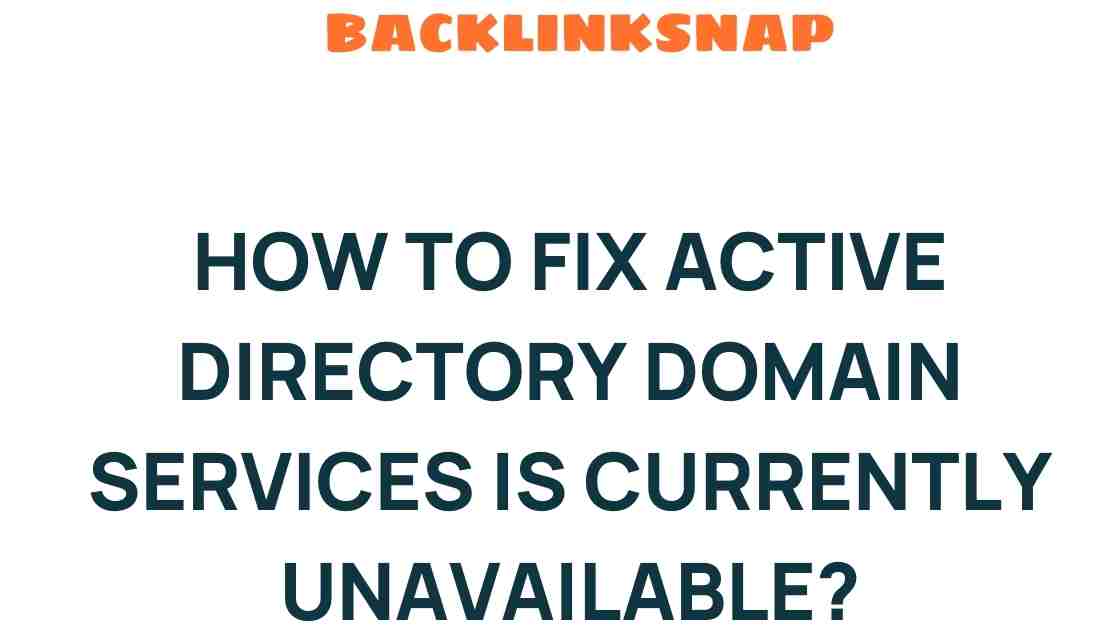
Unraveling the Mystery of Existing Domain Controllers: What to Do Next
February 18, 2025[…] alike. This article delves deep into the intricacies of existing domain controllers, their role in Active Directory, and what steps can be taken to address common […]