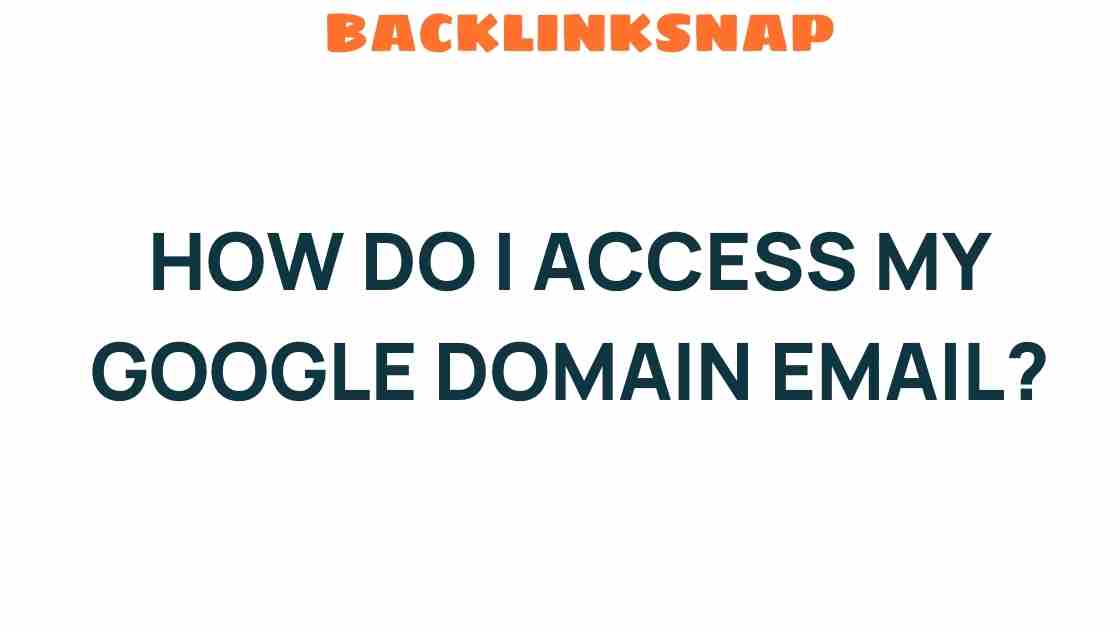Unlocking the Secrets: How Do I Access My Google Domain Email?
In today’s digital landscape, having a reliable email service is crucial for both personal and professional communication. If you’ve recently purchased a domain through Google Domains and are wondering how to access your Google Domain Email, you’re in the right place. This guide will walk you through the entire process of setting up and accessing your Google Domain Email, ensuring you can manage your communications seamlessly.
Understanding Google Domain Email
Google Domain Email refers to email accounts that are associated with your custom domain but are managed through Google’s powerful Gmail interface. Whether you’re a small business owner, a freelancer, or someone looking to establish a professional online presence, having a custom domain email address (like info@yourdomain.com) lends credibility and professionalism to your communications.
Setting Up Your Google Domain Email
Before accessing your Google Domain Email, you need to set it up through Google Workspace (formerly G Suite). Here’s how to do it:
- Sign Up for Google Workspace: Visit the Google Workspace website and select a plan that suits your needs. Follow the prompts to create an account.
- Verify Your Domain: You’ll need to verify that you own the domain. Google provides several methods for verification, including adding a TXT record to your DNS settings. This step is crucial, as it links your domain with your Google Workspace account.
- Set Up Email Accounts: Once your domain is verified, you can set up individual email accounts. Navigate to the Google Admin console, select “Users,” and click on “Add a user.” Fill in the necessary information and create your custom email addresses.
- Configure DNS Settings: For your email to work properly, you’ll need to configure the MX records in your domain settings. Google provides specific MX record values that you must enter. This process ensures that emails sent to your domain are routed to Google’s servers.
Accessing Your Google Domain Email
Now that you’ve set everything up, accessing your Google Domain Email is straightforward:
- Visit Gmail: Go to the Gmail login page at mail.google.com.
- Enter Your Email Address: Input your custom email address (e.g., name@yourdomain.com) and click “Next.”
- Enter Your Password: Type in the password you created during the setup process and click “Next” again.
- Two-Step Verification: If you’ve enabled two-step verification, follow the prompts to complete this security step.
Once logged in, you’ll find a familiar Gmail interface, allowing you to manage your emails just like any other Gmail account.
Email Configuration and Management Tips
To make the most out of your Google Domain Email, consider these management tips:
- Utilize Labels: Organize your emails using labels for easier navigation.
- Set Up Filters: Automate email sorting by creating filters that direct incoming messages to specific folders.
- Integrate with Google Calendar: Sync your emails with Google Calendar to manage appointments and events effectively.
- Use Google Drive: Store files and share documents directly from your Gmail interface.
Troubleshooting Common Issues
Like any technology, issues can arise when accessing your Google Domain Email. Here are some troubleshooting tips:
- Forgotten Password: If you can’t remember your password, use the “Forgot Password?” option on the login page to reset it.
- DNS Issues: If you’re unable to send or receive emails, double-check your MX records to ensure they are correctly configured.
- Account Locked: If you enter the wrong password multiple times, your account may be temporarily locked. Wait a few minutes before trying again.
- Browser Issues: Sometimes, clearing your browser’s cache or trying a different browser can resolve access problems.
Frequently Asked Questions (FAQs)
1. Can I access my Google Domain Email on mobile devices?
Yes, you can access your Google Domain Email on mobile devices by downloading the Gmail app from the App Store or Google Play Store and logging in with your custom email address and password.
2. Do I need to pay for Google Workspace to use Google Domain Email?
Yes, Google Workspace is a paid service that provides you with the ability to create custom email addresses using your domain.
3. How do I change my Google Domain Email password?
To change your password, log in to your Google Admin console, select “Users,” choose your account, and then click on “Reset Password.” Follow the prompts to set a new password.
4. Can I use my Google Domain Email with other email clients?
Yes, you can configure your Google Domain Email to work with other email clients like Outlook or Apple Mail by using the IMAP/SMTP settings provided by Google.
5. What happens if I stop paying for Google Workspace?
If you stop paying for Google Workspace, you will lose access to your Google Domain Email and other Workspace features. However, you can still access your domain management through Google Domains.
6. Is my Google Domain Email secure?
Yes, Google employs robust security measures, including two-step verification, to protect your account. It’s also advisable to use strong, unique passwords.
Conclusion
Accessing your Google Domain Email doesn’t have to be a daunting task. With the right setup through Google Workspace and a little bit of configuration, you can unlock a world of professional communication. Remember, whether you’re sending important business emails or coordinating with clients, having a Google Domain Email can significantly enhance your credibility and organizational efficiency. If you encounter any issues, don’t hesitate to refer back to this guide or seek help from Google’s support resources.
By following the steps outlined above, you’ll not only access your Google Domain Email with ease, but you’ll also be well-equipped to manage your communications effectively. Happy emailing!
This article is in the category Digital Marketing and created by BacklinkSnap Team