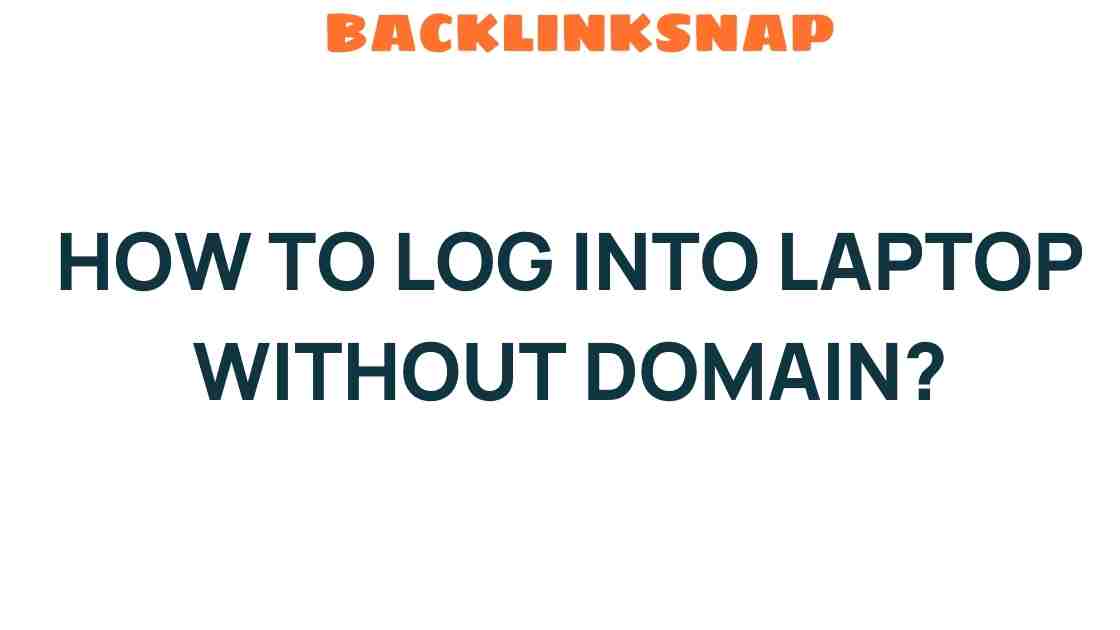Unlocking Access: How to Log into Your Laptop Without Domain Credentials
In today’s fast-paced digital world, gaining access to your laptop is crucial. Whether you’re a student rushing to submit an assignment or a professional needing to access important files, the frustration of being locked out can be daunting. Many users find themselves in a position where they need to log into laptop systems without the necessary domain credentials. This article will guide you through various methods to regain access to your computer, focusing on local accounts, password recovery options, and troubleshooting techniques.
Understanding Domain Login vs. Local Account
Before diving into solutions, it’s essential to understand the distinction between domain login and local accounts. A domain login is typically used in corporate environments where a centralized server manages user credentials. Conversely, a local account is specific to the individual laptop and does not require external server verification.
When you forget your domain credentials, it can be a hassle, but having a local account can save you time and effort. If you’ve set up a local account on your laptop, you can easily switch to it without needing domain credentials.
Methods to Log into Your Laptop Without Domain Credentials
Here are several methods that can help you regain access to your laptop without needing domain credentials:
- Using a Local Account: If you have previously created a local account, you can switch to it by selecting the local account option on the login screen. You’ll need to enter your local account username and password.
- Password Recovery Tools: There are various tools available that can help you reset or recover your password. Tools like Ophcrack or Offline NT Password & Registry Editor can help bypass password requirements.
- Safe Mode Access: Restarting your laptop in Safe Mode can sometimes allow access to administrative accounts. You can access Safe Mode by pressing F8 during boot-up and selecting the Safe Mode option. Once logged in, you can create a new local account or reset the password.
- Utilizing Recovery Drives: If you’ve created a recovery drive, you can boot from it and access recovery options. This might allow you to reset your password or restore your system to an earlier point.
- Contact IT Support: If you’re using a company laptop, reaching out to your IT department can be a quick way to resolve login issues, as they have the tools to reset your credentials.
Step-by-Step: Password Recovery Techniques
Let’s delve deeper into password recovery, which can be one of the most effective methods for regaining access. Here’s a step-by-step guide:
- Download a Password Recovery Tool: Choose a reputable password recovery tool and download it onto another computer.
- Create a Bootable USB: Use a USB drive to create a bootable recovery disk from the downloaded software.
- Boot from USB: Insert the USB drive into your locked laptop and boot from it. You may need to change the boot order in BIOS settings.
- Follow On-Screen Instructions: Once the recovery tool loads, follow the on-screen instructions to reset or recover your password.
- Restart and Log In: After resetting your password, restart the laptop and log in with the new credentials.
Troubleshooting Common Issues
Even after following these methods, you might encounter some issues. Here are a few troubleshooting tips:
- Incorrect Password: Double-check your password. Ensure that Caps Lock is not on and that you’re using the correct login format.
- Account Lockout: If you’ve tried to log in multiple times unsuccessfully, your account might be locked. Wait a few minutes before trying again.
- Corrupted User Profile: If you suspect your user profile is corrupted, you may need to create a new local account using Safe Mode.
- Hardware Issues: Sometimes, hardware problems can prevent login. Make sure your keyboard is functioning properly and that there are no connectivity issues with your laptop.
Preventing Future Access Issues
Once you’ve successfully regained access to your laptop, it’s wise to take steps to prevent future issues.
- Create Backup Accounts: Always set up a local account as a backup option.
- Regular Password Updates: Change your passwords regularly and use password managers to help keep track.
- Document Recovery Information: Keep a record of recovery information and tools in a secure location.
FAQs About Logging into Your Laptop
1. Can I log into my laptop without a password?
Yes, if you have set up a local account without a password, you can log in without entering one. If you’ve forgotten your password, you may need to use recovery tools.
2. What if I don’t have a recovery USB?
If you don’t have a recovery USB, you can create one from another computer or use built-in recovery options in Windows.
3. How do I create a local account on Windows?
You can create a local account via the Settings menu under Accounts. This is recommended for easier access in case of domain issues.
4. Is it safe to use third-party password recovery tools?
While many tools are reliable, it’s essential to research and use trusted software to avoid malware or data loss.
5. Can I access my files without logging in?
Accessing files without logging in can be difficult. However, using recovery tools or booting from a live USB can help you retrieve your data.
6. What should I do if I forgot both my local and domain passwords?
In this case, your best option is to use recovery tools or contact your IT support if it’s a work laptop.
Conclusion
Logging into your laptop without domain credentials may seem challenging, but with the right tools and techniques, it’s entirely manageable. Whether you utilize local accounts, password recovery methods, or reach out for professional help, regaining access is often just a few steps away. Remember to take preventive measures to ensure smooth access in the future. For more tech tips and troubleshooting advice, consider exploring resources like TechRadar or CNET. Stay informed, stay secure, and happy computing!
This article is in the category Digital Marketing and created by BacklinkSnap Team