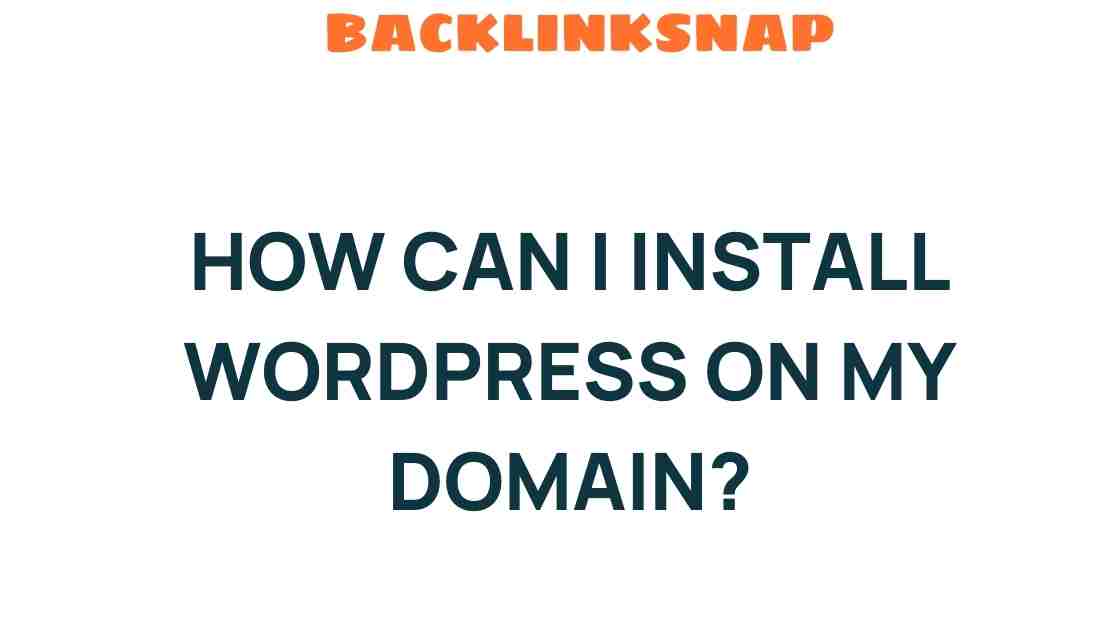Unleashing Your Creativity: How to Install WordPress on Your Domain
Creating a digital presence has never been easier, especially with the rise of user-friendly content management systems (CMS) like WordPress. If you’re ready to dive into the world of website creation, understanding how to install WordPress on your domain is the first step toward unleashing your creativity. Whether you’re looking to start a blog, showcase your portfolio, or launch a business site, mastering the WordPress setup will empower you to design and manage your online space effectively.
Why Choose WordPress?
WordPress is the most popular CMS worldwide, powering over 40% of all websites. This massive adoption isn’t by accident; WordPress offers:
- User-Friendly Interface: Even beginners can navigate the dashboard with ease.
- Customizability: Thousands of themes and plugins allow for endless design possibilities.
- SEO-Friendly: Built-in features and plugins help you optimize your content for search engines.
- Community Support: A vast community of developers and users ready to assist you.
These features make WordPress an excellent choice for anyone looking to establish their digital footprint. Now, let’s get into the nitty-gritty of the WordPress setup.
Prerequisites for Installing WordPress
Before you can install WordPress, you need a few essentials:
- Domain Name: Your website’s address on the internet (e.g., www.yourwebsite.com).
- Web Hosting: A service that stores your website files and makes them accessible on the internet.
- FTP Client: Optional, but useful for file transfers (e.g., FileZilla).
Choosing a reliable hosting provider is crucial. Look for options that offer one-click WordPress installations, robust customer support, and good performance. Popular options include Bluehost, SiteGround, and HostGator.
Step-by-Step Guide to Install WordPress
Now that you have your domain and hosting ready, let’s walk through the process of installing WordPress.
Step 1: Access Your Hosting Control Panel
Log in to your hosting account and navigate to your control panel (often called cPanel). Here, you’ll find various tools and settings for managing your hosting account.
Step 2: Locate the WordPress Installer
Most hosting providers offer an auto-installer for WordPress. Look for a section labeled “Softaculous Apps Installer,” “WordPress Installer,” or something similar. Click on it to begin.
Step 3: Start the Installation Process
Click on the WordPress icon, then select the “Install Now” button. You’ll need to fill out several fields:
- Domain: Select your domain from the dropdown menu.
- Site Name: Choose a name that represents your website.
- Admin Username: Create a unique username for your admin account.
- Admin Password: Use a strong password to secure your site.
- Admin Email: Provide an email address for important notifications.
Step 4: Choose Your Settings
Configure your installation settings according to your preferences. You can choose your language, select plugins, and set your site’s visibility to search engines. Once you’re satisfied, click “Install.”
Step 5: Access Your New WordPress Site
After a few moments, you’ll receive a success message along with links to your new site and the admin area. Click on the admin link to log in and start customizing your site.
Post-Installation: Basic WordPress Setup
Congratulations! You’ve successfully installed WordPress. Now, it’s time to set it up:
- Select a Theme: Go to “Appearance” > “Themes” to choose a theme that fits your style.
- Add Essential Plugins: Plugins extend your site’s functionality. Consider installing:
- Yoast SEO: For search engine optimization.
- Wordfence Security: To enhance your site’s security.
- WooCommerce: If you plan to sell products.
- Create Essential Pages: Don’t forget to create key pages like About, Contact, and Privacy Policy.
Maintaining Your WordPress Site
Once your site is up and running, regular maintenance is key to keeping it healthy. Here are some tips:
- Update Regularly: Keep your WordPress version, themes, and plugins updated to ensure security and functionality.
- Backup Your Site: Use plugins like UpdraftPlus for regular backups.
- Monitor Performance: Tools like Google PageSpeed Insights can help you assess and improve site speed.
FAQs
1. Can I install WordPress on any web host?
Most web hosts support WordPress installations, but it’s best to check with your provider for compatibility.
2. Is WordPress free?
WordPress software is free, but you’ll need to pay for a domain name and hosting service.
3. How long does it take to install WordPress?
The installation process typically takes just a few minutes, especially with one-click installers.
4. Can I migrate an existing website to WordPress?
Yes, various plugins and services can help you migrate your site to WordPress smoothly.
5. What’s the difference between WordPress.com and WordPress.org?
WordPress.com is a hosted service, while WordPress.org allows you to self-host your site with full control.
6. Do I need coding skills to use WordPress?
No, WordPress is designed to be user-friendly, so you don’t need coding skills to create a website.
Conclusion
Installing WordPress on your domain is a straightforward process that opens the door to endless creative possibilities. With the right tools and guidance, you can build a professional-looking website tailored to your needs. Remember, your digital presence is an extension of your identity, and with WordPress, you have the power to express yourself and connect with the world. Embrace this journey of website creation, explore the features of your new blogging platform, and watch your ideas come to life!
For further reading on enhancing your WordPress skills, check out this helpful WordPress Beginner’s Guide. Additionally, for more advanced topics on web development, visit W3Schools.
This article is in the category Digital Marketing and created by BacklinkSnap Team