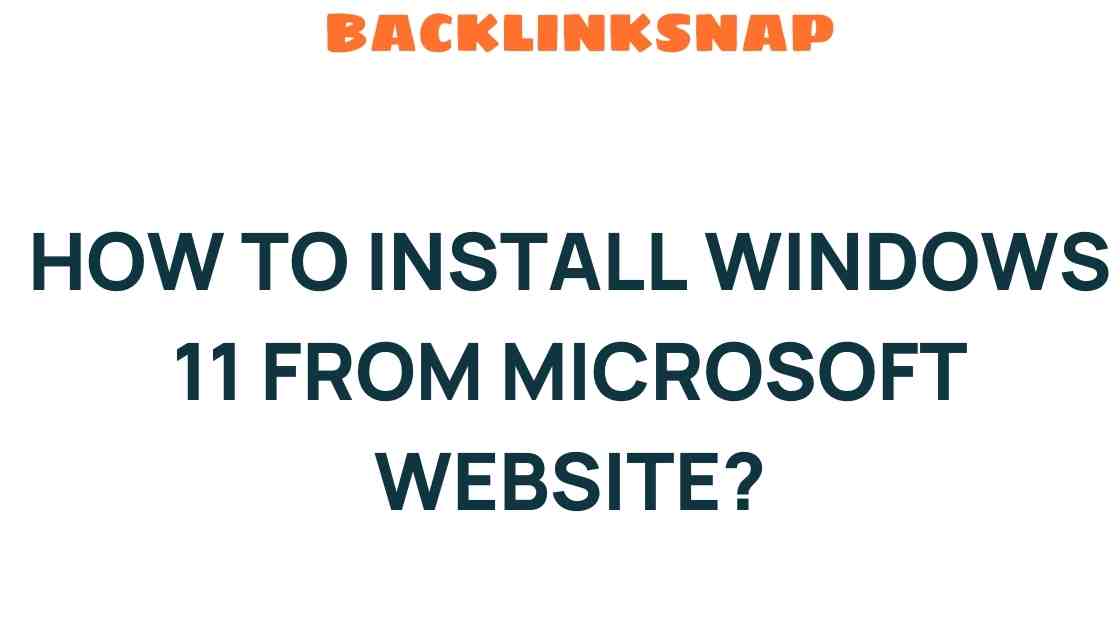Unlock the Future: How to Install Windows 11 from Microsoft’s Website
As technology continues to evolve, so too does our operating systems, and Windows 11 is a prime example of this evolution. With its sleek design, enhanced performance, and innovative features, it’s no wonder that many users are eager to download Windows 11. If you’re considering an upgrade to Windows 11, this guide will walk you through the entire Windows 11 installation process directly from the Microsoft website. We’ll also cover the essential Windows 11 system requirements and highlight some of the exciting new features that await you.
Understanding Windows 11 System Requirements
Before diving into the installation process, it’s crucial to ensure your device meets the Windows 11 system requirements. Here’s a quick rundown:
- Processor: 1 GHz or faster with at least two cores on a compatible 64-bit processor or System on a Chip (SoC).
- RAM: 4 GB or more.
- Storage: 64 GB or larger storage device.
- UEFI firmware: Secure Boot capable.
- TPM: Trusted Platform Module (TPM) version 2.0.
- Graphics card: DirectX 12 compatible graphics / WDDM 2.x.
- Display: >9” with HD Resolution (720p).
- Internet connection: Internet connectivity is necessary to perform updates and to download and take advantage of some features.
By ensuring your device meets these requirements, you can avoid potential issues during the installation process. If you’re uncertain whether your device is compatible, Microsoft provides a PC Health Check tool that can assist you in determining compatibility.
How to Download Windows 11
Once you’ve confirmed that your device meets the necessary requirements, it’s time for the fun part: downloading Windows 11! Follow these steps to ensure a smooth Windows 11 installation.
- Visit the Microsoft Website: Start by navigating to the official Microsoft website for Windows 11.
- Choose Your Download Method: You’ll find several options to download Windows 11. You can either use the Windows 11 Installation Assistant for a straightforward upgrade or create installation media using the Media Creation Tool.
- Windows 11 Installation Assistant: If you’re upgrading from Windows 10, click on the “Download Now” button under the Installation Assistant section. This tool will guide you through the upgrade process.
- Create Installation Media: If you prefer to do a clean installation, select “Create Windows 11 Installation Media.” Follow the prompts to download the tool, then run it to create a bootable USB drive or DVD.
Step-by-Step Windows 11 Setup Guide
Now that you’ve downloaded Windows 11, let’s walk through the installation process step-by-step.
Using the Windows 11 Installation Assistant
- Run the Installation Assistant: After downloading, run the Installation Assistant. This tool will check for updates and guide you through the installation.
- Accept Terms: Read and accept the license terms to proceed.
- Check for Updates: The assistant will check for any available updates. Make sure your device is connected to the internet during this process.
- Install Windows 11: Click on the “Install” button to start the installation process. Your device will restart several times during this period.
Using Installation Media
- Insert the Bootable USB Drive: If you used the Media Creation Tool to create installation media, insert the USB drive into your computer.
- Restart Your Computer: Restart your device and boot from the USB drive. You may need to change the boot order in your BIOS settings.
- Install Windows 11: Follow the on-screen prompts to install Windows 11. Select your language, time, and keyboard preferences.
- Choose Installation Type: Opt for “Custom: Install Windows only (advanced)” for a clean installation. Select the partition where you want to install Windows 11.
- Complete the Installation: The installation will take some time, and your computer will restart multiple times. Once completed, follow the setup prompts to personalize your experience.
What’s New in Windows 11?
With Windows 11, Microsoft has introduced numerous features designed to enhance user experience:
- Redesigned Start Menu: A centered Start menu with a simplified layout.
- Snap Layouts: Improved multitasking with customizable Snap layouts for organizing open windows.
- Widgets: Personalized news, weather, and calendar updates accessible from the taskbar.
- Gaming Enhancements: Features like DirectStorage and Auto HDR for an enhanced gaming experience.
- Microsoft Teams Integration: Built-in Teams chat for easy connectivity with friends and colleagues.
FAQs About Windows 11 Installation
1. Can I install Windows 11 on my current Windows 10 PC?
Yes, as long as your PC meets the Windows 11 system requirements, you can upgrade from Windows 10 to Windows 11.
2. Will I lose my files during the installation?
If you choose the upgrade option, your files should remain intact. However, if you opt for a clean installation, you will lose all data on the selected drive.
3. Is Windows 11 free for Windows 10 users?
Yes, Windows 10 users can upgrade to Windows 11 for free, provided their hardware meets the requirements.
4. How long does the installation process take?
The installation time can vary but typically takes between 20 to 60 minutes, depending on your hardware and chosen installation method.
5. Can I revert back to Windows 10 after upgrading?
Yes, if you upgrade within 10 days, you can revert back to Windows 10 through the settings menu.
6. Where can I find help if I encounter issues during installation?
You can visit the Microsoft support page or community forums for assistance with any issues that arise during the installation process.
Conclusion
By following this Windows 11 setup guide, you can unlock the future of computing with Microsoft’s latest operating system. Whether you’re upgrading from Windows 10 or performing a clean installation, the process is straightforward, provided you meet the necessary system requirements. With its innovative features and enhanced performance, Windows 11 promises to elevate your computing experience to new heights. So, make sure to download Windows 11 from the official Microsoft website and embrace the future!
This article is in the category Digital Marketing and created by BacklinkSnap Team