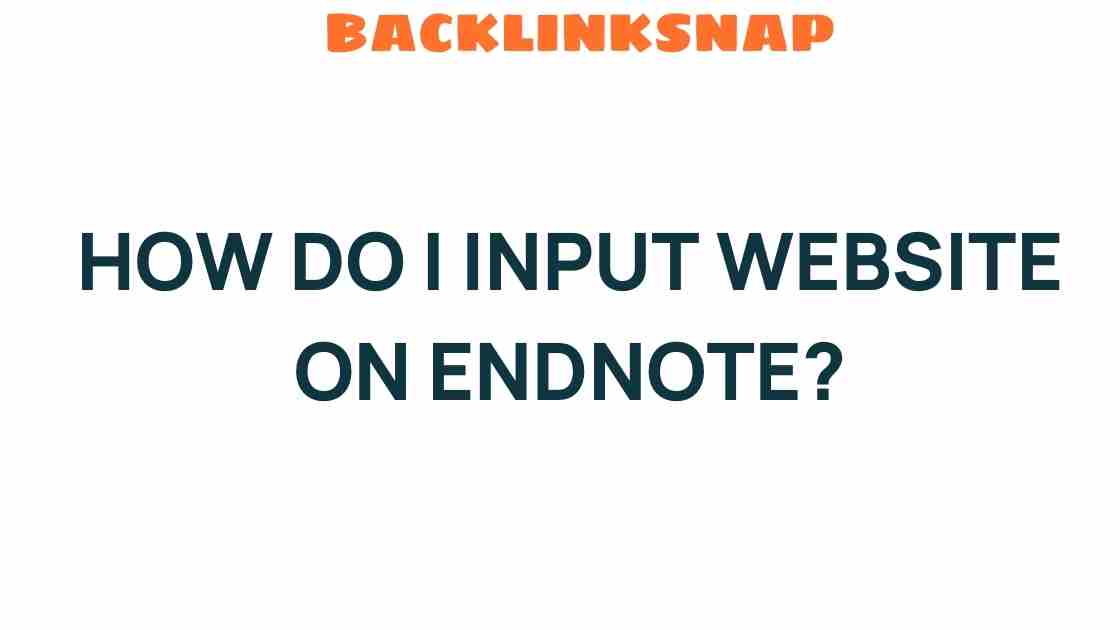Mastering EndNote: How Do I Input a Website for Seamless Referencing?
In today’s digital age, academic writing often requires referencing a myriad of online sources. Whether you’re drafting a thesis, writing a research paper, or preparing an article for publication, you’ll find that citation tools like EndNote can be a game changer. This article will guide you through the process of inputting a website into EndNote for seamless referencing, ensuring your bibliography is both accurate and comprehensive.
Understanding EndNote and Its Importance in Academic Writing
EndNote is a powerful reference management software that assists researchers and writers in organizing references, creating bibliographies, and managing citations efficiently. It streamlines the often tedious process of referencing, making it an essential tool for anyone engaged in academic writing. By inputting websites and other online sources into EndNote, you can save time and enhance the quality of your work.
Why You Should Input Websites into EndNote
When dealing with online sources, accuracy is crucial. Websites can change or disappear, and having the correct citation helps maintain the integrity of your research. Additionally, using EndNote to manage your references means:
- Efficient Organization: Keep all your references in one place, easily accessible.
- Automatic Formatting: Generate citations and bibliographies in various styles, from APA to MLA.
- Collaboration: Share your library with colleagues and co-authors seamlessly.
Steps to Input a Website into EndNote
Inputting a website into EndNote is straightforward. Follow these steps, and you’ll be referencing online sources like a pro in no time!
1. Open Your EndNote Library
Launch EndNote and open the library you wish to work with. If you don’t have a library yet, create a new one by selecting “File” > “New.”
2. Add a New Reference
To input a website, click on “References” in the top menu and select “New Reference” from the dropdown. Alternatively, you can use the shortcut Ctrl + N (Cmd + N on Mac).
3. Select the Reference Type
In the new reference window, you’ll see a dropdown menu labeled “Reference Type.” Click it and select “Web Page.” This ensures you’re inputting the correct format for online sources.
4. Fill in the Required Fields
Now it’s time to input your website information. Here’s a breakdown of the fields you’ll need to fill out:
- Author: If available, input the author’s name. If there’s no clear author, you can leave this blank or use the organization’s name.
- Year: Enter the year the webpage was published or last updated.
- Title: Input the title of the webpage. Make sure to use proper capitalization.
- URL: Paste the complete URL of the webpage.
- Access Date: It’s often good practice to include the date you accessed the information, especially for dynamic websites.
5. Save Your Reference
Once you’ve filled in the necessary fields, click “File” > “Save” (or just click the save icon). Your website reference is now stored in your EndNote library!
Tips for Effective Referencing with EndNote
To maximize your efficiency while using EndNote, consider the following tips:
- Use DOI and ISBN: Whenever available, include Digital Object Identifiers (DOIs) or International Standard Book Numbers (ISBNs) for added accuracy.
- Check for Updates: Regularly revisit your references to ensure they are up-to-date, especially for websites that frequently change.
- Organize with Groups: Create groups within your library to categorize references by project, topic, or course.
Integrating EndNote with Word Processors
One of EndNote’s standout features is its ability to integrate with word processors like Microsoft Word. This allows you to insert citations directly into your document. To do this, simply:
- Open your document in Word.
- Click on the EndNote tab.
- Select “Insert Citation” and search for the reference you want to include.
This integration makes it incredibly easy to manage citations as you write, ensuring that your bibliography remains current and correctly formatted.
Common Issues and How to Troubleshoot
Even seasoned users can run into a few hiccups while using EndNote. Here are some common issues and their solutions:
- Missing Information: If a reference doesn’t seem correct, double-check the fields you filled out. EndNote relies on accurate data input.
- Format Issues: Ensure you’ve selected the correct referencing style and that your Word document is recognizing the EndNote plugin.
FAQs about Using EndNote for Website Referencing
1. Can I input multiple websites at once?
Unfortunately, EndNote does not support batch input for website references directly. You’ll need to add them one at a time.
2. Is there a way to import references from a website directly?
Yes! Many databases and websites offer direct export options to EndNote. Look for an “Export” or “Cite” button on the webpage.
If there’s no clear author, you can use the organization responsible for the site, or simply leave it blank.
4. Can I customize the citation style in EndNote?
Absolutely! EndNote allows you to customize citation styles according to your requirements, including creating your own style if necessary.
5. How can I back up my EndNote library?
To back up your library, select “File” > “Compressed Library” and save it to a secure location.
6. Does EndNote work with other citation styles besides APA and MLA?
Yes, EndNote supports a wide range of citation styles, including Chicago, Harvard, and many others. You can switch styles easily within your library.
Conclusion
Mastering EndNote is essential for anyone serious about academic writing. By learning how to input a website for seamless referencing, you not only save time but also enhance the credibility of your work. With EndNote, managing online sources becomes a breeze, allowing you to focus more on your research and writing. So, dive in, start organizing your references today, and make the most of this powerful research tool!
For more tips on effective bibliography management, check out this helpful resource. And for EndNote support, visit their official site here.
This article is in the category Digital Marketing and created by BacklinkSnap Team