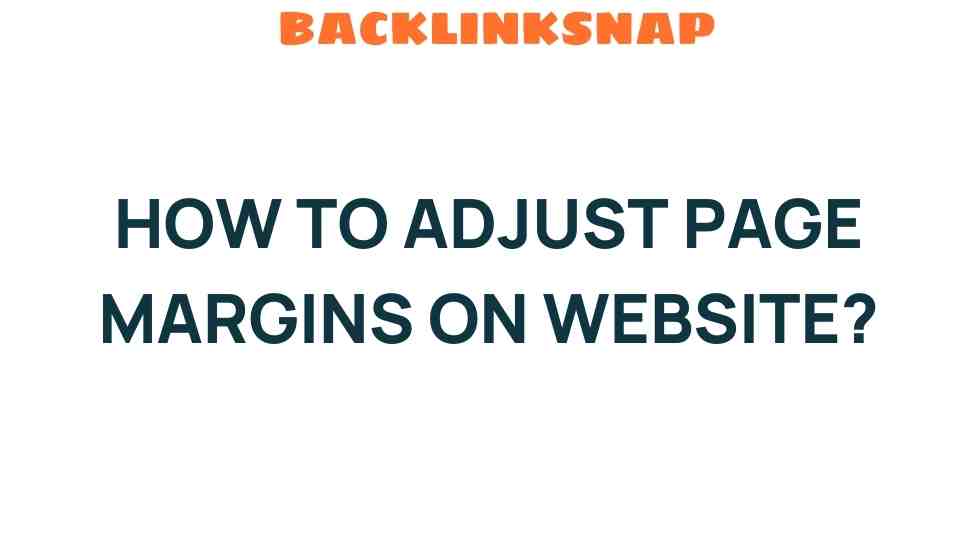Mastering the Art: How to Adjust Page Margins on Your Website
When it comes to website design, page margins are often overlooked yet play a pivotal role in shaping user experience and digital aesthetics. Properly adjusted margins can enhance content layout, improve readability, and contribute to overall site optimization. In this article, we’ll delve into how to effectively manipulate page margins on your website, highlighting the importance of CSS styles, responsive design, and best practices in web development.
Understanding Page Margins
Page margins refer to the blank spaces that surround the content on a webpage. These margins are crucial because they influence how users perceive information and interact with your site. When margins are too small, content may appear cramped, leading to a poor user experience. Conversely, excessively large margins can result in wasted space, making the website feel incomplete.
The Importance of Page Margins in Website Design
Incorporating balanced page margins is fundamental to effective website design for several reasons:
- Readability: Proper margins enhance text readability, allowing users to focus on the content without distraction.
- Visual Hierarchy: Margins help establish a visual hierarchy, guiding users’ eyes through the content in a logical flow.
- Responsive Design: Well-adjusted margins ensure that your website looks good on all devices, from desktops to smartphones.
- User Experience: A well-structured layout with appropriate margins contributes to a positive user experience, encouraging visitors to stay longer on your site.
Adjusting Page Margins with CSS Styles
To adjust page margins, you’ll primarily rely on CSS (Cascading Style Sheets). CSS allows you to control the layout and appearance of your website, including margins. Here’s a simple example to illustrate how to set margins using CSS:
body { margin: 20px; /* Sets a uniform margin of 20 pixels around the body */}.container { margin: 0 auto; /* Centers the container and sets auto margins */ max-width: 1200px; /* Ensures the container doesn't exceed 1200 pixels */}In this example, we set a uniform margin for the body, while the container is centered on the page. You can adjust these values as necessary to fit your design vision.
Responsive Design and Page Margins
As web users increasingly access sites from a variety of devices, responsive design has become essential. Adjusting page margins plays a significant role in achieving a responsive layout. Here’s how you can do it:
@media (max-width: 768px) { body { margin: 10px; /* Adjusts margins for smaller devices */ }}In this media query, the margin is reduced for devices with a maximum width of 768 pixels, ensuring that the layout remains user-friendly on mobile devices. By employing media queries, you can create a flexible design that adapts to various screen sizes.
Best Practices for Page Margins
When it comes to adjusting page margins, consider the following best practices:
- Consistency: Maintain consistent margin settings throughout your website to create a cohesive look.
- Whitespace: Utilize whitespace effectively to differentiate sections and enhance readability.
- Testing: Always test your website on multiple devices and screen sizes to ensure that margins are optimized for all users.
- Feedback: Gather feedback from users to understand how margin adjustments affect their experience.
Common Challenges and Solutions
Adjusting margins can come with its own set of challenges. Here are some common issues and their solutions:
- Inconsistent Margins: If margins appear different across pages, check for conflicting CSS rules or inherited styles.
- Content Overlap: Ensure that margins are adequately set to avoid content overlap, especially in responsive designs.
- Browser Compatibility: Always test your design across different browsers to ensure uniformity in how margins are rendered.
Conclusion
Mastering the art of adjusting page margins is a cornerstone of effective website design. By leveraging CSS styles, embracing responsive design principles, and adhering to best practices, you can enhance user experience, optimize content layout, and elevate your site’s digital aesthetics. Remember, a well-designed website not only captures attention but also retains visitors, making it a crucial element in successful web development.
FAQs
1. How do I change the margin for a specific element in CSS?
You can change the margin for a specific element by targeting it in your CSS file. For example, margin: 15px; on a class or ID will apply that margin only to that element.
2. What are the best margin sizes for web design?
There’s no one-size-fits-all answer, but generally, margins between 15-30 pixels work well for desktop and 10-20 pixels for mobile devices.
3. Can I set negative margins in CSS?
Yes, you can set negative margins in CSS, which allows you to pull elements closer together, but use this sparingly as it can lead to overlapping content.
4. How can I ensure my website is responsive?
Use media queries in your CSS to adjust styles, including margins, based on the user’s device. Test your site on multiple screen sizes to ensure a good experience.
5. What is the difference between margin and padding?
Margins create space outside an element, while padding creates space inside an element, affecting the distance between the content and the border.
6. Is there a tool to help with margin adjustments?
Yes, tools like Chrome DevTools allow you to inspect elements and experiment with margin settings in real time, helping you visualize changes before applying them.
For more detailed insights on web design, feel free to explore this guide. Additionally, consider checking out this resource for best practices in CSS styling.
This article is in the category Website Performance and created by BacklinkSnap Team