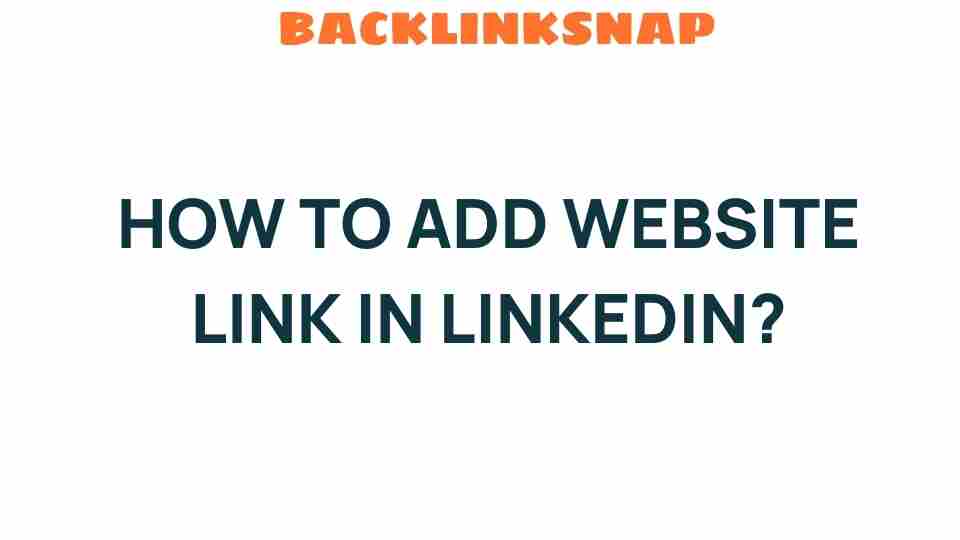Unlocking Opportunities: How to Add a Website Link in LinkedIn
In today’s digital age, establishing a robust online presence is more crucial than ever, especially for professionals seeking to expand their career horizons. One of the most effective ways to enhance your digital footprint is by optimizing your LinkedIn profile. A key strategy in this regard is to add a LinkedIn website link, which can serve as a gateway to showcase your work, achievements, and professional persona. This article will guide you through the process of adding a website link to your LinkedIn profile while emphasizing its importance in professional networking and building business connections.
The Importance of a LinkedIn Website Link
Having a LinkedIn website link in your profile is more than just a digital accessory; it’s a vital tool for showcasing your online portfolio. Whether you’re a freelancer, a job seeker, or a corporate professional, a well-curated website can significantly enhance your profile. Here are a few reasons why adding a website link is essential:
- Showcase Your Work: A website allows you to present your projects, case studies, and portfolio in a visually appealing manner.
- Enhance Your Profile: Linking to your website adds depth to your LinkedIn profile and demonstrates that you take your professional identity seriously.
- Drive Traffic: A website link can funnel traffic to your personal site or online portfolio, increasing visibility and engagement.
- Establish Credibility: A well-designed website can enhance your professional reputation and make you stand out in a competitive job market.
Steps to Add a LinkedIn Website Link
Now that we’ve established the significance of a website link, let’s dive into the process of adding it to your LinkedIn profile. The steps are straightforward and can be accomplished in just a few minutes. Here’s how to do it:
- Log Into Your LinkedIn Account: Start by logging into your LinkedIn account using your credentials.
- Go to Your Profile: Click on your profile picture or the “Me” icon at the top of your LinkedIn homepage, then select “View Profile.”
- Edit Your Profile: On your profile page, look for the “Add profile section” button, usually located near your profile summary.
- Add a Website Link: Under the “Recommended” section, click on “Add website” or “Add featured,” depending on your LinkedIn interface. Here, you can enter the URL of your website.
- Select Link Type: You’ll have options to choose from—whether it’s a personal website, a company site, or a portfolio. Select the appropriate type to ensure clarity.
- Save Changes: Once you’ve filled in the details, don’t forget to save your changes. Your website link will now be visible on your profile.
LinkedIn Tips for Maximizing Your Digital Presence
Adding a LinkedIn website link is just one piece of the puzzle. Here are some additional tips to improve your professional networking and digital presence on LinkedIn:
- Complete Your Profile: Ensure all sections of your profile are filled out, including education, experience, skills, and endorsements.
- Use a Professional Photo: A high-quality, professional photo makes a strong first impression and enhances your profile’s credibility.
- Engage with Content: Share articles, comment on posts, and engage with industry-related content to increase visibility and establish your voice in the professional community.
- Network Actively: Connect with colleagues, industry leaders, and alumni to build relationships that can lead to new opportunities.
- Join Relevant Groups: Participate in LinkedIn groups that align with your professional interests to expand your network and share insights.
Leveraging Your Website for Business Connections
Once you’ve added your LinkedIn website link, it’s essential to leverage it effectively for business connections. Here are some strategies:
- Update Regularly: Keep your website content fresh and relevant. Regular updates not only attract visitors but also signal to potential connections that you’re active and engaged.
- Promote Your Link: Consider sharing your website link in your LinkedIn posts or messages when networking. It can serve as a conversation starter.
- Gather Testimonials: Use your website to showcase testimonials from clients or colleagues. This adds social proof and can enhance your professional reputation.
FAQs About Adding a LinkedIn Website Link
1. Why should I add a website link to my LinkedIn profile?
Adding a website link allows you to showcase your work, enhance your professional image, and establish credibility in your industry.
2. Can I link to multiple websites on my LinkedIn profile?
Yes, you can add multiple website links by following the same steps for each link you want to include. Just ensure they are relevant to your professional persona.
3. What types of websites should I link to on LinkedIn?
Consider linking to your personal portfolio, a business website, or a blog that showcases your expertise and insights in your field.
4. How will a website link improve my job prospects?
A well-crafted website can impress recruiters by providing additional context about your skills and accomplishments, setting you apart from other candidates.
5. Is it necessary to have a website to succeed on LinkedIn?
While it’s not mandatory, having a website significantly enhances your profile and digital presence, making it a valuable asset for professional networking.
6. Can I track traffic to my website from LinkedIn?
Yes, by using tools like Google Analytics, you can track the traffic coming from your LinkedIn profile, helping you understand your audience better.
Conclusion
In conclusion, adding a LinkedIn website link is a powerful step toward enhancing your professional networking capabilities and digital presence. Whether you’re looking to showcase your work, attract new business connections, or simply present a polished professional image, a website link can open doors to numerous opportunities. By following the steps outlined above and implementing additional LinkedIn tips, you can maximize your profile’s impact and create meaningful connections that can propel your career forward. Remember, in the realm of professional networking, your online portfolio is your calling card—make sure it reflects your best self!
For more insights on optimizing your LinkedIn profile, check out this comprehensive guide. To explore professional networking strategies, visit this resource.
This article is in the category Digital Marketing and created by BacklinkSnap Team