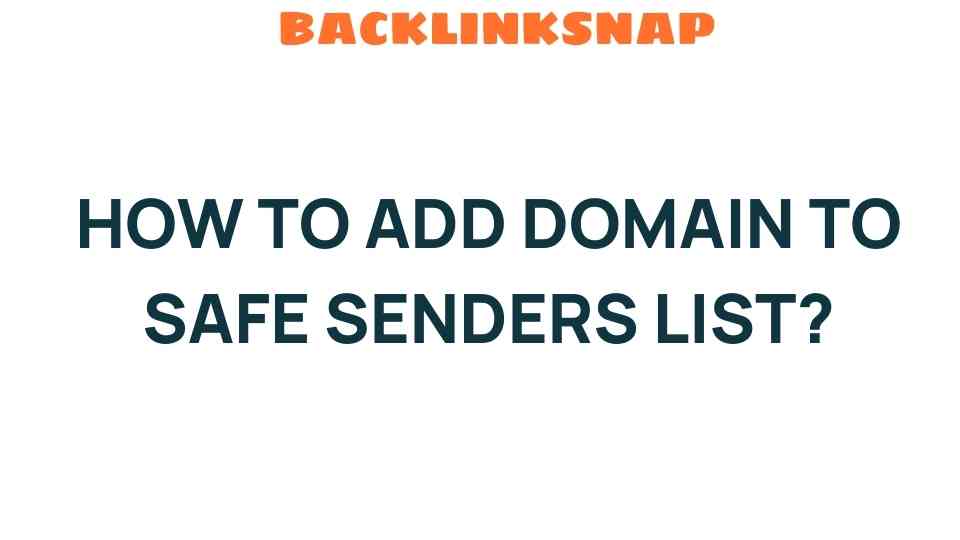Unlocking the Secrets: How to Add a Domain to Your Safe Senders List
In today’s fast-paced digital world, effective communication is pivotal. Whether you’re an individual trying to ensure important emails land in your inbox or a business owner aiming for optimal email marketing results, understanding how to manage your Safe Senders List can make a significant difference. This article will guide you through the process of adding a domain to your email whitelist, enhancing your spam prevention efforts, and ensuring that your critical communications are received without a hitch.
Why a Safe Senders List Matters
Imagine missing out on an important email because it was misclassified as spam. Frustrating, right? This is where the concept of a Safe Senders List comes into play. This list allows you to specify which email addresses or domains you trust, ensuring that emails from those sources are delivered straight to your inbox. Not only does this improve your inbox delivery rates, but it also enhances your overall email experience.
In an era where email marketing is a cornerstone of digital communication, maintaining a clean and functional inbox is more crucial than ever. A well-managed Safe Senders List can help you avoid missing vital marketing messages, notifications, or updates from your contacts.
How to Add a Domain to Your Safe Senders List
Adding a domain to your Safe Senders List varies depending on the email service provider you use. Below, we’ll explore how to do this for some of the most popular email platforms.
1. Microsoft Outlook
If you’re using Microsoft Outlook, follow these steps:
- Open Outlook and go to the Home tab.
- Click on “Junk” and then select “Junk E-mail Options.”
- In the window that appears, navigate to the “Safe Senders” tab.
- Click on “Add,” then enter the domain you wish to whitelist (e.g., example.com).
- Click “OK” to save your changes.
2. Gmail
For Gmail users, the process is slightly different:
- Open Gmail and find an email from the sender you want to add.
- Click on the three vertical dots in the top right corner of the email.
- Select “Add [sender’s email] to Contacts list.”
- This action automatically ensures that emails from this sender go to your inbox.
3. Yahoo Mail
To whitelist a domain in Yahoo Mail, do the following:
- Log into your Yahoo account.
- Click on the Contacts icon on the right.
- Select “New Contact.”
- Enter the domain name in the email field (e.g., example.com).
- Click “Save.”
The Importance of Email Whitelisting for Businesses
For businesses, managing a Safe Senders List is integral to successful email marketing strategies. Here’s why:
- Boosts Engagement: Ensuring your emails reach the intended audience increases engagement rates, fostering better customer relationships.
- Enhances Brand Reputation: A well-maintained email list reflects professionalism and reliability, which can bolster your brand’s image.
- Improves Deliverability: Regularly updating your Safe Senders List helps avoid deliverability issues, ensuring your emails aren’t lost to spam filters.
Common Issues with Safe Senders Lists
While adding domains to your Safe Senders List can drastically improve your email experience, there are common pitfalls to be aware of:
- Overcrowding: Continuously adding domains without reviewing your list can lead to overcrowding, increasing the risk of missing out on important emails.
- Outdated Entries: Regularly review your list to remove outdated or irrelevant domains to keep your email settings optimized.
- Spam Misclassification: Sometimes, even whitelisted domains can end up in spam. Regularly check your spam folder and adjust your settings as necessary.
Cybersecurity Considerations
While whitelisting domains can enhance your email communication, it’s essential to approach this practice cautiously. Cybersecurity threats are prevalent, and adding a domain to your Safe Senders List means trusting that domain completely. Here are some tips to maintain your security:
- Verify Sender Authenticity: Always confirm that the sender’s domain is legitimate before adding it to your list.
- Monitor for Phishing Attempts: Be vigilant for phishing emails, even from trusted domains.
- Educate Your Team: If you’re managing a business, ensure your team understands the importance of maintaining email security.
FAQs
1. What is a Safe Senders List?
A Safe Senders List is a feature in email services that allows users to specify which email addresses or domains they trust, ensuring these emails are delivered to their inbox instead of the spam folder.
2. Why do I need to add domains to my Safe Senders List?
Adding domains helps prevent important emails from being misclassified as spam, ensuring better inbox delivery and improving your email communication experience.
3. How often should I update my Safe Senders List?
It’s advisable to review your list regularly, removing outdated entries and adding new trusted senders to keep it relevant and effective.
4. Can I add an entire domain to my Safe Senders List?
Yes, most email providers allow you to add an entire domain, meaning all emails from that domain will be whitelisted.
5. What should I do if I still find emails in my spam folder from whitelisted domains?
If this happens, check your spam filter settings and consider adding the specific email address to your contacts as well to ensure delivery.
6. Are there any risks to adding domains to my Safe Senders List?
Yes, adding unverified or malicious domains can expose you to phishing and spam. Always verify the legitimacy of a sender before whitelisting their domain.
Conclusion
In conclusion, managing your Safe Senders List is a vital skill in today’s digital communication landscape. It not only enhances your email marketing efforts but also plays a critical role in safeguarding your inbox from unwanted spam. By understanding how to effectively add domains to your whitelist and maintaining a vigilant approach to cybersecurity, you can ensure that your digital communications remain smooth and secure. Embrace these practices, and you’ll unlock the full potential of your email communications.
For further reading on email management and cybersecurity, check out this comprehensive cybersecurity guide and explore more about digital communication strategies here.
This article is in the category Digital Marketing and created by BacklinkSnap Team