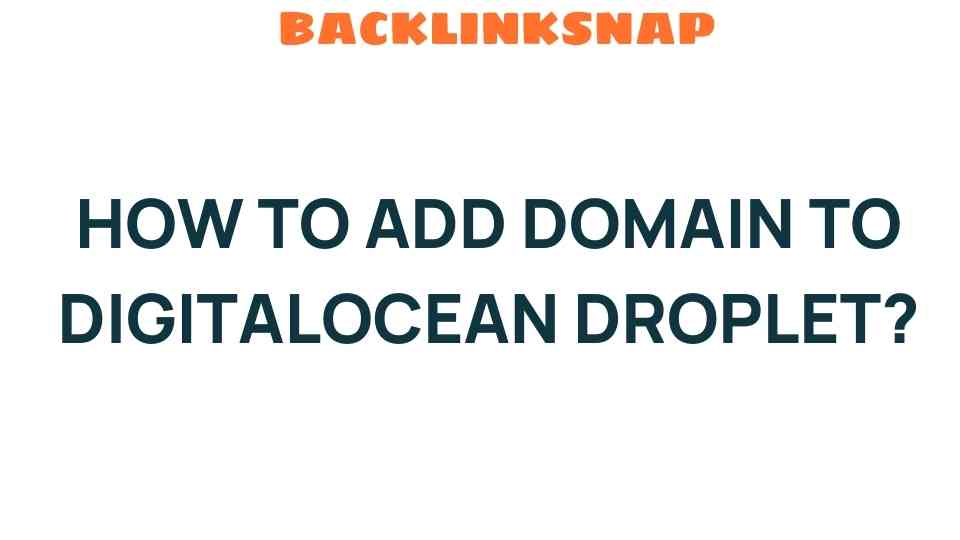Unlocking the Secrets: How to Add a Domain to Your DigitalOcean Droplet
If you’re venturing into the world of cloud computing, you might have heard of DigitalOcean—a popular platform that allows users to deploy virtual servers, known as droplets, with ease. One essential aspect of setting up a droplet is adding a domain, which is crucial for establishing your online presence. This article will guide you through the process of adding a domain to your DigitalOcean droplet, covering everything from droplet setup to DNS management.
Understanding DigitalOcean and Droplet Setup
DigitalOcean provides a simple and efficient way to host your applications in the cloud. A droplet is essentially a virtual private server (VPS) that you can configure to meet your needs. Whether you’re hosting a personal blog, an e-commerce site, or a web application, understanding how to properly set up your droplet is the first step in your cloud journey.
To get started:
- Sign up for a DigitalOcean account.
- Create a new droplet, choosing the specifications that best suit your project.
- Select an operating system; Ubuntu is a popular choice for beginners.
Once your droplet is created, it will be assigned a public IP address, which is how users will access your site. This is where the process of adding a domain comes into play.
Domain Registration: The First Step
Before you can add a domain to your DigitalOcean droplet, you need to register a domain name. Many domain registrars, such as GoDaddy, Namecheap, or Google Domains, offer a straightforward registration process.
When choosing a domain name, consider the following:
- **Relevance**: Your domain should reflect your brand or the content of your website.
- **Simplicity**: Keep it short, catchy, and easy to spell.
- **TLD Choice**: Choose a top-level domain (TLD) that suits your purpose (.com, .org, .net, etc.).
After registering your domain, you’ll have access to the DNS management settings, which are crucial for linking your domain to your droplet.
DNS Management: Connecting Domain to Droplet
Now that you’ve registered your domain, it’s time to configure the DNS settings to point to your DigitalOcean droplet. Here’s how to do it:
- Log into your domain registrar’s control panel.
- Locate the DNS management section.
- Add an ‘A’ record that points your domain (e.g., example.com) and any subdomains (e.g., www.example.com) to your droplet’s public IP address.
For example:
- **Host**: @
- **Type**: A
- **Value**: Your droplet’s IP address
- **TTL**: Automatic or 1 hour
Save the changes, and allow some time for the DNS records to propagate—this can take anywhere from a few minutes to 48 hours.
Server Configuration: Setting Up Your Web Server
With your domain now pointed to your droplet, you’ll need to configure your web server to serve your website content. Most commonly, users choose Nginx or Apache for this purpose. Here, we’ll cover how to set up Nginx as an example:
- SSH into your droplet using the command:
ssh root@your_droplet_ip
- Install Nginx:
sudo apt updatesudo apt install nginx
- Once installed, create a new server block configuration file:
sudo nano /etc/nginx/sites-available/example.com
- Add the following configuration:
server { listen 80; server_name example.com www.example.com; location / { root /var/www/example.com; index index.html index.htm; }} - Link this configuration to the sites-enabled directory:
sudo ln -s /etc/nginx/sites-available/example.com /etc/nginx/sites-enabled/
- Test the Nginx configuration:
sudo nginx -t
- Restart Nginx:
sudo systemctl restart nginx
Now, create the document root for your website content at `/var/www/example.com` and add an `index.html` file to test your setup.
Checking Your Setup: Verifying Domain Connection
After configuring your web server, you can verify that your domain is correctly pointing to your droplet by entering your domain name in a web browser. If everything is set up correctly, you should see your website’s content!
Maintenance and Best Practices
Once you’ve successfully added a domain to your DigitalOcean droplet, it’s essential to maintain your setup:
- Regularly back up your droplet and website data.
- Keep your software and server configurations updated to secure your site.
- Monitor your website’s performance and traffic using tools like Google Analytics.
By following these best practices, you can ensure that your web hosting remains reliable and efficient.
FAQs
1. Can I use a free domain with DigitalOcean?
While you can technically use a free domain from various providers, it’s often recommended to use a paid domain for better reliability and professionalism.
2. How long does it take for DNS changes to propagate?
DNS propagation can take anywhere from a few minutes to 48 hours, depending on various factors including TTL settings.
3. Is DigitalOcean suitable for beginners?
Yes, DigitalOcean offers a user-friendly interface and extensive documentation, making it accessible for beginners.
4. What should I do if my website is not loading?
Check your DNS settings, ensure your server is up and running, and verify your web server configuration.
5. Do I need to purchase SSL for my domain?
While not mandatory, it’s highly recommended to use SSL for security. You can obtain free SSL certificates from Let’s Encrypt.
6. Can I host multiple domains on one droplet?
Yes, you can host multiple domains on a single DigitalOcean droplet by configuring multiple server blocks in your web server.
Conclusion
Adding a domain to your DigitalOcean droplet is a straightforward process that opens the door to a world of possibilities in web hosting. By following the steps outlined in this guide, you can effectively manage your DNS settings, configure your server, and establish a robust online presence. Embrace the power of cloud computing and make your mark on the digital landscape today!
For more information on DigitalOcean’s services, visit their official website. If you need further assistance, check out the community forums and documentation for support.
This article is in the category Digital Marketing and created by BacklinkSnap Team