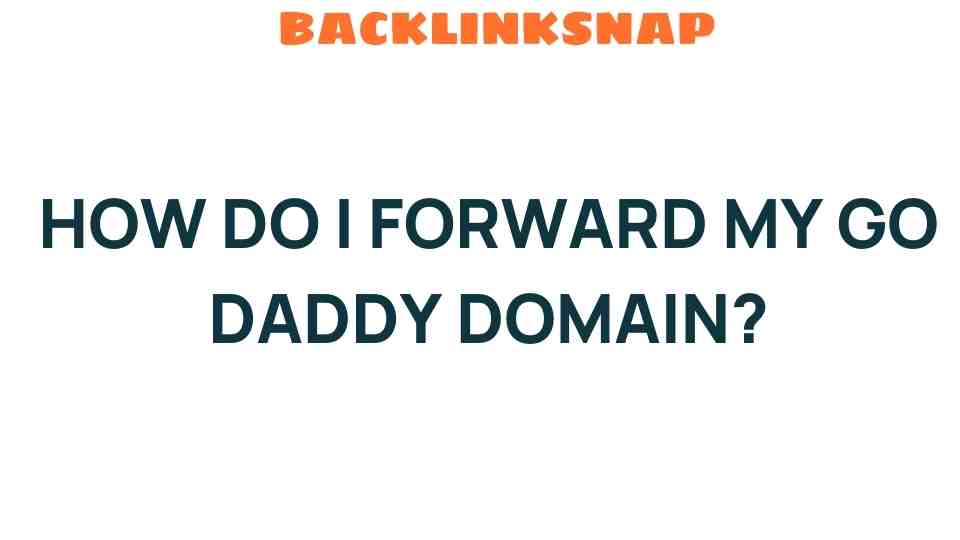Mastering Domain Forwarding: How Do I Forward My GoDaddy Domain?
In the vast landscape of the internet, establishing a strong online presence is paramount for businesses and individuals alike. One crucial aspect of domain management is understanding how to effectively use domain forwarding. If you own a domain registered with GoDaddy, you might find yourself asking, “How do I forward my GoDaddy domain?” This article aims to guide you through the process, enhance your digital branding, and ensure that your website redirects seamlessly to your desired destination.
What is Domain Forwarding?
Domain forwarding, also known as URL forwarding, is a method used to redirect visitors from one domain to another. This can be particularly useful if you have multiple domains or if you want to streamline your web traffic to a single site. By managing your DNS settings, you can control how users experience your brand online. Whether you’re launching a new website, consolidating your online presence, or simply redirecting traffic for a marketing campaign, mastering domain forwarding is essential.
Why Use Domain Forwarding with GoDaddy?
GoDaddy, one of the largest domain registrars and web hosting companies, provides user-friendly tools to manage domains. Here are a few reasons why using domain forwarding with GoDaddy can be beneficial:
- Simplicity: The process is straightforward and can be completed in just a few steps.
- SEO Benefits: Properly implemented forwarding can help maintain search engine rankings and traffic.
- Brand Consistency: Forwarding helps ensure that users find your brand easily, no matter which domain they type in.
Steps to Forward Your GoDaddy Domain
Now that we understand the importance of domain forwarding, let’s dive into the step-by-step process of how to forward your GoDaddy domain effectively.
Step 1: Log into Your GoDaddy Account
Start by visiting the GoDaddy website and logging into your account. If you don’t have an account yet, you’ll need to create one and register your domain first.
Step 2: Access Your Domain Management Page
Once logged in, navigate to your Domains section. Here, you will see a list of all the domains you own. Select the domain you wish to forward.
Step 3: Manage DNS Settings
After selecting your domain, look for the option that says “Manage DNS.” This section allows you to manage your domain’s DNS settings, where you can configure various features, including forwarding.
Step 4: Set Up Forwarding
Scroll down to the “Forwarding” section. Click on “Add” next to Domain. Here, you’ll need to input the destination URL where you want your domain to redirect. You can choose between:
- Permanent (301): This indicates that the page has permanently moved to a new location, which is beneficial for SEO.
- Temporary (302): This indicates a temporary redirect, useful if you plan to revert back to your original domain later.
After entering the destination URL, you may also have options to select settings such as “Forward only” or “Forward with masking.” The latter allows you to hide the destination URL while displaying your domain in the browser’s address bar.
Step 5: Save Your Changes
Once you’ve filled in the necessary information, click “Save.” Your domain forwarding should now be set up. It may take a few minutes for the changes to propagate across the internet.
Testing Your Domain Forwarding
To ensure everything is working correctly, open a new browser tab and type in your forwarded domain. You should be redirected to your chosen URL. If not, double-check your settings to ensure everything was entered correctly.
Common Issues with Domain Forwarding
While forwarding your GoDaddy domain is generally a seamless process, here are a few common issues you might encounter:
- Propagation Delay: Changes in DNS settings can take up to 48 hours to fully propagate.
- Incorrect URL: Double-check the URL you’ve entered for forwarding. A simple typo can lead to errors.
- Not Using HTTPS: If your destination URL is secured with HTTPS, ensure your forwarding settings reflect that.
Best Practices for Domain Forwarding
To maximize the effectiveness of your domain forwarding, consider these best practices:
- Keep It Simple: Use clear and concise URLs for forwarding to avoid confusion.
- Monitor Traffic: Use analytics tools to track where your traffic is coming from and how users behave after being forwarded.
- Update Your Links: Ensure that any marketing materials or social media links reflect your current domain forwarding settings.
Conclusion
Mastering domain forwarding is a vital skill in today’s digital world. By effectively utilizing GoDaddy’s domain management tools, you can enhance your online presence and streamline your web traffic. Whether you’re redirecting users to a new website or consolidating multiple domains, proper domain forwarding can significantly impact your digital branding.
With just a few simple steps, you can ensure that your audience finds you, no matter which domain they enter. Remember to monitor your redirection and make adjustments as needed to maintain an optimal user experience. The world of domain management can be daunting, but with the right knowledge and tools, you’ll be well on your way to mastering it.
FAQs
- What is the difference between 301 and 302 redirects?
A 301 redirect is a permanent redirect, while a 302 redirect is temporary. Use a 301 for SEO benefits. - Will forwarding my domain affect my SEO?
If done correctly, domain forwarding can maintain your SEO rankings. Always use a 301 redirect for permanent moves. - How long does it take for domain forwarding to work?
Changes can take up to 48 hours to fully propagate. - Can I forward my domain to a social media page?
Yes, you can forward your domain to any URL, including social media pages. - Do I need a GoDaddy hosting plan to forward my domain?
No, you don’t need a hosting plan; domain forwarding can be set up independently. - What should I do if my domain forwarding isn’t working?
Double-check your DNS settings and URL for any errors, and allow some time for changes to propagate.
For more detailed information on domain management, feel free to visit GoDaddy’s official support page here.
This article is in the category Digital Marketing and created by BacklinkSnap Team