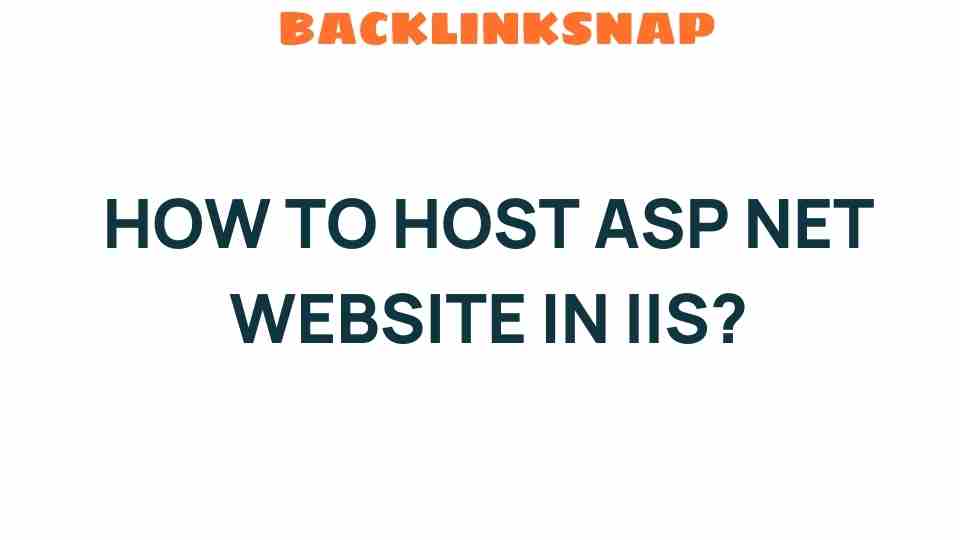Mastering the Art of Hosting an ASP.NET Website on IIS
When it comes to ASP.NET hosting, the Internet Information Services (IIS) stands out as one of the most robust platforms available. With its powerful features and seamless integration with the ASP.NET framework, IIS makes it easier than ever to deploy and manage your web applications. Whether you’re a seasoned developer or just stepping into the world of web hosting, this guide will walk you through the essential steps of setting up IIS, configuring your web server, and optimizing your ASP.NET application for performance and security.
Understanding IIS and ASP.NET Hosting
IIS, developed by Microsoft, is a flexible and secure web server that supports various web technologies, including ASP.NET. Setting up your IIS setup for ASP.NET hosting involves several steps, from installation to fine-tuning security settings. The integration of these technologies allows developers to create dynamic websites and applications with ease.
ASP.NET is a server-side web application framework that provides a powerful platform for building modern web applications. By leveraging IIS, developers can ensure their applications run smoothly, handle requests efficiently, and provide a secure user experience.
Step-by-Step Guide to Deploy ASP.NET on IIS
Let’s dive into the process of deploying your ASP.NET application on IIS:
1. Installing IIS
Before you can host your ASP.NET application, you need to install IIS. Here’s how to do it on Windows:
- Open the Control Panel.
- Go to “Programs” and select “Turn Windows features on or off.”
- In the Windows Features dialog, check the box for “Internet Information Services.”
- Ensure that “ASP.NET” is also checked under the “Web Management Tools” and “World Wide Web Services” sections.
- Click “OK” to install IIS along with ASP.NET.
2. Configuring Your Web Server
Once IIS is installed, you’ll need to configure your web server:
- Open the IIS Manager from the Start menu.
- In the Connections pane, right-click on “Sites” and select “Add Website.”
- Fill in the site name, physical path to your ASP.NET project folder, and assign a port (typically 80 for HTTP).
- Click “OK” to create the site.
Your ASP.NET application should now be accessible via the specified port, but you might want to refine your configuration further for optimal performance.
3. Website Management and Configuration
Effective website management requires attention to several factors:
- Application Pool: Ensure your application pool is set to use the correct version of .NET CLR. Right-click your site, go to “Manage Application,” and select “Advanced Settings” to change the .NET Version.
- Directory Browsing: Enable or disable directory browsing based on your application needs. This can be found under the “IIS” section in the feature view.
- Logging: Set up logging to monitor your website’s performance and traffic. This can help troubleshoot issues as they arise.
4. Performance Optimization
Optimizing your ASP.NET application for performance is crucial. Here are some tips to consider:
- Output Caching: Use output caching to store frequently requested pages. This reduces server processing time and speeds up response times.
- Compiling Views: Precompile your Razor views if you’re using MVC to minimize the time it takes to serve pages.
- Minification: Minify CSS and JavaScript files to reduce load times and bandwidth usage.
5. Security Settings
Security is a fundamental aspect of any web server configuration. Here are key security settings to implement:
- HTTPS: Always use HTTPS to encrypt data between the client and server. You can obtain an SSL certificate and bind it to your site in IIS.
- Authentication: Set up appropriate authentication methods. For most applications, Windows Authentication or Forms Authentication is recommended.
- Authorization: Use URL authorization rules to restrict access to sensitive areas of your site.
Exploring IIS Features for ASP.NET Hosting
IIS comes packed with features that enhance your hosting experience. Here are some notable ones:
- Static and Dynamic Content Compression: IIS can compress content before sending it to clients, improving load times.
- Application Initialization: This feature allows your application to warm-up before it receives user requests, decreasing initial load time.
- Custom Error Pages: Configure custom error pages to provide more user-friendly messages when errors occur.
Conclusion
Mastering the art of ASP.NET hosting on IIS can significantly enhance your web application’s performance and security. By carefully following the steps outlined in this guide—from installation to configuration, optimization, and security—you’ll be well-equipped to manage your web applications effectively.
For further reading, check out the official IIS documentation to delve deeper into its features and capabilities. And don’t forget to explore community forums and resources for real-world insights and tips from fellow developers.
FAQs
1. What is ASP.NET hosting?
ASP.NET hosting refers to the environment and services provided to deploy and run ASP.NET applications. This hosting can occur on various platforms, including IIS.
2. How do I deploy an ASP.NET application on IIS?
To deploy an ASP.NET application on IIS, you need to install IIS, create a new website in the IIS Manager, configure the application pool, and set the physical path to your application folder.
3. What are the benefits of using IIS for ASP.NET hosting?
IIS provides robust features such as improved security, easy management, performance optimization tools, and integration with the Windows operating system.
4. How can I optimize the performance of my ASP.NET application?
You can optimize performance by implementing output caching, minifying resources, using application initialization, and ensuring efficient database queries.
5. What security measures should I take when hosting an ASP.NET application?
Implement HTTPS, set up authentication and authorization rules, and regularly update your server and application to protect against vulnerabilities.
6. Can I run multiple ASP.NET applications on one IIS server?
Yes, you can host multiple ASP.NET applications on a single IIS server by creating separate application pools and websites for each application.
This article is in the category Website Performance and created by BacklinkSnap Team