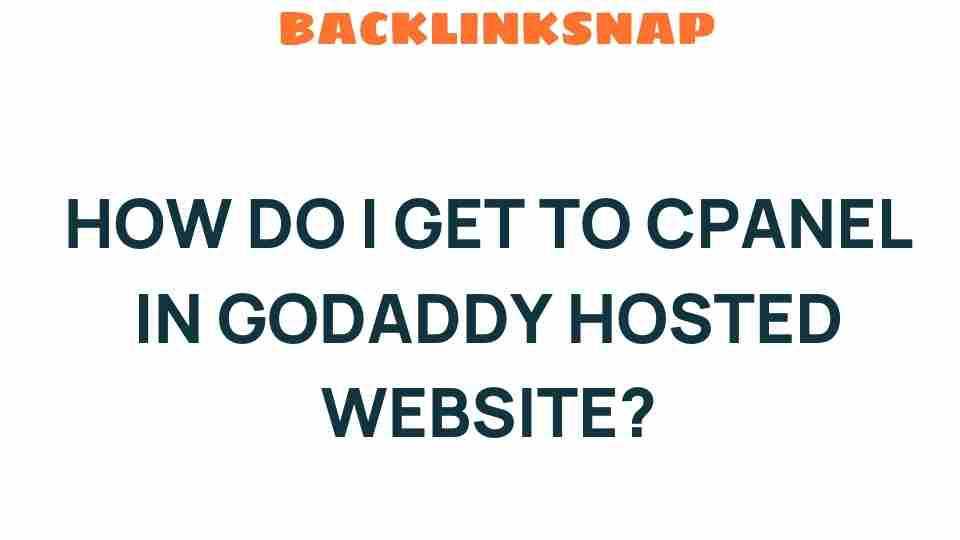Unveiling the Secrets: How Do I Get to cPanel in GoDaddy Hosted Websites?
When managing a website, having the right tools at your disposal can make all the difference. For those using GoDaddy hosting, one of the most powerful tools available is cPanel access. This control panel serves as your gateway to a multitude of web hosting features that simplify site configuration and management. In this article, we’ll delve into how you can access cPanel through your GoDaddy account, explore its functionalities, and provide tips to maximize your web hosting experience.
Understanding cPanel Access in GoDaddy Hosting
cPanel is a popular web hosting control panel that offers a user-friendly interface for managing your website. With GoDaddy hosting, accessing cPanel is straightforward, allowing you to control various aspects of your site with ease. From file management to email accounts, cPanel provides a comprehensive suite of tools that can enhance your website management experience.
Steps to Access cPanel in GoDaddy
Getting to cPanel might seem daunting at first, but fear not! Here’s a step-by-step guide to help you navigate through the process:
- Log in to Your GoDaddy Account: Start by visiting the GoDaddy website and clicking on the “Sign In” button. Enter your credentials to access your GoDaddy dashboard.
- Navigate to Your Products: Once logged in, locate the “My Products” section on your dashboard. This area lists all the services and products associated with your account.
- Find Your Hosting Plan: Under the “Web Hosting” section, you’ll see your hosting plans. Click on the “Manage” button beside the plan you wish to configure.
- Access cPanel: In the hosting management page, look for the option that says “cPanel Admin.” A simple click will take you directly to your cPanel interface.
And voila! You’re now at your cPanel dashboard, ready to explore the myriad of options for managing your site.
Exploring the GoDaddy Dashboard and cPanel Features
The GoDaddy dashboard is designed to be intuitive, making it easy for users to find what they need. Upon accessing cPanel, you’ll notice a plethora of hosting features at your fingertips:
- File Manager: Easily upload, delete, and manage files on your server without needing FTP software.
- Database Management: Create and manage MySQL databases with ease, allowing for powerful data storage options.
- Email Accounts: Set up professional email accounts associated with your domain, enhancing your business’s credibility.
- Software Installation: Use tools like Softaculous to install popular applications such as WordPress and Joomla with just a few clicks.
- Backup Options: Regular backups ensure that your website data is safe and can be restored if necessary.
- Security Settings: Implement SSL certificates and other security measures to protect your site from threats.
Managing Your Website Configuration with cPanel
With cPanel access, managing your website configuration becomes a breeze. Here are a few critical areas where cPanel shines:
- Domain Management: Add subdomains, parked domains, or even redirect domains directly from your cPanel.
- Resource Monitoring: Keep an eye on your bandwidth and disk usage to ensure your site runs smoothly.
- SEO Tools: Utilize built-in tools to help enhance your site’s visibility on search engines.
Whether you’re a seasoned web developer or a novice just starting, cPanel provides the necessary web hosting tools to efficiently manage your website. Its flexibility and robustness are particularly beneficial for those looking to scale their online presence.
Tips for Maximizing Your cPanel Experience
To truly harness the power of cPanel, consider the following tips:
- Regular Backups: Always back up your website regularly to avoid data loss.
- Keep Software Updated: Ensure that all your applications are up-to-date to maintain security and performance.
- Explore cPanel Features: Take time to familiarize yourself with the various tools available. The more you know, the better you can manage your site.
- Utilize Support: If you encounter issues, don’t hesitate to reach out to GoDaddy’s support team for assistance.
Common FAQs About cPanel Access in GoDaddy Hosting
1. Can I access cPanel from my mobile device?
Yes, you can access cPanel from mobile devices, although the experience may vary. For the best experience, consider using a tablet or laptop.
2. What if I forget my GoDaddy password?
If you forget your password, you can reset it by clicking on the “Forgot Password?” link on the GoDaddy login page.
3. Do I need technical skills to use cPanel?
No, cPanel is designed to be user-friendly. Most tasks can be accomplished with basic computer skills.
4. Are there any additional costs for using cPanel with GoDaddy?
cPanel is included with most GoDaddy hosting plans, so you generally won’t incur extra fees for its use.
5. Can I install third-party applications using cPanel?
Yes, cPanel allows you to install various third-party applications through tools like Softaculous.
6. What should I do if I face issues accessing cPanel?
If you encounter issues, try clearing your browser’s cache or using a different browser. For persistent problems, contact GoDaddy support.
Conclusion
Accessing cPanel in your GoDaddy hosted website opens a world of possibilities for website management. With its intuitive design and powerful web hosting tools, cPanel allows you to handle everything from file management to security settings with ease. By following the steps outlined in this article, you can confidently navigate through the GoDaddy dashboard and make the most of your hosting experience.
So, dive in, explore cPanel, and take charge of your website’s destiny! The right tools are just a click away, and with the knowledge you’ve gained here, you’re well-equipped to ensure your online presence thrives. For more information, you can visit GoDaddy Help Center to explore additional resources.
This article is in the category Website Performance and created by BacklinkSnap Team