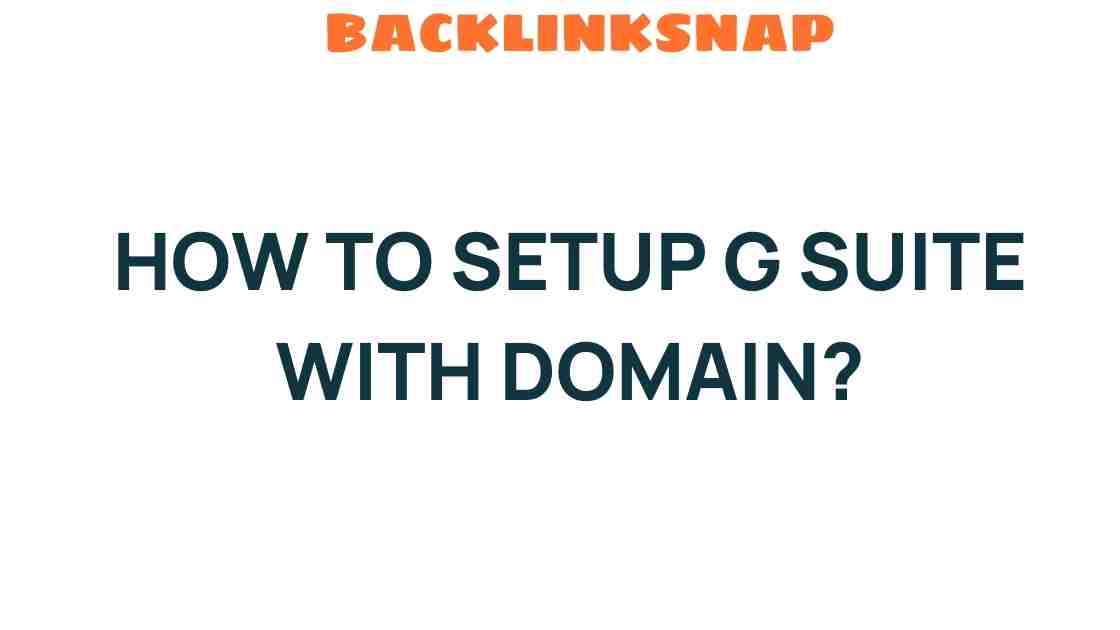Unlocking the Power of G Suite: A Step-by-Step Domain Setup Guide
In today’s fast-paced business environment, staying ahead of the competition requires not just innovation, but also the right tools to enhance productivity and collaboration. Enter G Suite, now known as Google Workspace, a suite of cloud-based tools designed to improve business productivity and facilitate online collaboration. This article will provide you with a comprehensive guide on the G Suite setup process, focusing particularly on domain configuration, email management, and other essential features that can transform your digital workspace.
Understanding Google Workspace
Before diving into the G Suite setup, it’s crucial to understand what Google Workspace offers. It encompasses a range of applications including Gmail, Google Docs, Google Drive, Google Calendar, and much more. These tools are designed to work seamlessly together, providing you with a cohesive platform for communication, document creation, file storage, and scheduling.
One of the standout features of Google Workspace is its collaborative nature. Multiple users can work on documents simultaneously, making real-time editing and feedback a breeze. This is particularly beneficial for teams working remotely or across different locations.
Step 1: Choosing the Right Plan
The first step in your G Suite setup journey is selecting the appropriate plan for your business needs. Google offers several tiers, from Business Starter to Business Plus, each catering to different requirements:
- Business Starter: Ideal for small teams, offering essential features like professional email and basic collaboration tools.
- Business Standard: Adds more storage and enhanced video conferencing capabilities.
- Business Plus: Provides even more advanced security features and larger storage options.
Choose a plan that aligns with your organization’s size and needs, keeping in mind both current requirements and future growth.
Step 2: Setting Up Your Domain
The next step is configuring your domain, which is crucial for establishing a professional presence. If you don’t have a domain yet, you can purchase one directly through Google or a third-party registrar. Here’s how to proceed:
- Create your Google Workspace account: Visit the Google Workspace website and click on “Get Started.” Fill in your business name, number of employees, and your current email address.
- Domain verification: If you already own a domain, you’ll need to verify it. Google provides a verification process where you can add a TXT record to your domain’s DNS settings. This step is crucial to prove ownership of the domain.
- Set up email: Once your domain is verified, you can configure your email addresses. This includes setting up user accounts for your employees and creating email aliases as needed.
For detailed instructions, Google provides a helpful support page on domain setup.
Step 3: Configuring Email Management
Email is central to business communication, and Google Workspace offers robust email management tools. Here’s how to set it up:
- Creating user accounts: Add users via the admin console. Each user will receive a unique email address with your domain (e.g., user@yourdomain.com).
- Email routing: Configure email routing settings to manage how emails are delivered. This can include setting up forwarding addresses or defining specific rules.
- Security settings: Implement security measures such as two-step verification and spam filters to protect your business’s sensitive information.
By effectively managing your email, you ensure that communication remains streamlined and secure across your organization.
Step 4: Exploring Cloud Tools
With your domain set up and email configured, it’s time to explore the myriad of cloud tools Google Workspace offers. These tools can significantly enhance business productivity:
- Google Docs: Collaborate in real-time on documents, spreadsheets, and presentations with your team.
- Google Drive: Store and share files securely in the cloud, ensuring easy access from anywhere.
- Google Meet: Facilitate video conferencing with clients or team members, fostering effective communication.
- Google Calendar: Manage schedules, set up meetings, and share calendars with your team to coordinate better.
Utilizing these tools not only enhances productivity but also promotes a culture of collaboration within your organization.
Step 5: Training Your Team
Once you’ve set up your G Suite environment, it’s essential to train your team on using these tools effectively. Consider the following:
- Workshops: Host workshops to familiarize employees with the features of Google Workspace.
- Online resources: Share links to online tutorials and resources that can help users learn at their own pace.
- Support channels: Establish a support system where team members can ask questions and get assistance as they navigate the new tools.
Conclusion
Setting up G Suite, now Google Workspace, is a transformative step towards enhancing your business productivity and fostering a culture of online collaboration. By following this step-by-step guide, you’ll not only successfully configure your domain but also unlock the full potential of cloud tools that can propel your organization into a more efficient digital workspace. Remember, the key to maximizing these tools lies in continuous learning and adapting to new features as they are rolled out.
FAQs
1. What is the difference between G Suite and Google Workspace?
G Suite has been rebranded as Google Workspace, which includes more integrated tools and enhanced features aimed at improving collaboration and productivity.
2. Can I use my existing email with Google Workspace?
Yes, you can migrate your existing email to Google Workspace during the setup process. Google provides tools to help with this transition.
3. Is Google Workspace secure for business use?
Yes, Google Workspace incorporates various security features, including two-step verification and advanced spam filtering, to protect your data.
4. Can I access Google Workspace tools offline?
Many Google Workspace tools, such as Google Docs and Sheets, offer offline access, allowing you to work without an internet connection.
5. How does Google Workspace support team collaboration?
Google Workspace enables real-time collaboration on documents, shared calendars, and video conferencing, making it easier for teams to work together.
6. What support options are available for Google Workspace users?
Google offers various support options, including online help centers, community forums, and direct support for business plans.
By investing time in setting up and learning Google Workspace, you are setting your business up for success in a digital-first world.
This article is in the category Digital Marketing and created by BacklinkSnap Team