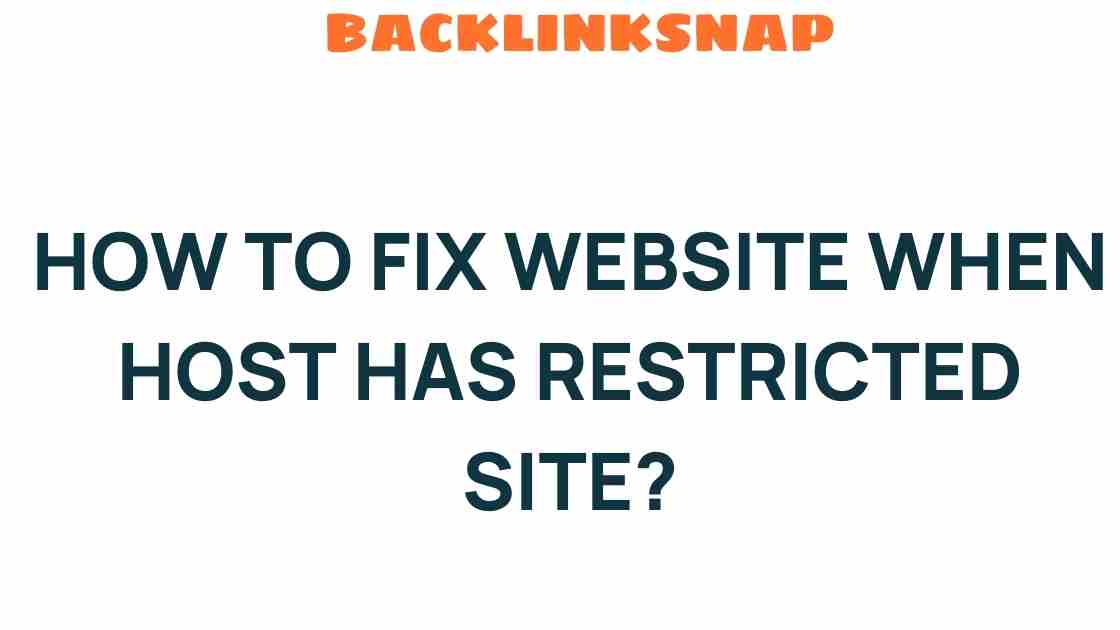How to Fix Your Website When the Host Has Restricted Access
Experiencing restricted website access can be a frustrating ordeal for any site owner. Whether you run a personal blog, an e-commerce platform, or a corporate website, sudden restrictions can lead to significant downtime and lost revenue. Understanding the causes of web hosting issues and how to address them is crucial for maintaining a robust online presence. In this article, we’ll delve into the reasons behind restricted access, explore effective troubleshooting methods, and discuss hosting provider solutions to restore website access swiftly.
Understanding Restricted Website Access
Restricted website access often stems from server limitations or issues related to your hosting provider. These restrictions can manifest in various forms, such as temporary bans, IP blocks, or even complete server outages. Knowing the underlying causes can help you initiate the right website recovery strategies.
Common reasons for restricted access include:
- Server Overload: If your website experiences a sudden surge in traffic, your hosting server may struggle to handle the load, resulting in restricted access.
- Security Protocols: Many hosting providers implement security measures that may mistakenly flag legitimate traffic as malicious, leading to an IP ban.
- Expired Hosting Plans: Failing to renew your hosting plan can result in immediate restrictions.
- Content Violations: If your website violates the terms of service set by your hosting provider, they may impose restrictions.
Troubleshooting Website Access Issues
When confronted with restricted access, the first step is to troubleshoot the issue effectively. Here’s a step-by-step guide to help you navigate through the process:
Step 1: Check Your Hosting Status
Begin by logging into your hosting account. Look for any notifications or alerts regarding your hosting plan. If your account has been suspended or if there are billing issues, this could be the root of your problem.
Step 2: Review Server Logs
Access your server logs to identify any unusual activity. Look for repeated requests from a single IP address or unusual traffic patterns that might indicate a security issue. Most hosting providers offer access to logs through their control panel.
Step 3: Test Your Website from Different Locations
Use online tools or VPN services to check your website from various geographical locations. If your site is only restricted from specific locations, this might indicate an IP block.
Step 4: Contact Your Hosting Provider
If you can’t pinpoint the issue, reach out to your hosting provider. Provide them with as much detail as possible about the problem. Reliable hosting providers usually have support teams available 24/7 to assist you in resolving such issues.
Restoring Website Access
Once you’ve diagnosed the problem, you can take steps to restore website access. Depending on the cause of the restriction, here are some solutions:
1. Upgrade Your Hosting Plan
If server limitations are causing access issues, consider upgrading to a more robust hosting plan. This is particularly relevant for websites experiencing rapid growth or high traffic volumes.
2. Adjust Security Settings
If your website is mistakenly flagged by security protocols, review your security settings. Adjust firewall rules or consult your hosting provider about whitelisting your IP address.
3. Renew Your Hosting Plan
For expired hosting plans, promptly renew your subscription. Most providers offer grace periods, but it’s best to act swiftly to avoid prolonged downtime.
4. Comply with Content Policies
If content violations led to restricted access, review your website’s content against your hosting provider’s policy. Remove or modify any content that may breach these guidelines.
Preventing Future Website Downtime
Once you’ve regained access, it’s important to implement measures to prevent future issues. Here are a few proactive steps:
- Regular Backups: Schedule regular backups of your website to ensure you can quickly restore it in case of severe issues.
- Monitor Traffic: Use tools like Google Analytics to monitor traffic patterns. Sudden spikes in traffic can alert you to potential issues before they escalate.
- Choose the Right Hosting Provider: Research hosting providers thoroughly before making a decision. Look for those with excellent customer support and positive reviews regarding uptime and reliability.
Hosting Provider Solutions
Your hosting provider is your partner in maintaining website access. When you encounter web hosting issues, consider these solutions:
- 24/7 Support: Ensure your provider offers round-the-clock support. This can be a lifesaver during unexpected downtimes.
- Scalability Options: Choose a hosting provider that allows you to easily upgrade your plan as your website grows.
- Performance Monitoring: Some hosting services provide performance monitoring tools that can alert you to potential issues before they affect your site.
Conclusion
Experiencing restricted website access can be a daunting challenge, but with the right knowledge and troubleshooting techniques, you can overcome these obstacles. By understanding the causes of web hosting issues and implementing effective recovery strategies, you can minimize downtime and maintain a healthy online presence. Remember, the key to avoiding future problems lies in proactive monitoring, regular backups, and choosing a reliable hosting provider. Don’t let restricted access hold you back from achieving your online goals—take action and restore your website access today!
FAQs
- What should I do first if my website is restricted? Start by checking your hosting account status and server logs to diagnose the issue.
- How can I tell if my website is down for everyone or just me? Use online tools like Down For Everyone Or Just Me to check your website’s status from different locations.
- What causes server limitations and restricted access? Common causes include high traffic, expired accounts, or security measures mistakenly flagging your site.
- Can I prevent restricted access in the future? Yes, by regularly backing up your website, monitoring traffic, and choosing a reliable hosting provider.
- How do I contact my hosting provider for support? Log into your hosting account and look for support options, such as live chat or a support ticket system.
- What are the signs of a good hosting provider? Look for 24/7 customer support, positive user reviews, and scalable hosting options.
For further reading on website management, check out this helpful guide. And for hosting provider comparisons, visit this resource.
This article is in the category Website Performance and created by BacklinkSnap Team