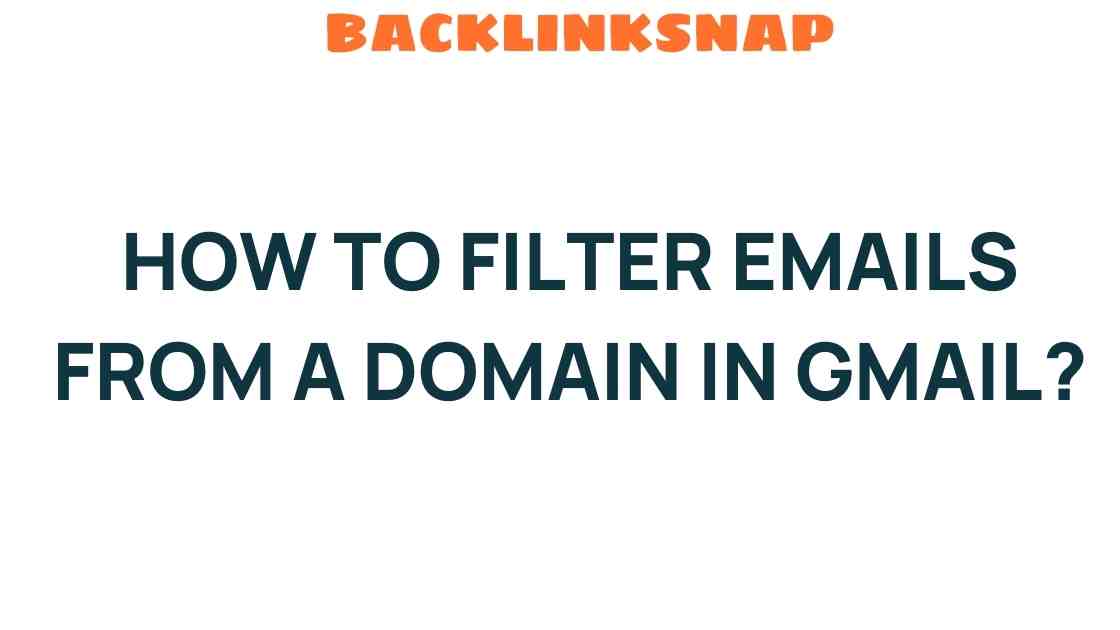Mastering the Art of Email Filtering: Domain-Specific Strategies in Gmail
In today’s fast-paced digital world, managing emails efficiently is crucial for maintaining productivity and effective communication. With the average office worker receiving around 121 emails daily, it’s no wonder that many feel overwhelmed by their inboxes. Thankfully, email filtering can make a significant difference, particularly when it comes to using Gmail. This article delves into the intricacies of domain filtering and offers practical tips to help you manage emails more effectively.
Understanding Email Filtering
Email filtering is a process that allows users to automatically sort incoming messages based on predefined criteria. This can include the sender’s email address, keywords in the subject line, or other specified elements. By utilizing filtering techniques, individuals can streamline their inboxes, prioritize important messages, and reduce clutter, ultimately leading to improved productivity.
Why Choose Gmail for Email Filtering?
Gmail is a popular choice for many due to its user-friendly interface, powerful filtering capabilities, and seamless integration with other Google services. Its robust Gmail settings enable users to create specific rules for incoming emails, significantly enhancing inbox management. The ability to employ domain-specific strategies makes Gmail a powerful tool for professionals who receive a high volume of emails from various organizations.
Domain Filtering: A Focused Approach
Domain filtering is a targeted method of email sorting that focuses on the sender’s domain. This strategy is particularly useful for individuals who deal with multiple clients, partners, or team members from various organizations. By filtering emails based on domain, you can ensure that messages from specific sources are easily identifiable and prioritized. Here’s how to set it up.
How to Set Up Domain-Specific Email Filters in Gmail
Setting up filters in Gmail is a straightforward process. Follow these steps to create domain-specific filters:
- Log into your Gmail account.
- In the search bar at the top, click the down arrow to open the advanced search options.
- In the “From” field, enter the domain you want to filter. For example, if you want to filter emails from all addresses at “example.com,” type @example.com.
- Click on “Create filter” at the bottom of the search options.
- Choose the actions you want Gmail to take for these emails. Options include applying a label, archiving, marking as important, or forwarding to another address.
- Once you’ve selected your preferences, click “Create filter” again to save your settings.
By following these steps, you can efficiently organize your inbox and ensure that emails from specific domains are handled according to your preferences.
Best Practices for Managing Emails with Domain Filters
Implementing domain-specific filters is just the first step. Here are some additional productivity tips to enhance your email organization:
- Regularly Review Your Filters: As your professional relationships evolve, so too should your filters. Regularly assess which domains you need to prioritize or de-emphasize.
- Create Labels: Use Gmail’s labeling system to categorize emails from different domains. This makes it easy to find and manage emails when you need them.
- Use Stars and Importance Markers: Gmail allows you to star important emails or mark them as significant, which can help you quickly identify priority communications.
- Archive Unnecessary Emails: Don’t hesitate to archive or delete emails that no longer require your attention. Keeping your inbox clean is essential for productivity.
- Utilize the “Snooze” Feature: If you receive an email that requires your attention but not immediately, use the snooze feature to temporarily remove it from your inbox until you’re ready to address it.
The Benefits of Effective Email Filtering
Properly implementing email filtering can have a profound impact on your daily workflow and overall productivity:
- Less Clutter: By filtering out unnecessary emails, you can maintain a cleaner, more organized inbox.
- Increased Focus: With fewer distractions, you can concentrate on high-priority tasks and communications.
- Faster Response Times: Organizing emails by domain allows you to quickly locate and respond to important messages.
- Enhanced Collaboration: If your team is using similar filtering strategies, you can ensure that key communications are easily accessible to everyone involved.
Common Mistakes to Avoid
While setting up domain filtering in Gmail is beneficial, there are a few pitfalls to avoid:
- Creating Too Many Filters: Having too many filters can lead to confusion and potentially misfile important communications.
- Neglecting to Update Filters: Failing to adjust your filters as your professional relationships change can lead to missed emails.
- Ignoring Spam and Promotions Tabs: Gmail automatically categorizes some emails. Regularly check these tabs to ensure no important messages are overlooked.
FAQs About Email Filtering in Gmail
1. What is email filtering?
Email filtering is the process of automatically organizing incoming emails based on specific criteria, such as sender, subject line, or keywords.
2. How do I filter emails from a specific domain in Gmail?
You can filter emails by entering the domain in the “From” field in the advanced search options and then creating a filter with your desired actions.
3. Can I apply multiple filters to one email?
Yes, Gmail allows you to apply multiple filters to an email, such as labeling and archiving simultaneously.
4. What are some productivity tips for managing emails?
Regularly review filters, create labels, use stars for important emails, archive unnecessary messages, and utilize the snooze feature.
5. How can I ensure I don’t miss important emails?
Regularly check your spam and promotions tabs, and adjust your filters to ensure important communications are prioritized.
6. Is there a way to undo a filter I’ve created?
Yes, you can edit or delete filters by going to Gmail settings and navigating to the “Filters and Blocked Addresses” tab.
Conclusion
Mastering the art of email filtering in Gmail is a vital skill in today’s digital communication landscape. By implementing domain-specific strategies, you can enhance your inbox management, improve your productivity, and ensure that important emails are never missed. With these practical tips and best practices, you’ll be well on your way to transforming your email experience into a more organized and efficient process. So go ahead, apply these strategies, and watch your email organization skills soar!
For further insights on productivity and digital communication, consider exploring more resources on email management tools and techniques!
Also, check out this Gmail help page for additional support on email filtering and settings!
This article is in the category Digital Marketing and created by BacklinkSnap Team