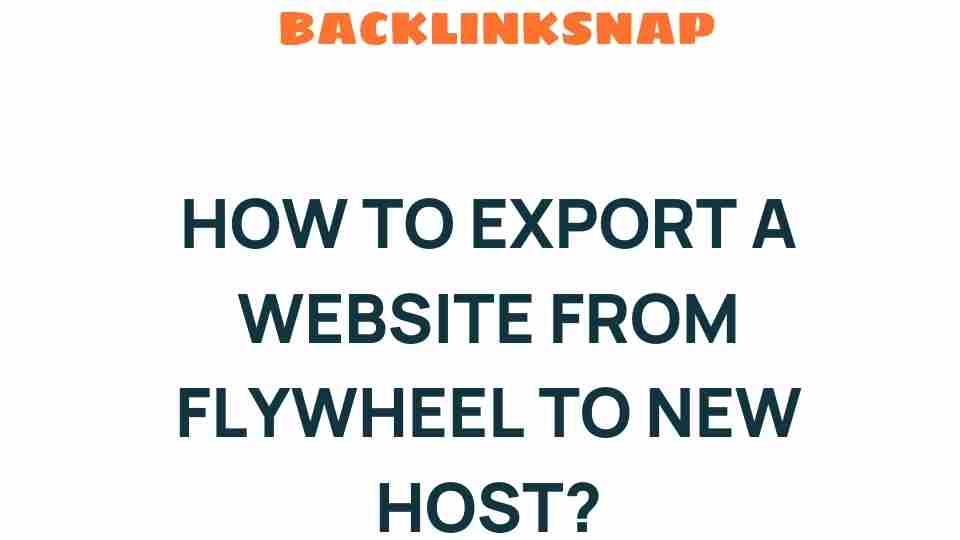Unlocking the Secrets: How to Export a Website from Flywheel to a New Host
When it comes to WordPress hosting, Flywheel stands out for its user-friendly interface and robust features. However, there may come a time when you need to switch hosting providers. Whether you’re looking for better performance, more affordable plans, or specific features that Flywheel doesn’t offer, understanding the website migration process is crucial. This comprehensive guide will walk you through the Flywheel export process, ensuring a smooth website transfer to your new host.
Understanding the Website Transfer Process
Migrating your website might sound daunting, but with the right steps, it can be a straightforward task. Here’s a high-level overview of the website transfer process:
- Export your website files and database from Flywheel.
- Choose a new web hosting provider and set up your account.
- Import your website files and database to the new host.
- Update your domain settings to point to the new host.
- Test your website to ensure everything is working properly.
Step 1: Preparing for the Migration
Before diving into the actual migration, it’s essential to prepare adequately. Here’s what you need to do:
- Backup Your Website: Use Flywheel’s backup feature to create a complete backup of your site.
- Select a New Host: Research potential web hosting providers that fit your needs. Popular options include SiteGround, Bluehost, and A2 Hosting.
- Review Your Current Site: Take note of plugins, themes, and custom configurations that you want to retain during the migration.
Step 2: Flywheel Exporting Your Website
The next step in the website migration process is to export your site from Flywheel. Here’s how to do it:
- Log in to your Flywheel dashboard.
- Select the site you wish to export.
- Navigate to the “Site Settings” tab.
- Click on “Download Backup” to download a zip file containing your site’s files and database.
Once you’ve downloaded the backup, you’ll have everything you need for the next steps!
Step 3: Setting Up Your New Host
After successfully exporting your website, it’s time to set up your new hosting account. Here’s how to go about it:
- Sign Up for a New Hosting Plan: Choose a plan that suits your website’s needs.
- Access Your Hosting Control Panel: Most hosting providers use cPanel or a custom dashboard.
- Create a New Database: In your hosting control panel, create a new MySQL database and user.
Step 4: Importing Your Website to the New Host
Now that your new host is set up, it’s time to import your website. Follow these steps:
- Upload the zip file you downloaded from Flywheel to your new host using a file manager or FTP client.
- Extract the zip file to the public_html directory (or the root directory) of your new host.
- Import your database:
- Access phpMyAdmin from your hosting control panel.
- Select the new database you created earlier.
- Click on “Import” and upload the .sql file from your downloaded backup.
- Edit your wp-config.php file in the root directory to connect to the new database by updating the database name, user, and password.
Step 5: Updating Your Domain Settings
Once your website files and database are in place, it’s time to connect your domain to the new host. Here’s how:
- Change Your Domain’s Nameservers: Log in to your domain registrar and update the nameservers to point to your new hosting provider.
- Allow for Propagation: Domain changes can take anywhere from a few hours to 48 hours to propagate fully.
Step 6: Testing Your Website
After the domain propagation is complete, you’ll want to test your website to ensure everything is functioning as expected:
- Check for broken links and missing images.
- Ensure all plugins and themes are working correctly.
- Test forms, shopping carts, and any interactive elements.
If you encounter any issues, your new hosting provider’s support team can be a great resource for troubleshooting.
Common Issues During the Migration
While the website transfer process is generally smooth, you might face some common issues:
- File Permissions: Ensure that file permissions are correctly set after the transfer.
- Broken Links: Use a plugin or tool to scan for any broken links post-migration.
- Database Connection Errors: Verify that your wp-config.php file is correctly configured with your new database details.
FAQs
1. How long does it take to migrate a website from Flywheel?
The entire process can typically be completed within a few hours, depending on your website size and the speed of your internet connection.
2. Can I migrate my website without technical skills?
Yes, many hosting providers offer migration services or tools to assist those with limited technical skills.
3. Will my website experience downtime during the migration?
With careful planning and execution, you can minimize downtime, often making it negligible.
4. What if I encounter issues after migration?
If you face issues, contact your new host’s support team for assistance. They are usually well-equipped to help with migration-related problems.
5. Can I migrate my website with a paid plugin?
Yes, several WordPress plugins can simplify the migration process, such as Duplicator and All-in-One WP Migration.
6. Should I keep my Flywheel account active after migration?
It’s advisable to keep your Flywheel account active for a short period post-migration to ensure everything has successfully transferred before canceling.
Conclusion
In conclusion, migrating a website from Flywheel to a new host doesn’t have to be a stressful experience. With this site export guide, you can confidently navigate the steps involved in the website transfer process. Remember to back up your site, choose a reliable hosting provider, and thoroughly test after migration. By following these guidelines, you’ll unlock the secrets to a successful transfer and enjoy the benefits of your new web hosting transfer. For more information on web hosting options, check out WPBeginner’s hosting guide.
This article is in the category Digital Marketing and created by BacklinkSnap Team