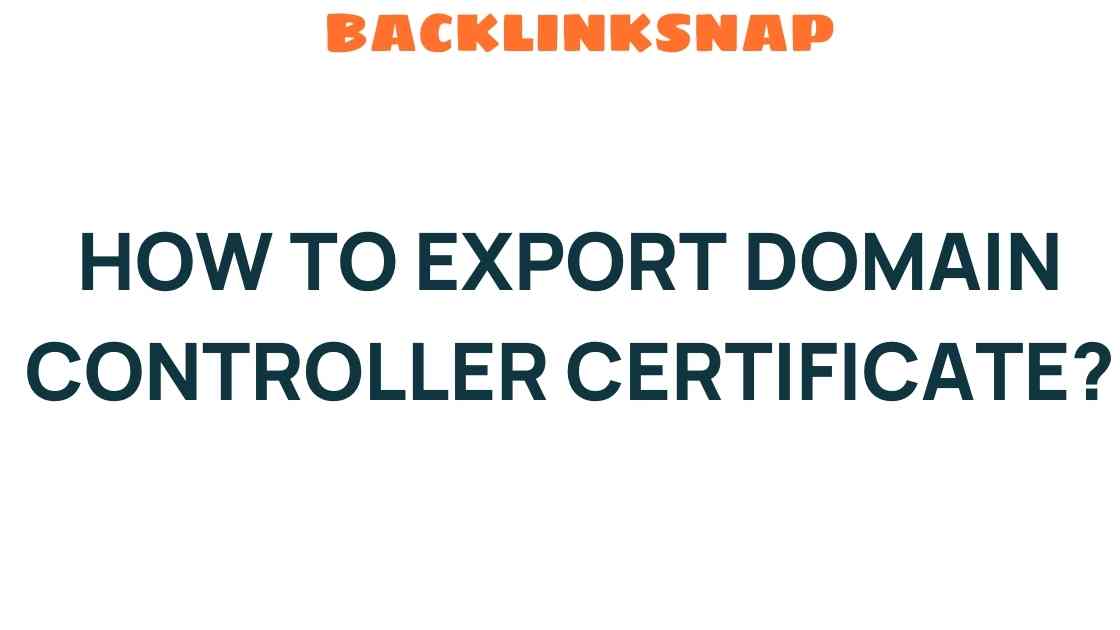Unlocking the Secrets: How to Export Domain Controller Certificates
In today’s interconnected world, maintaining robust network security is paramount for organizations. One essential aspect of this security infrastructure involves Active Directory and the management of security certificates associated with domain controllers. Exporting these certificates is not only a common administrative task but also a crucial step in safeguarding your organization’s digital identity. In this article, we’ll delve into the intricacies of exporting domain controller certificates, providing you with valuable insights drawn from both experience and best practices.
Understanding Domain Controller Certificates
Before we discuss how to export a domain controller certificate, let’s first understand what it is. A domain controller in a Windows environment is a server that responds to security authentication requests within a Windows domain. It plays a pivotal role in managing the Active Directory, which includes storing user accounts, groups, and policies.
Certificates are digital documents used to prove the ownership of a public key. In the context of a domain controller, certificates are essential for establishing secure communication channels, encrypting sensitive information, and ensuring that users and devices can trust each other.
Why Export Domain Controller Certificates?
There are several scenarios where you might need to export certificates from a domain controller:
- Backup and Recovery: Having a copy of your certificates ensures you can restore them in case of hardware failure or accidental deletion.
- Migration: When migrating to a new server or domain, exporting certificates is necessary to maintain seamless authentication.
- Interoperability: In some cases, you may need to share certificates with other systems or applications outside of your domain.
Understanding the importance of exporting certificates can help you plan for better IT management and security practices in your organization.
Steps to Export Domain Controller Certificates
Now let’s dive into the practical steps of exporting a domain controller certificate. This process can be performed using the Microsoft Management Console (MMC) or through PowerShell. Below are the steps for both methods:
Using MMC
- Press Windows + R to open the Run dialog, type mmc, and hit Enter.
- In the MMC console, go to File > Add/Remove Snap-in.
- Select Certificates from the list and click Add.
- Choose Computer account, then click Next. Select Local computer and click Finish.
- Click OK to return to the MMC console.
- Expand Certificates (Local Computer), then navigate to Personal > Certificates.
- Locate the certificate you want to export, right-click it, and select All Tasks > Export.
- The Certificate Export Wizard will appear. Click Next.
- Select Yes, export the private key if you wish to export it along with the certificate. Click Next.
- Choose the appropriate export format (PFX is common for including the private key) and set a password if required. Click Next.
- Specify the file path where you want to save the exported certificate and click Next.
- Review your selections and click Finish to complete the export process.
Using PowerShell
If you prefer using PowerShell, you can export a certificate with the following command:
Export-PfxCertificate -Cert (Get-ChildItem Cert:LocalMachineMy | Where-Object { $_.Subject -like "*your-domain-name*" }) -FilePath "C:PathToExportedCertificate.pfx" -Password (ConvertTo-SecureString -String "YourPassword" -Force -AsPlainText)Make sure to replace “your-domain-name” and the file path with your actual domain and desired export destination.
Best Practices for Certificate Management
Once you’ve successfully exported your domain controller certificates, it’s important to follow best practices for managing them:
- Regular Backups: Regularly back up your certificates and store them securely.
- Monitor Expiration Dates: Keep an eye on certificate expiration dates to avoid unexpected outages.
- Use a Certificate Authority (CA): Whenever possible, use a trusted CA for issuing your certificates to enhance security.
- Implement Automated Renewals: Consider using automated tools to renew and deploy certificates to reduce administrative overhead.
Frequently Asked Questions
1. What is a domain controller certificate?
A domain controller certificate is a digital certificate used to secure communications between clients and the domain controller in a Windows environment.
2. Why do I need to export my domain controller certificates?
Exporting certificates is necessary for backup, recovery, migration, and interoperability with other systems.
3. Can I export a certificate without exporting the private key?
Yes, during the export process, you can choose not to export the private key. However, this limits the certificate’s usability for certain applications.
4. What formats can I export my certificates in?
You can export certificates in various formats, including PFX, CER, and DER, depending on your needs.
5. How often should I back up my certificates?
It’s a good practice to back up your certificates regularly, especially before making significant changes to your IT infrastructure.
6. What should I do if my certificate expires?
If your certificate expires, you should renew it with your CA and replace it on your domain controller as soon as possible to maintain security.
Conclusion
Exporting domain controller certificates is a fundamental task that plays a crucial role in maintaining network security and ensuring smooth IT management. Understanding how to effectively export these security certificates and adhering to best practices can help safeguard your organization’s digital identity. By following the steps outlined above and implementing robust management strategies, you can bolster the security of your Windows Server environment significantly. Remember, effective management of your certificates is not just a task—it’s a vital component of your overall security strategy. For more information on managing certificates, consider visiting Microsoft’s official documentation or exploring additional resources on network security best practices.
This article is in the category Digital Marketing and created by BacklinkSnap Team