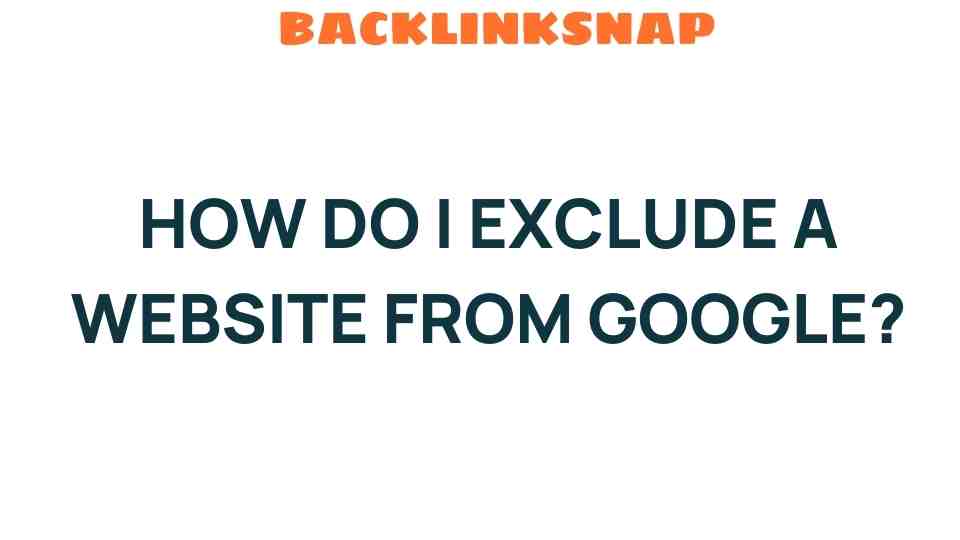How to Exclude a Website from Google: A Step-by-Step Guide
In an increasingly digital world, the visibility of your website can be both a boon and a bane. While having a presence on Google can drive traffic and generate leads, there are times when you might want to exclude a website from Google search results. This could be due to various reasons such as maintaining online privacy, managing SEO effectively, or simply wanting to keep certain pages out of public view. In this comprehensive guide, we’ll explore the methods to block a site from search results, focusing on tools like Google Search Console, the robots.txt file, and the noindex tag. So, let’s dive in!
Understanding the Need to Exclude a Website from Google
There are several scenarios where you might want to manage your website’s visibility. Here are a few key reasons:
- Privacy Concerns: If your site contains sensitive information that shouldn’t be publicly accessible, exclusion from search engines is crucial.
- SEO Management: You may have duplicate content that could harm your SEO ranking, making exclusion a wise choice.
- Development and Testing: When a website is under development, you may want to keep it out of search results until it’s ready for public viewing.
Using Google Search Console to Exclude URLs
Google Search Console (GSC) is a powerful tool for webmasters that can help you manage your website’s presence in Google search results. Here’s how you can use it to exclude a website from Google:
- Access Google Search Console: Log in to your GSC account. If you haven’t set up your property yet, you need to verify your ownership of the website.
- Select Your Property: Choose the website you want to manage from the list of properties.
- Use the URL Removal Tool: Navigate to the “Removals” section under “Index” in the left-hand menu. Click on “New Request” and enter the URL you wish to exclude.
- Submit Your Request: Follow the prompts to submit your request. Google typically processes these requests quickly.
This method is particularly effective for temporary exclusions, such as during site maintenance or when you want to suppress a specific page for a limited time.
Implementing the Robots.txt File
Another way to block a site from search results is by using the robots.txt file. This file instructs search engine crawlers which pages to avoid. Here’s how to create and configure it:
- Create a robots.txt File: Use a text editor to create a new file named “robots.txt.”
- Set Up Disallow Rules: To prevent all web crawlers from accessing your site, add the following lines:
- Upload the File: Place the robots.txt file in the root directory of your website.
User-agent: *Disallow: /
Keep in mind that while this method tells search engines not to crawl specified pages, it doesn’t guarantee they won’t show up in search results if they are linked elsewhere on the web.
Using the Noindex Tag for Permanent Exclusion
If you want a more permanent solution to exclude specific pages, consider using the noindex tag. Here’s how to implement it:
- Edit Your HTML: Open the HTML file of the page you want to exclude.
- Add the Noindex Tag: Inside the section, add the following line:
- Save Changes: Once added, save the changes and upload the file back to your server.
<meta name="robots" content="noindex">
This tells search engines not to index the page, effectively removing it from search results over time.
Considerations for Online Privacy
Excluding a website from Google is not just about SEO management; it’s also a matter of online privacy. If your site contains personal data, sensitive business information, or anything that shouldn’t be publicly visible, taking steps to protect that information is essential. Make sure to regularly audit your website for any data that shouldn’t be indexed and apply the methods discussed above accordingly.
FAQs About Excluding a Website from Google
1. How long does it take for Google to remove a URL after submitting a request?
Typically, Google processes removal requests within 24 hours, but it may take longer depending on various factors.
2. Can I exclude my entire website from Google?
Yes, using the robots.txt file with “Disallow: /” will prevent all crawlers from indexing your entire site.
3. Will using a noindex tag affect my SEO?
Yes, using a noindex tag will remove the page from search results, which could impact overall traffic and SEO performance if the page was valuable.
4. Can I block specific pages while allowing others?
Absolutely! You can specify which pages to block using both the robots.txt file and the noindex tag.
5. What happens if I remove the noindex tag later?
If you remove the noindex tag, search engines may re-index the page, making it visible in search results again.
6. Is it possible to exclude a site from Google without using technical methods?
While technical methods are the most effective, you can also contact Google directly in some cases, though this is less common and not guaranteed.
Conclusion
Excluding a website from Google is a crucial aspect of managing your online presence, whether for privacy, SEO, or development purposes. By utilizing tools like Google Search Console, configuring the robots.txt file, and implementing the noindex tag, you can effectively control which aspects of your website are visible to search engines. Remember that while these methods can significantly reduce your site’s visibility, they require careful consideration and regular audits to maintain the desired level of privacy. For more detailed guidance on website management, you can check out resources on SEO best practices and online privacy.
This article is in the category SEO Optimization and created by BacklinkSnap Team