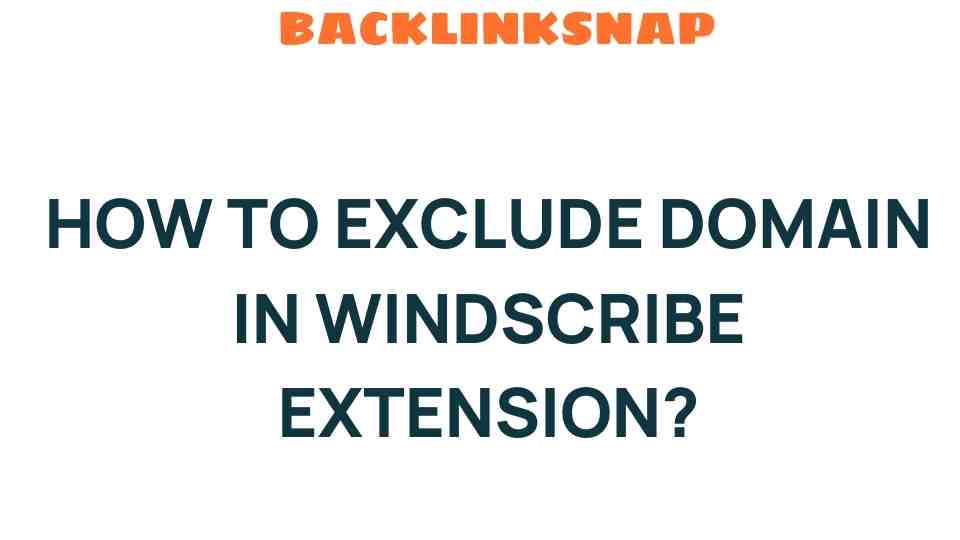Mastering the Art of Excluding Domains in the Windscribe Extension
In today’s digital age, maintaining privacy and security while browsing the internet has become paramount. As more individuals recognize the importance of protecting their personal information, tools like the Windscribe extension have gained popularity. This article will explore how to effectively exclude domains in the Windscribe extension, enhancing your online security and optimizing your browsing experience.
Understanding the Windscribe Extension
The Windscribe extension, a powerful VPN tool, is designed to safeguard your online activities. By encrypting your internet connection and masking your IP address, it ensures that your browsing history remains private. However, one of its standout features is the ability to exclude specific domains from being tunneled through the VPN. This can be particularly useful for users who want to ensure certain sites operate without the slowdowns sometimes associated with VPN usage.
Why Exclude Domains?
Excluding domains in your VPN settings can enhance your overall browsing experience for several reasons:
- Performance: Some websites, particularly those with heavy multimedia content, may load faster without the VPN. Excluding these domains allows for quicker access.
- Access to Local Content: Certain services or content may be restricted to specific geographic locations. Excluding local domains can ensure that you still have access to this content while using the VPN for other sites.
- Simplified Troubleshooting: If you encounter issues while using a VPN, excluding domains can help identify if the VPN is the root cause.
How to Exclude Domains in the Windscribe Extension
To make the most of the Windscribe extension, follow these straightforward steps to exclude domains:
- Open your browser and locate the Windscribe extension icon.
- Click on the icon to open the Windscribe dashboard.
- Navigate to the Settings tab within the dashboard.
- Find the section labeled Domain Management or Bypass.
- In the designated field, enter the domain(s) you wish to exclude. For example, if you want to exclude example.com, type it in and press enter.
- Save your settings and exit the dashboard.
Once you’ve excluded a domain, any traffic to that domain will bypass the VPN, allowing for a more streamlined connection. It’s essential to ensure that you only exclude trusted domains to maintain your digital privacy.
Best Practices for Domain Management
Managing excluded domains effectively is crucial for maintaining a balance between privacy and performance. Here are some best practices:
- Be Selective: Only exclude domains that you trust and need to access without the VPN.
- Regular Review: Occasionally review your excluded domains to ensure they are still relevant and necessary.
- Monitor Performance: If you notice a decline in browsing performance, consider adjusting your excluded domains accordingly.
Enhancing Online Security with Windscribe
The Windscribe extension is not just about excluding domains; it’s also about enhancing your overall online security. Here are some additional features that contribute to your internet freedom:
- Ad Blocking: Windscribe includes built-in ad blocking features that enhance your browsing experience by reducing clutter and loading times.
- Firewall Protection: The firewall feature ensures that your data remains secure, preventing leaks even when the VPN connection drops.
- Multiple Protocols: Windscribe supports various VPN protocols, allowing users to choose the best option for their needs.
By utilizing these features alongside domain exclusion, you can create a robust security framework that protects your online activities.
Common Issues and Troubleshooting
While the Windscribe extension is generally user-friendly, some users may encounter challenges. Here are a few common issues and their solutions:
- Domain Not Excluding: Ensure that the domain is correctly entered without typos, and check if other settings might be affecting the exclusion.
- Slower Speeds: If performance is still sluggish after excluding a domain, consider switching VPN servers or reviewing your internet connection.
- Connection Drops: Regularly check your firewall settings and ensure that your device’s network settings are correctly configured.
Frequently Asked Questions
1. Can I exclude multiple domains in Windscribe?
Yes, you can exclude multiple domains by entering them in the domain management section, separated by commas.
2. Will excluding a domain affect my privacy?
Excluding a domain means that traffic to that site will not be encrypted by the VPN. Ensure you trust the site before excluding it to maintain your privacy.
3. Is the Windscribe extension available for all browsers?
Windscribe offers extensions for popular browsers like Chrome, Firefox, and Opera. Check their website for compatibility with your preferred browser.
4. How do I know if the domain exclusion is working?
You can verify the exclusion by checking your IP address on the excluded site. It should display your actual IP rather than the VPN’s IP.
5. Can I revert changes to excluded domains?
Yes, you can easily remove any domain from the exclusion list in the Windscribe settings at any time.
6. What should I do if the extension crashes?
Try restarting your browser or reinstalling the extension. If problems persist, contact Windscribe support for assistance.
Conclusion
Mastering the art of excluding domains in the Windscribe extension is an essential skill for anyone looking to enhance their online security and improve their browsing experience. By understanding how to manage your VPN settings effectively and applying best practices in domain management, you can enjoy both the privacy tools that Windscribe offers and the convenience of accessing certain sites without the VPN. With these strategies, you’ll be well on your way to enjoying true internet freedom while safeguarding your digital privacy.
For more information on enhancing your online security, consider visiting this resource. To explore further functionalities of Windscribe, you can check their official site here.
This article is in the category Digital Marketing and created by BacklinkSnap Team