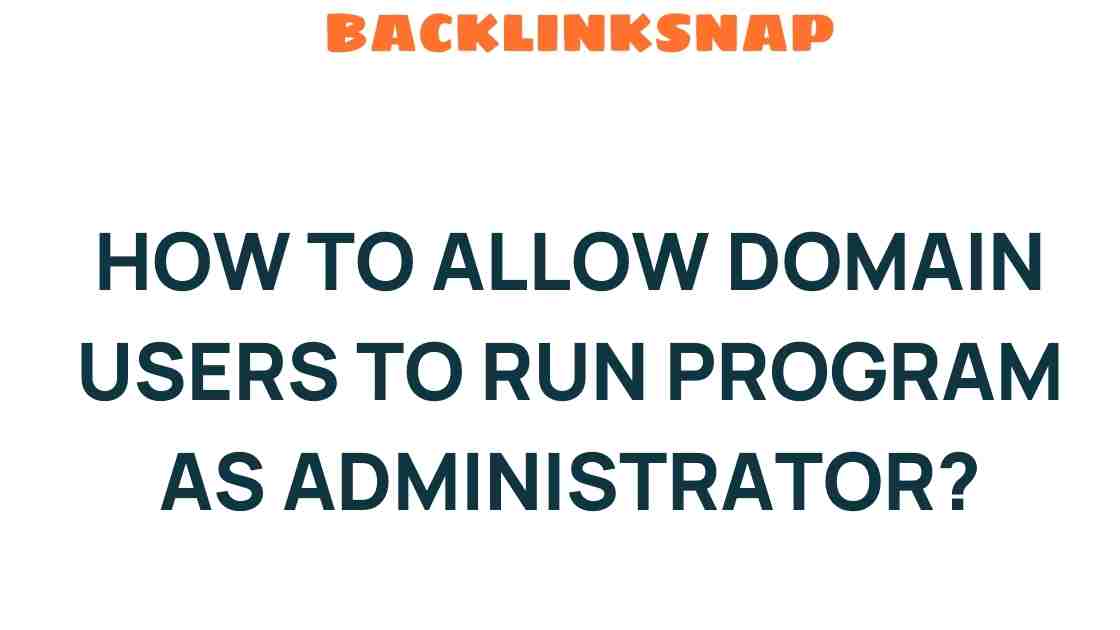Empower Domain Users: Granting Admin Rights to Run Programs
In the world of IT management, balancing user permissions and security settings is a critical task. As organizations grow and adapt, the need to empower domain users while ensuring system integrity becomes increasingly paramount. One of the most effective ways to achieve this is by allowing specific user accounts to run programs with administrative rights. This article delves into how to grant domain users the ability to run applications as administrators, enhancing productivity and maintaining security.
Understanding Domain Users and Administrative Rights
Domain users are accounts that are created and managed within a Windows domain environment. These users typically have restricted access to certain resources and administrative functionalities. Granting administrative rights can significantly enhance their ability to perform tasks without the constant need to consult IT support. However, this empowerment must be carefully managed to prevent security vulnerabilities.
When a user runs a program as an administrator, they gain elevated privileges that allow them to perform actions that would otherwise be restricted. This includes installing software, modifying system settings, and accessing files that are off-limits to standard users. While this can streamline operations, it also poses risks if users are not trained or aware of the implications of their elevated access.
Why Grant Admin Rights to Domain Users?
There are several reasons why organizations might consider granting administrative rights to domain users:
- Increased Efficiency: Empowering users to install and manage software without needing IT intervention can greatly speed up workflows.
- Reduced IT Burden: By allowing users to handle minor administrative tasks, IT teams can focus on more strategic initiatives.
- Enhanced User Satisfaction: Users appreciate having the autonomy to manage their own environments, which can lead to higher job satisfaction.
Utilizing Group Policy for User Permissions
Group Policy is a powerful tool within Windows that allows system administrators to manage user permissions and security settings across a network. By configuring Group Policy Objects (GPOs), IT managers can efficiently grant and revoke admin rights without having to manually adjust settings for each user.
Here’s how you can use Group Policy to empower domain users:
- Open Group Policy Management: Access the Group Policy Management Console (GPMC) on your domain controller.
- Create a New GPO: Right-click on the organizational unit (OU) that contains the user accounts you want to modify and select “Create a GPO in this domain, and Link it here.”
- Edit the GPO: Right-click the new GPO and select “Edit.” Navigate to User Configuration → Policies → Windows Settings → Security Settings → Restricted Groups.
- Add Users: Here, you can add the domain users or groups you wish to grant administrative rights to. Make sure to specify the correct privileges.
- Apply and Update: Close the GPO editor and ensure the GPO is linked and applied. Users may need to log out and back in for changes to take effect.
Security Settings and Best Practices
While empowering domain users is beneficial, it’s crucial to implement security measures to mitigate potential risks:
- Limit Access: Only grant admin rights to users who genuinely need them. Regularly review these permissions to ensure they are still necessary.
- Educate Users: Provide training on the responsibilities that come with administrative rights. This includes understanding security protocols and recognizing potential threats.
- Monitor Activity: Use monitoring tools to keep an eye on how admin rights are being utilized. Look for any unusual behavior that could indicate a security breach.
Running Programs as Administrator
Once domain users have been granted administrative rights, they can run specific programs with elevated privileges. This is particularly useful for applications that require installation or system-level access. Here’s how users can run programs as administrators:
- Right-click the program icon.
- Select Run as administrator from the context menu.
- If prompted, enter the administrator password or confirm the action.
By following these steps, users can execute tasks that require higher permissions while minimizing the need for constant IT intervention.
Addressing Common Concerns
IT managers often have concerns about security when granting administrative rights to domain users. Here are some common questions and their answers:
1. What if a user misuses their admin rights?
It’s essential to have monitoring tools in place to track user activity. Regular audits can help identify any misuse and allow you to revoke rights if necessary.
2. Can I revoke admin rights easily?
Yes! By modifying the Group Policy, you can easily remove administrative rights from users as needed.
3. Will granting admin rights impact system performance?
Generally, no. However, if users install unverified software, it could lead to performance issues or security vulnerabilities.
4. Are there alternatives to granting full admin rights?
Consider using tools like User Account Control (UAC) to allow users to run certain applications with elevated privileges without giving full administrative access.
5. How do I know if a software requires admin rights?
Most software will prompt users for admin rights during installation or execution if elevated privileges are necessary.
6. What are the risks of not empowering domain users?
Not granting the necessary permissions can lead to frustration, increased support calls, and decreased productivity as users cannot perform essential tasks independently.
Conclusion
Empowering domain users by granting administrative rights to run programs is a strategic move that can enhance productivity and streamline IT management. By leveraging Group Policy to manage user permissions effectively, organizations can balance empowerment with security. With proper training, monitoring, and regular audits, companies can provide their users with the autonomy they need while safeguarding their systems against potential threats.
Embracing this approach not only improves user satisfaction but also allows IT departments to focus on more critical tasks, ultimately driving the organization toward greater success.
For further reading on managing user permissions and security in a Windows environment, visit Microsoft’s official documentation.
For more insights on effective IT management strategies, check out our other articles here.
This article is in the category Digital Marketing and created by BacklinkSnap Team