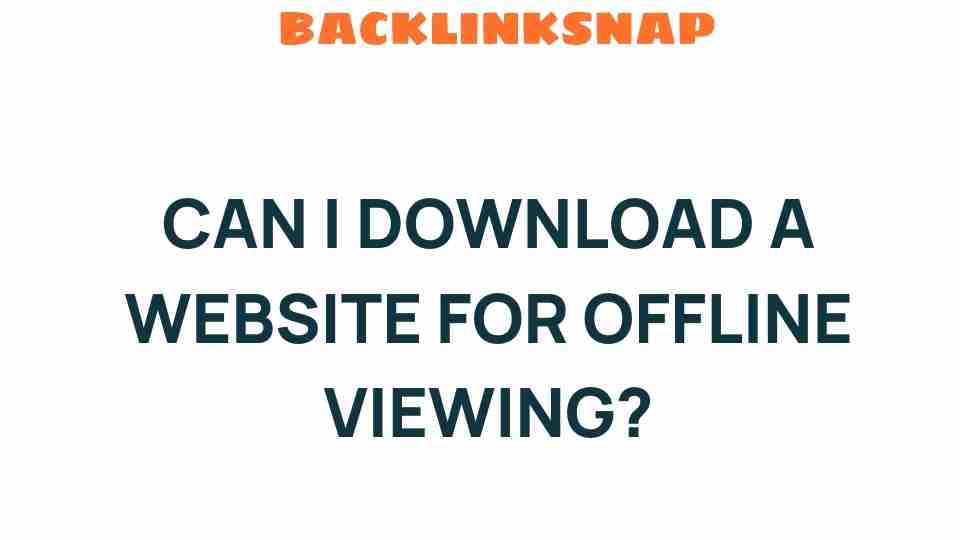Can I Download a Website for Offline Viewing? Discover How!
In today’s fast-paced digital world, having the ability to download a website for offline viewing can be a game-changer. Imagine being able to access your favorite articles, images, and videos without relying on an internet connection. Whether you’re traveling, commuting, or simply want to save important information, offline browsing can offer you convenience and peace of mind. In this article, we will explore the various methods available for saving webpages, the best web capture tools to use, and tips for ensuring seamless offline access.
Understanding Offline Browsing
Offline browsing refers to the practice of accessing web pages without an active internet connection. This is particularly useful in situations where connectivity is limited or non-existent. By downloading a website or specific pages, you can preserve content for later use, ensuring that you don’t lose access to valuable information.
Why Would You Want to Download a Website?
- Traveling: Access important travel information or entertainment without needing Wi-Fi.
- Research: Save academic papers or articles for later reading.
- Backup: Keep a copy of essential web pages in case they are removed or changed.
- Data Saving: Avoid data charges by accessing saved pages offline.
How to Download a Website for Offline Viewing
Now that we understand the benefits of offline browsing, let’s delve into the methods and tools you can use to download a website.
1. Web Capture Tools
There are various web capture tools designed to simplify the process of saving web pages. Here are some popular options:
- HTTrack: This free software allows users to download an entire website to their local directory. It automatically downloads HTML, images, and other files, maintaining the website’s structure. HTTrack is available for Windows, Linux, and macOS.
- WebCopy: A powerful tool from Cyotek, WebCopy lets you copy full or partial websites for offline viewing. It offers advanced settings to control what to download and how.
- SiteSucker: For Mac users, SiteSucker is a handy app that downloads websites automatically. You can set it to download entire sites or specific pages, making it versatile for various needs.
2. Browser Options
If you prefer not to use additional software, most web browsers offer built-in options to save a webpage:
- Google Chrome: Right-click on a webpage and select “Save as…” to save the page as a complete webpage or as a single HTML file.
- Firefox: Similar to Chrome, Firefox allows you to save a page by right-clicking and selecting “Save Page As…”. You can choose to save it as a complete or text-only file.
- Microsoft Edge: Edge users can also save webpages by selecting the “…” menu and choosing “Save page as”.
3. Using Apps for Mobile Devices
If you’re on a mobile device, there are several apps that can help you save web content:
- Pocket: This app allows you to save articles and web pages to read later, even without an internet connection.
- Instapaper: Similar to Pocket, Instapaper saves articles for offline reading and provides a clean reading experience.
Best Practices for Offline Access
When downloading a website or specific content for offline access, consider the following best practices:
- Check Permissions: Ensure that you have the right to download and store the content you wish to keep. Some websites may have restrictions against this.
- Limit Download Size: For large websites, consider downloading only the pages you need to prevent overwhelming your device’s storage.
- Organize Your Downloads: Create folders for different topics or projects to make it easier to find what you need later.
FAQs
1. Can I download an entire website for free?
Yes, many tools like HTTrack and WebCopy allow you to download entire websites for free. However, ensure that you have permission to do so.
2. How do I save a webpage for offline access on my phone?
You can use apps like Pocket or Instapaper to save web pages for offline viewing easily. Most browsers also have a “Save” option.
3. Can I download websites that require a login?
Downloading websites that require a login can be complicated, as most tools may not capture dynamic content. However, some software allows you to log in and save content while authenticated.
4. Will downloaded websites look the same offline?
Generally, yes. Most tools will preserve the layout and design, but some interactive elements may not function without an internet connection.
5. Is there a limit to how much I can download?
While there is no strict limit, your available storage space and the website’s policies may affect how much you can download. Always check the size of the content before proceeding.
6. What formats can I save a webpage in?
You can usually save webpages as complete HTML files, single HTML files, or as PDFs, depending on the tool or browser you are using.
Conclusion
Downloading a website for offline viewing is a practical skill that can enhance your browsing experience. Whether you’re looking to save articles for later or back up important information, understanding how to utilize various web capture tools and browser features can greatly benefit you. By following the tips and methods outlined in this article, you can ensure that vital content is always at your fingertips, regardless of your internet connectivity. So go ahead, explore the tools at your disposal, and enjoy the convenience of offline browsing!
For more insights and tips on digital navigation, check out this resource that delves deeper into online content management.
And if you’re eager to learn more about the best practices in web capture, visit this guide for further reading.
This article is in the category Digital Marketing and created by BacklinkSnap Team