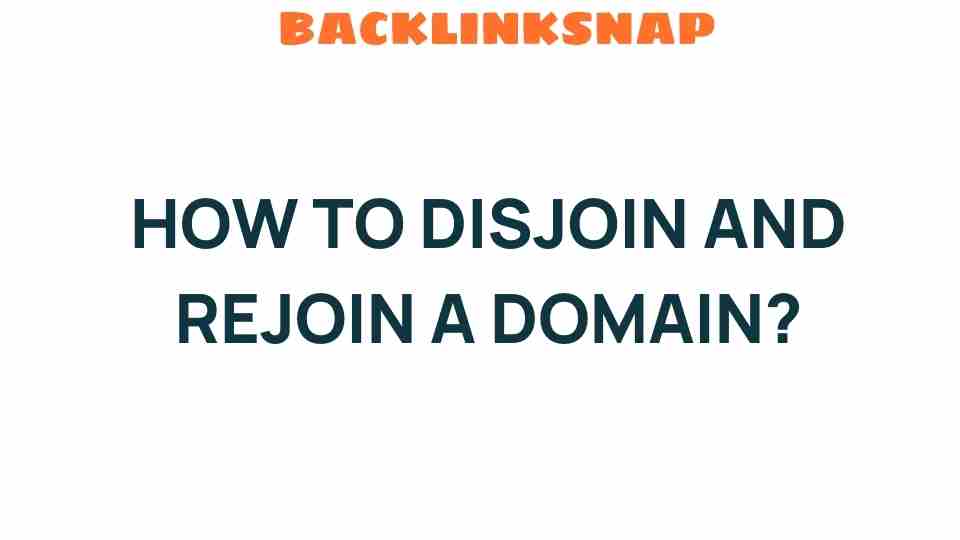Mastering the Art of Domain Disjoining and Rejoining
In the ever-evolving landscape of IT administration, managing Active Directory (AD) domains can be both a science and an art. One of the pivotal tasks in this domain management process involves understanding the concepts of domain disjoin and domain rejoin. These actions are not only critical for system configuration but also vital for effective network management and tech troubleshooting. In this comprehensive guide, we’ll delve into the nuances of domain disjoining and rejoining, providing you with the insights necessary to execute these operations with confidence and precision.
Understanding Domain Disjoining
Domain disjoining refers to the process of removing a computer or server from a specific Active Directory domain. This might be necessary for various reasons, such as hardware upgrades, troubleshooting connectivity issues, or migrating to a different domain. When a device is disjoined from a domain, it loses its connection to the domain’s resources, security policies, and user accounts.
Reasons for Domain Disjoining
- Troubleshooting: Sometimes, persistent issues with user profiles or connectivity can be resolved by disjoining and rejoining the domain.
- Migration: When migrating servers, often it’s necessary to disjoin them from their old domain.
- System Upgrades: Major upgrades or re-configurations may necessitate domain disjoining.
- Policy Changes: In cases where a company undergoes structural changes, devices may need to be moved to a different domain.
Steps to Disjoin a Domain
Here’s a straightforward step-by-step guide to disjoining a domain:
- Log in as an Administrator: Ensure you have administrative privileges on the machine.
- Open System Properties: Right-click on ‘This PC’ or ‘My Computer’ and select ‘Properties’.
- Change Settings: Click on ‘Change settings’ next to the computer name.
- Change Domain: Click ‘Change’ and select the option to workgroup instead of domain. Enter the workgroup name.
- Confirm Changes: Restart the machine when prompted to apply the changes.
Domain Rejoining Explained
Once the need for disjoining has been addressed, the next step is often to rejoin the domain. The domain rejoin process involves reconnecting a computer or server back to its original Active Directory domain. This is crucial for restoring access to shared resources, group policies, and organizational units.
Why Rejoin a Domain?
- Restoring Access: Users need to regain access to domain resources and security policies.
- Re-establishing Security: Rejoining ensures that the device is subject to the domain’s security protocols.
- Once Fixed Issues: After resolving issues that required disjoining, it’s essential to rejoin for normal operations.
Steps to Rejoin a Domain
Here’s how you can efficiently rejoin a domain:
- Log in as an Administrator: Again, administrative privileges are necessary.
- Open System Properties: As before, right-click on ‘This PC’ and select ‘Properties’.
- Change Settings: Go to ‘Change settings’ next to the computer name.
- Change Domain: Select the option to join a domain and enter the domain name.
- Authentication: Enter domain credentials when prompted.
- Restart: Restart the computer to apply changes.
Best Practices for Domain Management
Managing domains effectively requires adherence to best practices to minimize disruptions and maintain a secure network environment:
- Regular Backups: Always back up your Active Directory data before making significant changes.
- Document Changes: Keep clear records of all disjoin and rejoin actions, including reasons and outcomes.
- Test in a Lab Environment: If possible, test disjoining and rejoining processes in a controlled environment before applying them to production systems.
- Educate Users: Ensure that users understand the implications of domain changes, including potential downtime or loss of access.
Common Challenges and Troubleshooting Tips
While domain disjoining and rejoining may seem straightforward, they can sometimes lead to complications. Here are some common challenges and tips for troubleshooting:
- Authentication Errors: If you encounter authentication issues while rejoining, ensure that you’re using the correct credentials and that the computer is reachable on the network.
- Policy Inheritance Issues: Occasionally, group policies may not apply as expected after a rejoin. Review GPO settings and ensure they are correctly linked.
- DNS Problems: DNS misconfigurations can prevent successful domain rejoining. Verify DNS settings and ensure they point to the correct domain controllers.
FAQs
1. What is the significance of domain disjoining and rejoining?
Domain disjoining and rejoining are essential for maintaining the integrity and functionality of Active Directory environments. They allow for troubleshooting, migration, and policy management.
2. Can I disjoin a domain without administrative privileges?
No, administrative privileges are required to disjoin a domain due to the need to alter system settings securely.
3. What happens to user profiles when I disjoin a domain?
User profiles may become inaccessible, and local profiles will be used instead. It’s advisable to back up important data before disjoining.
4. How often should I disjoin and rejoin devices?
This depends on your organization’s policies and needs. Regular reviews of system configurations can provide insight into when disjoining and rejoining may be necessary.
5. Are there any risks involved in disjoining and rejoining a domain?
Yes, risks include potential data loss, disruption of services, and misconfiguration of policies. Proper planning and execution can mitigate these risks.
6. Where can I find more information on Active Directory management?
You can find additional resources on Active Directory management through Microsoft’s official documentation here.
Conclusion
Mastering the processes of domain disjoin and domain rejoin is a fundamental skill for IT administrators handling Active Directory. With the right approach and understanding, these operations can enhance your network management capabilities and streamline tech troubleshooting efforts. By following best practices and being proactive about potential challenges, you can ensure a seamless experience for both users and systems alike. Embrace the art of domain management, and empower your organization with robust, resilient IT infrastructure.
For further insights, consider exploring resources on network management strategies that can complement your skills in Active Directory administration.
This article is in the category Digital Marketing and created by BacklinkSnap Team