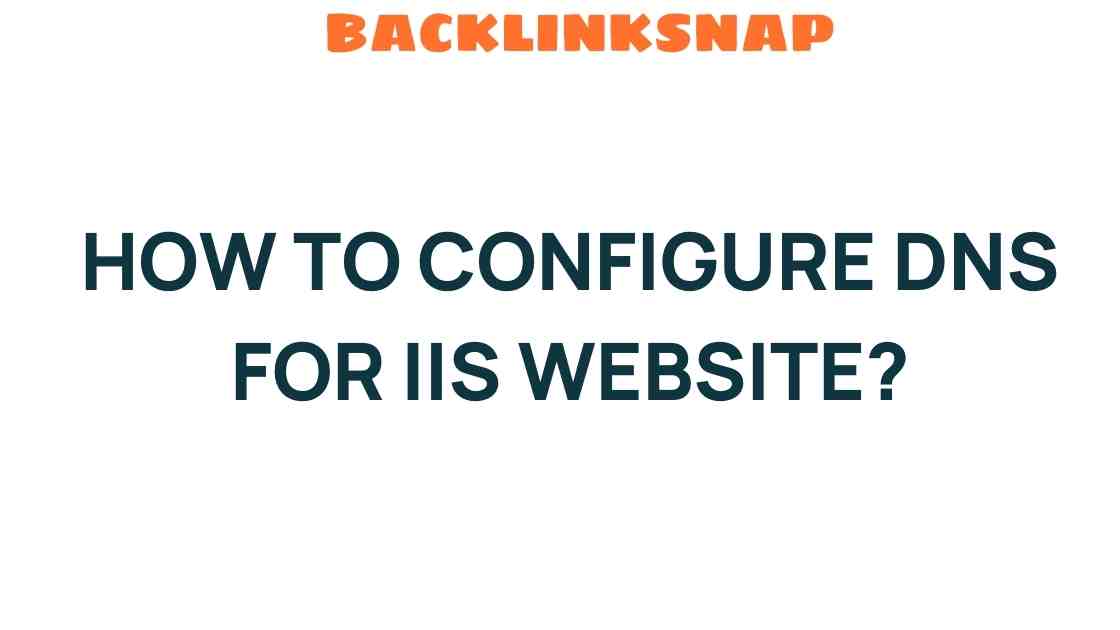Mastering DNS Configuration for Your IIS Website: A Step-by-Step Guide
When it comes to creating a successful online presence, mastering DNS configuration is crucial for your IIS website. Domain Name System (DNS) configuration is the backbone of web hosting and domain setup, ensuring that users can access your site easily and reliably. In this guide, we will explore the intricacies of DNS configuration, the importance of network settings, and how to manage your server effectively to enhance website accessibility.
Understanding DNS and Its Role in Web Hosting
Before diving into the nuts and bolts of DNS configuration, let’s take a moment to understand what DNS is and why it matters. At its core, DNS is like the phonebook of the internet. It translates human-friendly domain names (like www.example.com) into IP addresses that computers use to identify each other on the network. Without DNS, navigating the web would be cumbersome, as we’d need to remember numerical IP addresses instead of simple domain names.
For your IIS website, proper DNS configuration ensures that when users enter your domain name into their browser, they are directed to the correct server hosting your site. This seamless navigation is vital for maintaining a professional image and ensuring user satisfaction.
Step-by-Step Guide to DNS Configuration for Your IIS Website
Now that we’ve established the importance of DNS, let’s get into the nitty-gritty of setting it up for your IIS website. We’ll walk through the essential steps to ensure your site is accessible to visitors worldwide.
1. Choose a Domain Name
Your journey begins with selecting a domain name that reflects your brand and is easy to remember. Once you’ve chosen a domain, you can purchase it from a domain registrar. Popular registrars include GoDaddy, Namecheap, and Google Domains.
2. Select a Web Hosting Service
Next, you need to select a reliable web hosting service. There are several options available, ranging from shared hosting to dedicated servers. IIS (Internet Information Services) is a web server created by Microsoft, and you can host your IIS website on a Windows server. Make sure your hosting provider supports IIS to ensure compatibility.
3. Access Your DNS Management Tool
Once you’ve purchased your domain and selected a hosting provider, you’ll need to access your DNS management tool. This is usually provided by your domain registrar. Log in to your account and navigate to the DNS management section, where you can configure your DNS records.
4. Configure DNS Records
DNS records are instructions that tell the DNS system how to respond to requests for your domain. The most common types of DNS records include:
- A Record: Maps your domain name to an IP address. This is essential for directing traffic to your server.
- CNAME Record: Points your domain to another domain name. This is useful for subdomains.
- MX Record: Specifies the mail server for your domain, crucial for email services.
- TXT Record: Provides text information to sources outside your domain, often used for verification purposes.
To set up your A record, create an entry that points your domain to your server’s IP address. For example:
- Host: @ (represents the root domain)
- Type: A
- Value: Your server’s IP address
After adding or modifying your DNS records, be sure to save your changes. Keep in mind that DNS changes can take anywhere from a few minutes to 48 hours to propagate worldwide.
5. Verify Your DNS Configuration
Once you’ve set up your DNS records, it’s important to verify their correctness. You can use online tools like What’s My DNS to check if your records have propagated properly. Simply enter your domain name, and the tool will show you the current DNS records globally.
6. Configure IIS for Your Website
With your DNS configuration in place, it’s time to set up your website on the IIS server. Follow these steps:
- Open the IIS Manager on your server.
- Right-click on “Sites” and select “Add Website.”
- Fill in the required information, including the site’s name, physical path, and the binding settings that match your domain name.
- Click “OK” to create the website.
7. Test Your Website
After configuring IIS, it’s time to test your website. Open a browser and enter your domain name. If everything is set up correctly, your IIS website should load seamlessly. If you encounter issues, double-check your DNS records and IIS configuration for any discrepancies.
Common Issues and Troubleshooting Tips
Even with the best plans, issues can arise. Here are some common problems and their solutions:
- Website Not Loading: Check if your DNS records have fully propagated. Use DNS checking tools to confirm.
- Incorrect Site Display: Ensure the A record points to the correct IP address of your server.
- Email Issues: Verify your MX records if you’re having trouble with email delivery.
FAQs About DNS Configuration for Your IIS Website
- What is DNS configuration? DNS configuration involves setting up DNS records to connect your domain name to the IP address of your web server.
- How can I check if my DNS is set up correctly? You can use tools like What’s My DNS to verify your DNS records.
- How long does it take for DNS changes to propagate? DNS changes can take anywhere from a few minutes to 48 hours to fully propagate across the internet.
- What types of DNS records do I need for my IIS website? At minimum, you need an A record for your domain. You may also want CNAME, MX, and TXT records depending on your needs.
- Can I set up my IIS website without a domain? Yes, you can access your IIS website using the server’s IP address, but using a domain name is recommended for accessibility and professionalism.
- What should I do if my website is down? Check your DNS settings, server status, and ensure that your domain hasn’t expired.
Conclusion
Mastering DNS configuration for your IIS website is an essential skill for anyone involved in web hosting and server management. By following this step-by-step guide, you can ensure that your website is accessible and functioning smoothly. Remember, a well-configured DNS setup not only enhances website accessibility but also contributes to your overall online presence. Don’t hesitate to revisit these steps whenever you need to tweak your settings or troubleshoot issues. With the right knowledge and tools, you can confidently manage your DNS configuration and provide a seamless experience for your website visitors.
This article is in the category Website Performance and created by BacklinkSnap Team