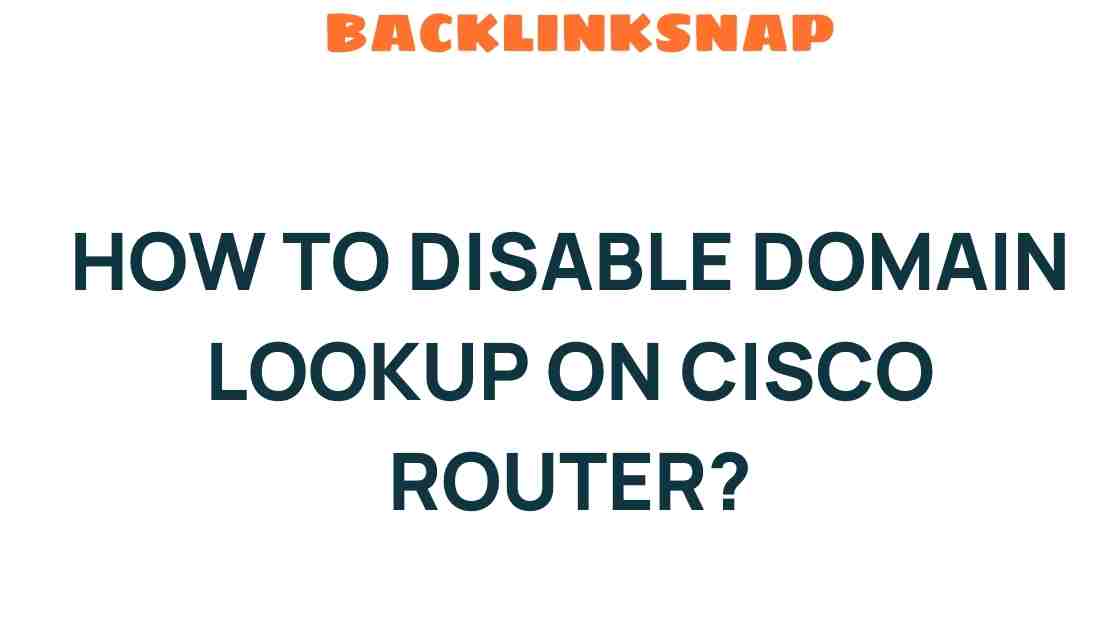Unlocking Your Cisco Router: How to Disable Domain Lookup
When it comes to managing your network configuration, understanding how to optimize your Cisco router settings can significantly enhance your experience. One common feature that often requires adjustment is the domain lookup setting. Disabling domain lookup can streamline your network operations and prevent unnecessary delays during command executions. In this article, we’ll delve into the specifics of disabling domain lookup on your Cisco router and explore its implications for troubleshooting and IT security.
What is Domain Lookup?
Domain lookup is a feature on Cisco routers that attempts to resolve unrecognized commands into domain names. When you type a command that the router does not recognize, it may interpret that as a potential domain name and initiate a DNS lookup. This process can lead to frustrating delays, especially if the DNS server is slow or unresponsive. Therefore, for many network administrators, disabling domain lookup is a wise choice.
Why Disable Domain Lookup?
There are several compelling reasons to disable domain lookup on your Cisco router:
- Speed: Disabling domain lookup allows your commands to execute without waiting for a DNS response, thereby speeding up your workflow.
- Efficiency: Network configurations often require rapid execution of commands. Eliminating unnecessary lookups enhances overall efficiency.
- Troubleshooting: During troubleshooting, you want immediate feedback on your commands. Domain lookup can introduce delays that hinder diagnosis.
- IT Security: Minimizing unnecessary DNS queries can reduce potential attack vectors, thereby enhancing your router’s security posture.
How to Disable Domain Lookup on Your Cisco Router
Disabling domain lookup on your Cisco router is a straightforward process, primarily executed through the command line interface (CLI). Here’s how to do it:
Step-by-Step Instructions
- Access the Router: Connect to your Cisco router using a console cable or SSH client.
- Enter Privileged EXEC Mode: Type
enableand enter your enable password if prompted. - Enter Global Configuration Mode: Type
configure terminalor simplyconf t. - Disable Domain Lookup: Enter the command
no ip domain-lookup. This command disables the router’s attempt to resolve unrecognized commands into DNS names. - Exit Configuration Mode: Type
endto return to privileged EXEC mode. - Save Your Configuration: Don’t forget to save your changes by typing
write memoryorcopy running-config startup-config.
Once you have completed these steps, your Cisco router will no longer attempt to resolve unrecognized commands to domain names, thus improving responsiveness when administering your network.
Common Issues and Troubleshooting
After disabling domain lookup, you may encounter some issues or have questions regarding the changes. Here are some common scenarios:
- Commands Still Timing Out: If you notice that some commands are still taking time to execute, ensure that you’ve correctly entered the
no ip domain-lookupcommand. - Re-enabling Domain Lookup: If you need to re-enable domain lookup for any reason, simply enter
ip domain-lookupin global configuration mode. - Impact on Other Functions: Disabling domain lookup should not affect other functionalities of the router. However, be aware that if you use commands that require domain name resolution (like
pingortraceroutewith hostnames), you’ll need to ensure that DNS settings are correctly configured elsewhere.
Impact on IT Security
From a security standpoint, disabling domain lookup can significantly reduce the risk of DNS-related attacks. By minimizing the number of DNS queries made by your router, you decrease the likelihood of exposing sensitive information through unnecessary lookups. Additionally, fewer queries mean a reduced attack surface, making it harder for potential intruders to exploit your network.
Moreover, keeping your router’s firmware updated and regularly auditing your network configurations can further enhance your IT security. For more detailed security practices, consider reviewing resources from reputable sources like the Cisco Security page.
Conclusion
Disabling domain lookup on your Cisco router is a simple yet effective way to enhance the efficiency and speed of your network configuration tasks. By following the straightforward steps outlined above, you can optimize your router settings for improved responsiveness while also bolstering your network’s security posture. As with any network configuration change, remember to document your changes and monitor your router’s performance to ensure everything runs smoothly. With these insights, you’re well-equipped to tackle your Cisco router settings confidently and efficiently.
FAQs
- What is domain lookup on a Cisco router?
Domain lookup is a feature that attempts to resolve unrecognized commands into domain names, causing delays in command execution. - How do I disable domain lookup?
Use the commandno ip domain-lookupin global configuration mode. - Will disabling domain lookup affect my network performance?
No, it will actually improve performance by reducing delays when entering commands. - Can I re-enable domain lookup?
Yes, simply use the commandip domain-lookupin global configuration mode. - Is disabling domain lookup a security measure?
Yes, it reduces unnecessary DNS queries, thus minimizing potential attack vectors. - What should I do if my commands are still timing out?
Ensure you’ve correctly disabled domain lookup and check your network connections.
By understanding and implementing these settings, you can unlock the full potential of your Cisco router and ensure your network operates smoothly and securely.
This article is in the category Digital Marketing and created by BacklinkSnap Team