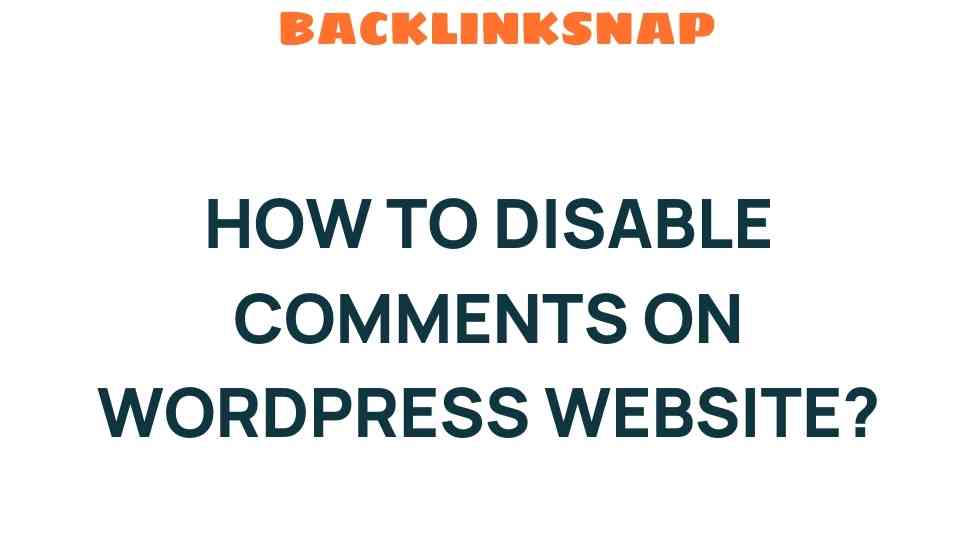Mastering Your WordPress Experience: How to Disable Comments Effortlessly
As a content creator or website manager, one of the most valuable skills you can acquire is the ability to disable comments on your WordPress site. In today’s digital landscape, managing your blog comments effectively can significantly impact your site’s engagement and overall user experience. Whether you want to prevent spam, maintain focus on your content, or simply prefer a more controlled online environment, knowing how to adjust your WordPress settings is crucial.
Understanding the Purpose of Blog Comments
Blog comments serve as a platform for user interaction and can enhance your site’s engagement. They offer readers a chance to share their thoughts, ask questions, or provide feedback. However, this open line of communication isn’t always beneficial. Depending on your content strategy, you might find that comments can lead to distractions or unwanted attention. This is where mastering your site customization comes into play.
Reasons to Disable Comments
- Spam Control: One of the primary reasons for disabling comments is to prevent spam. Automated bots can flood your site with irrelevant comments, which can clutter your content and detract from the user experience.
- Content Focus: Sometimes, the conversation around a post can shift the focus away from the content itself. By disabling comments, you can ensure that your message remains clear and uninterrupted.
- Reduced Maintenance: Managing comments means monitoring them for appropriateness, responding to queries, and occasionally dealing with negative interactions. Disabling comments can save you time and effort.
- Privacy Concerns: If you’re concerned about privacy, especially in sensitive topics, disabling comments can help mitigate the risk of sharing personal information.
How to Disable Comments in WordPress
Now that we’ve explored the reasons behind disabling comments, let’s dive into the practical steps to do it within your WordPress settings. You’ll find that WordPress offers several methods to effectively manage your comments.
1. Disabling Comments Site-wide
If you want to disable comments for all future posts, here’s how to do it:
- Log in to your WordPress admin panel.
- Navigate to Settings > Discussion.
- Uncheck the box that says “Allow people to post comments on new articles.”
- Click Save Changes at the bottom of the page.
This will ensure that all new posts do not allow comments, maintaining a streamlined content control approach.
2. Disabling Comments on Existing Posts
If you have existing posts and want to turn off comments, you can do it individually or in bulk:
- Individually: Go to the post editor, find the discussion settings (usually found in the sidebar), and uncheck the option to allow comments.
- Bulk Edit: Navigate to Posts > All Posts. Select the posts you want to edit, choose Edit from the bulk actions dropdown, and click Apply. In the bulk edit options, set comments to Do not allow and save changes.
3. Disabling Comments on Pages
By default, WordPress allows comments on pages as well as posts. To disable comments on pages:
- Go to Pages > All Pages in your WordPress dashboard.
- Edit the page where you want to disable comments.
- Locate the discussion settings in the sidebar and uncheck the comments option.
Advanced Comment Management Options
If you’re looking for more advanced control over your comments, you might consider using plugins. Numerous plugins can help you manage comments effectively, allowing you to customize the user interaction experience even further.
- WPDiscuz: This plugin enhances the comment section and allows you to manage and disable comments easily.
- Disable Comments: This dedicated plugin allows you to disable comments on your entire site or specific post types.
Using these tools can make website management more efficient, allowing for fine-tuning of your content control strategy.
Conclusion
Mastering the art of disabling comments in WordPress is an essential skill for any website manager or content creator. By understanding the implications of blog comments and utilizing the built-in features of WordPress, you can significantly enhance your site’s focus and reduce unwanted interactions. Whether you’re managing a personal blog or a business website, keeping your content free from distractions can help maintain the integrity of your message and improve user experience.
Don’t forget that the choice to disable comments doesn’t mean you’re closing the door on feedback entirely; it simply allows you to control the environment in which your content is presented. For more information on WordPress settings, you can visit the WordPress support page.
FAQs
1. Can I disable comments for specific posts only?
Yes, you can disable comments on a per-post basis by editing the post and changing the discussion settings.
2. What happens to comments on posts that are already published?
If you disable comments on existing posts, the previously made comments will remain, but no new comments can be added.
3. Will disabling comments affect my SEO?
Generally, disabling comments will not have a significant impact on your SEO. However, user engagement can play a role in your site’s overall performance.
4. Is there a way to filter comments without disabling them entirely?
Yes, you can use moderation settings to review comments before they are published or use plugins to filter spam.
5. How can I enable comments again if I change my mind?
You can easily re-enable comments by revisiting the discussion settings in your WordPress dashboard and checking the comment option again.
6. Are there any plugins that help manage comments?
Yes, plugins like WPDiscuz and Disable Comments can help you manage and customize your comment settings effectively.
This article is in the category Digital Marketing and created by BacklinkSnap Team