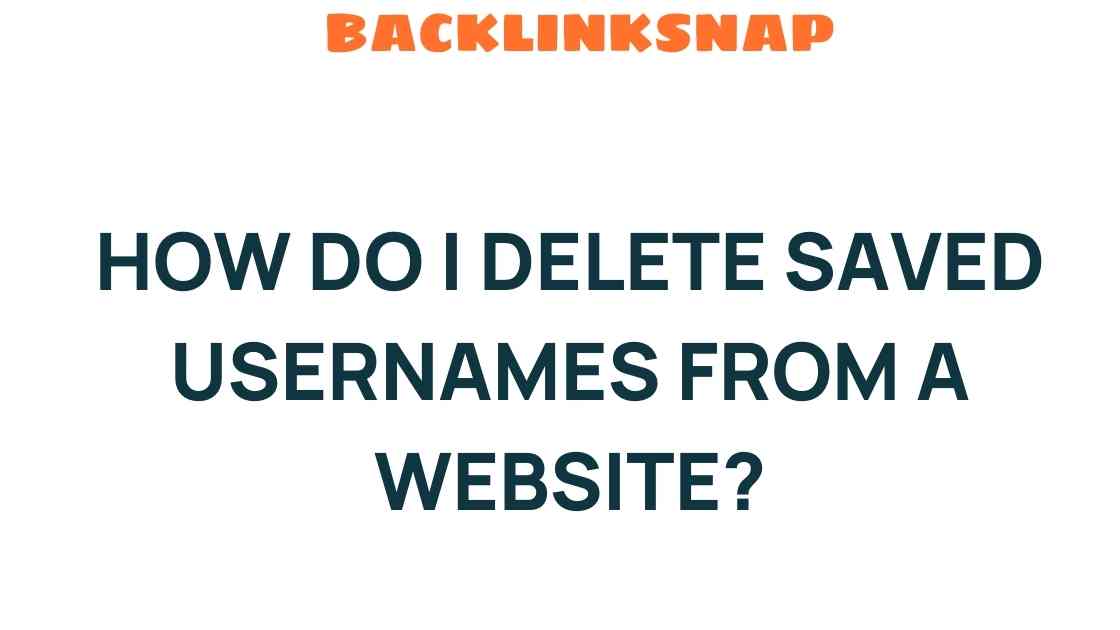Mastering Website Privacy: How Do I Delete Saved Usernames?
In our increasingly digital world, the importance of website privacy cannot be overstated. Every time we log into a website, our usernames and passwords are often saved for convenience. However, managing these credentials is crucial for maintaining online security. One common question that arises is, “How do I delete saved usernames?” This article will guide you through the steps to effectively manage your credentials, ensuring a safer and more secure online experience.
Understanding the Need for Credential Management
With the rise of cyber threats, being proactive about data management is essential. Managing saved usernames and passwords isn’t just about convenience; it’s about safeguarding your personal information from potential breaches. By regularly reviewing and deleting unnecessary saved usernames, you can enhance your overall online security.
Where Are Saved Usernames Stored?
Saved usernames can be found in various locations, depending on the platform you’re using:
- Web Browsers: Most modern browsers come with built-in password managers that automatically save your login details.
- Mobile Apps: Many applications have their own credential management systems, often linked to your device settings.
- Operating System Keychains: Operating systems like macOS and Windows have secure storage for passwords and usernames.
Steps to Delete Saved Usernames in Different Browsers
Here’s a practical guide to delete saved usernames across major web browsers:
Google Chrome
- Open Chrome and click on the three dots in the upper right corner.
- Select Settings from the drop-down menu.
- Scroll down to Autofill and click on Passwords.
- In the list of saved passwords, find the username you wish to delete and click the three dots next to it.
- Select Remove to delete the saved username.
Mozilla Firefox
- Open Firefox and click the menu button (three horizontal lines) in the upper right corner.
- Select Options, then go to Privacy & Security.
- Scroll down to the Logins and Passwords section and click on Saved Logins.
- In the list, find the username you wish to delete, select it, and click Remove.
Microsoft Edge
- Open Edge and click on the three dots in the upper right corner.
- Choose Settings from the menu.
- Go to Profiles and click on Passwords.
- Locate the saved username, click on the three dots next to it, and select Delete.
Safari (for macOS)
- Open Safari and go to Preferences by clicking on Safari in the menu bar.
- Select the Passwords tab.
- Enter your Mac’s password to view saved usernames.
- Find the username you want to delete, select it, and click Remove.
Managing Credentials on Mobile Devices
Deleting saved usernames isn’t limited to browsers. Here’s how to manage credentials on mobile devices:
For iOS Devices
- Go to Settings.
- Scroll down and select Passwords.
- Use Face ID or Touch ID to access your saved usernames.
- Find the entry you want to delete, tap on it, and select Delete.
For Android Devices
- Open the Settings app.
- Tap on Google, then navigate to Manage your Google Account.
- Select the Security tab.
- Scroll down to Password Manager and find the username you wish to delete.
- Tap on it and select Remove.
Enhancing Your Online Security
Regularly deleting saved usernames is just one step in a broader strategy for enhancing your online security. Here are additional tips to consider:
- Use Strong Passwords: Ensure your passwords are complex and not easily guessable.
- Enable Two-Factor Authentication: This adds an extra layer of security to your accounts.
- Regularly Update Passwords: Change your passwords periodically and avoid reusing them across different sites.
- Be Cautious with Public Wi-Fi: Avoid logging into sensitive accounts when connected to unsecured networks.
Conclusion
Mastering website privacy requires diligence and proactive management of your credentials. By knowing how to delete saved usernames and implementing best practices for online security, you can significantly reduce the risks associated with cyber threats. Remember, your online safety is in your hands, and by taking these steps, you’re not just enhancing your security; you’re also improving your overall user experience. Make it a habit to audit your saved credentials regularly, ensuring that your digital footprint remains secure.
Frequently Asked Questions
1. Why should I delete saved usernames?
Deleting saved usernames helps protect your personal information from unauthorized access, particularly in case someone gains access to your device.
2. Can I recover deleted usernames?
Once you delete a saved username, it is typically not recoverable unless you have a backup of your browser data.
3. Is it safe to save my passwords in browsers?
While it is generally safe, using a dedicated password manager is often more secure as they offer additional security features.
4. How often should I delete saved usernames?
It’s a good practice to review and delete unnecessary saved usernames every few months.
5. What if I forget my password after deleting the username?
If you forget your password, most websites have a recovery process that allows you to reset it via your email or phone number.
6. Can I manage saved usernames on my tablet?
Yes, you can manage saved usernames on tablets just like you would on a smartphone, using the browser or app settings.
For more information on managing your online security, you can visit FTC’s guide on protecting your personal information. Additionally, to explore more about online privacy practices, check out this resource.
This article is in the category Digital Marketing and created by BacklinkSnap Team