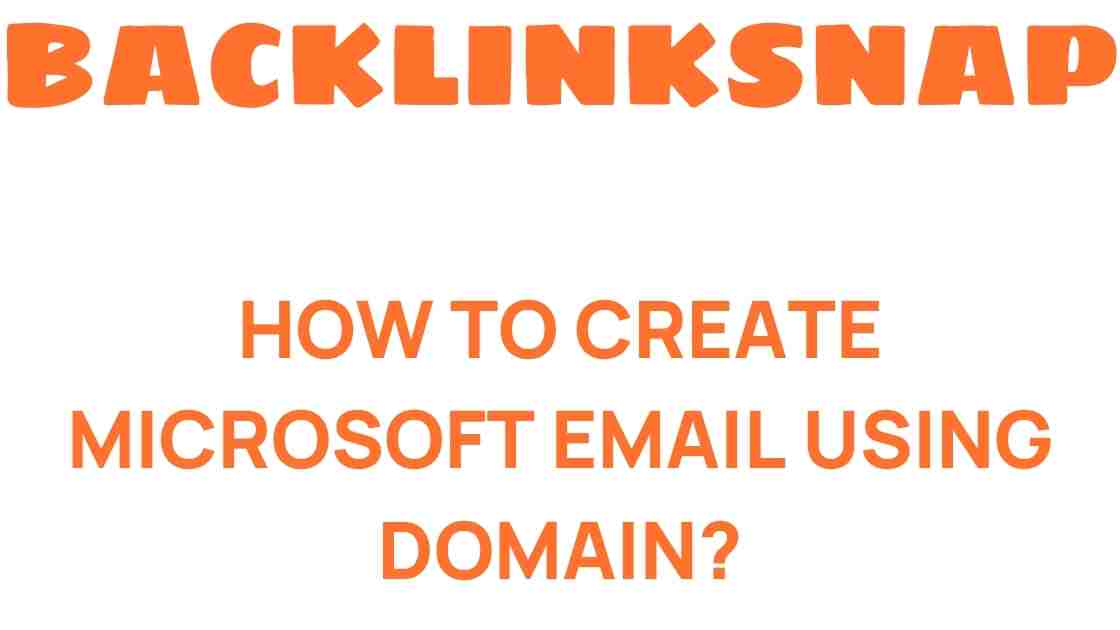Unlocking the Secrets: How to Create Microsoft Email Using Domain
In today’s digital era, having a professional email address is essential for businesses and individuals alike. It not only enhances credibility but also fosters communication in a more personalized way. This article will guide you through the process of creating a Microsoft email using a custom domain, ensuring your email setup is seamless and efficient. With tools like Microsoft 365 and Office 365, configuring your email has never been easier. Let’s explore the steps and considerations for setting up your business email.
Understanding the Importance of a Custom Domain
A custom domain reflects professionalism. Instead of using generic email addresses (like @gmail.com or @yahoo.com), a custom domain (like @yourbusiness.com) showcases your brand identity. Here are a few key reasons why you should consider a custom domain for your email:
- Branding: Your domain name is a part of your brand. It helps customers recognize your business easily.
- Trust: Emails from a custom domain appear more legitimate, increasing the likelihood of interaction.
- Control: You have total control over your email configuration and management.
Step-by-Step Guide to Setting Up Microsoft Email with a Custom Domain
Now that you understand the significance of a custom domain, let’s dive into the email setup process using Microsoft 365. This comprehensive guide will ensure you can confidently navigate these waters.
1. Register Your Domain
The first step in creating a Microsoft email with a custom domain is domain registration. You can register a domain through various registrars like GoDaddy, Namecheap, or directly through Microsoft. Here’s how to do it:
- Choose a domain registrar.
- Search for your desired domain name.
- Complete the registration process by providing necessary details and payment.
Once registered, you’ll need to verify that you own the domain. This verification will be crucial for the email setup.
2. Choose Your Microsoft Email Hosting Plan
Microsoft offers several plans under Microsoft 365, which includes Office 365. Depending on your business needs, you can choose a plan that suits you best. Options range from personal plans to business plans with added features like advanced security and compliance. Here are a few popular plans:
- Microsoft 365 Business Basic: Ideal for small businesses that require email hosting and online collaboration tools.
- Microsoft 365 Business Standard: This includes desktop versions of Office applications along with email hosting.
- Microsoft 365 Business Premium: Best for enterprises requiring advanced security features and device management.
3. Configuring Your Email in Microsoft 365
Once you’ve selected your plan, it’s time for email configuration. Here’s a detailed look at the steps involved:
- Sign in to Microsoft 365: Access the admin center using your Microsoft account credentials.
- Add Your Domain: Navigate to the “Setup” menu and select “Domains.” Click on “Add Domain” and enter your custom domain name.
- Verify Domain Ownership: Follow the prompts to verify ownership. This usually involves adding a TXT record to your domain’s DNS settings.
- Configure DNS Settings: After verification, you’ll need to update DNS records for email hosting. This includes MX records for mail delivery and CNAME records for services like autodiscover.
Once the DNS changes propagate, which can take anywhere from a few minutes to 48 hours, your email will be fully operational.
4. Create User Accounts
After setting up your domain, you need to create user accounts for your team or yourself. Here’s how:
- In the admin center, go to “Users” and select “Active Users.”
- Click on “Add a User” to create new accounts.
- Fill in the required details, including username and password.
Each user will now have a Microsoft email address associated with your custom domain.
Best Practices for Managing Your Microsoft Email
After setting up your Microsoft email, it’s important to manage it effectively. Here are some best practices:
- Regular Backups: Ensure important emails are backed up. Utilize the archiving features in Microsoft 365.
- Security Measures: Implement multi-factor authentication to enhance security.
- Organize Your Inbox: Use folders and categories to keep your emails organized.
- Training: Familiarize your team with Microsoft email features for efficient usage.
FAQs
1. What is a custom domain?
A custom domain is a unique web address that you own and can use for your email, such as @yourbusiness.com.
2. Can I use my existing domain with Microsoft 365?
Yes, you can transfer your existing domain to Microsoft 365 and set it up for email hosting.
3. How long does it take to set up Microsoft email?
The setup can be completed in a few hours, but DNS propagation may take up to 48 hours.
4. Are there any costs involved in using Microsoft 365?
Yes, Microsoft 365 has subscription plans that vary based on features and user count.
5. Can I access Microsoft email on my mobile device?
Absolutely! Microsoft 365 email can be accessed through mobile apps or web browsers.
6. What should I do if I encounter issues during setup?
You can consult the Microsoft support page or reach out to their customer service for assistance.
Conclusion
Creating a Microsoft email using a custom domain is a strategic move for any business aiming to enhance its professional image. With the right domain registration and Microsoft 365 plan, you can set up your email quickly and efficiently. Remember, a custom email not only boosts your brand’s credibility but also improves communication with customers and clients. By following the steps outlined in this article, you’re well on your way to unlocking the full potential of your business email.
For more detailed guidance on Microsoft 365, check out the official Microsoft 365 website. If you’re looking for domain registration options, you can explore various providers like GoDaddy.
This article is in the category Digital Marketing and created by BacklinkSnap Team