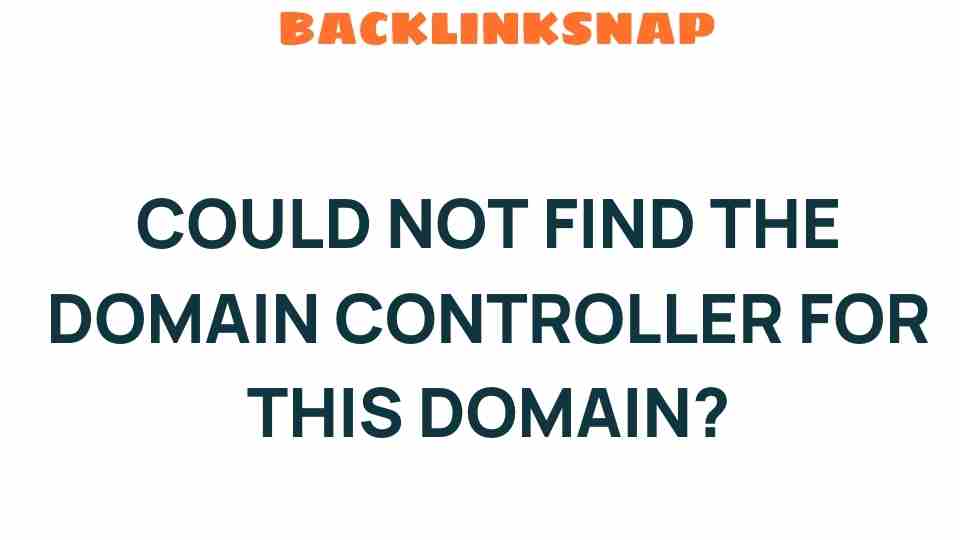Unraveling the Mystery: Could Not Find the Domain Controller for This Domain?
When it comes to managing a network, especially in environments utilizing Microsoft Active Directory, encountering the error “Could not find the domain controller for this domain” can be both frustrating and perplexing. This issue often signals deeper network issues that can affect the overall functionality of your IT infrastructure. In this article, we’ll delve into the nuances of this error, exploring its causes, troubleshooting methods, and effective IT solutions to regain control over your domain management.
Understanding the Domain Controller
A domain controller (DC) is a server that responds to security authentication requests within a Windows domain. It plays a crucial role in the directory service of Active Directory, where it manages user accounts, security policies, and resource access. When a domain controller is unreachable, it can lead to significant headaches for IT professionals and end-users alike.
Common Causes of Domain Controller Issues
Several factors can lead to the inability to connect to the domain controller. Understanding these causes is the first step in effective troubleshooting:
- Network Connectivity Problems: The most common culprit is a lack of connectivity to the domain controller. This could stem from physical issues like unplugged cables or misconfigured switches.
- DNS Configuration Errors: Active Directory relies heavily on DNS. If the DNS settings are incorrect, clients may fail to locate the domain controller.
- Firewall Restrictions: Firewalls can inadvertently block necessary ports and protocols that are essential for server connectivity.
- Service Failures: The domain controller services themselves may be stopped or malfunctioning, preventing authentication requests from being processed.
- Time Synchronization Issues: Active Directory requires time to be synchronized across devices. A significant time difference can lead to authentication failures.
Troubleshooting Steps to Resolve Domain Controller Issues
Once you’ve identified the potential causes, it’s time to roll up your sleeves and start troubleshooting. Here’s a step-by-step guide:
1. Verify Network Connectivity
Start by checking physical connections. Ensure that all cables are securely connected and that network devices are powered on. You can use tools like ping to test connectivity to the domain controller.
2. Check DNS Configuration
Make sure your DNS settings are accurate. The client machine should point to the IP address of the domain controller for name resolution. Use the command ipconfig /all to verify the DNS settings.
3. Examine Firewall Settings
Review firewall configurations to ensure that necessary traffic is allowed. Commonly used ports include:
- TCP/UDP 53 for DNS
- TCP 88 for Kerberos
- TCP 445 for SMB
- UDP 123 for NTP
Adjust the firewall settings as necessary to permit this traffic.
4. Restart Domain Controller Services
If possible, log into the domain controller and restart the Active Directory services. This can often resolve transient issues that may have caused the error.
5. Synchronize Time Settings
Check the time settings on the client and the domain controller. Ensure they are synchronized within a few minutes of each other. You can use the w32tm /query /status command to check the time service status.
6. Review Event Logs
Event logs can provide valuable insights into what might be causing the issue. Look for errors related to Active Directory or networking in the Event Viewer on both the client and the domain controller.
Implementing IT Solutions for Long-Term Stability
After resolving the immediate issue, it’s advisable to implement long-term solutions to prevent recurrence:
- Regular Network Audits: Conduct routine checks of network configurations and connectivity to ensure everything is functioning optimally.
- Document DNS Settings: Maintain clear documentation of DNS configurations and regularly review them for accuracy.
- Establish Monitoring Systems: Utilize network monitoring tools to proactively detect and alert on connectivity issues before they impact users.
- Train Staff: Ensure that your IT team is well-trained in troubleshooting domain controller issues and understands the importance of Active Directory.
FAQs
1. What is a domain controller?
A domain controller is a server that manages security authentication requests and user accounts within a Windows domain, primarily using Active Directory.
2. Why can’t I connect to my domain controller?
Common reasons include network connectivity issues, DNS misconfigurations, firewall settings, service failures, or time synchronization problems.
3. How can I troubleshoot domain controller issues?
Start by checking network connectivity, verifying DNS settings, examining firewall configurations, restarting domain controller services, synchronizing time, and reviewing event logs.
4. What ports must be open for Active Directory?
Key ports include TCP/UDP 53 (DNS), TCP 88 (Kerberos), TCP 445 (SMB), and UDP 123 (NTP).
5. How often should I audit my network?
Regular audits are recommended at least once a quarter, but monthly reviews can help catch issues early.
6. What tools can I use for monitoring network issues?
Consider using tools like SolarWinds, PRTG Network Monitor, or Nagios for comprehensive network monitoring.
Conclusion
Encountering the “Could not find the domain controller for this domain” error can be a significant hiccup in daily operations, but with systematic troubleshooting and proactive IT solutions, it’s a challenge that can be effectively managed. By ensuring robust network configurations, proper DNS settings, and ongoing education of your IT staff, you can minimize downtime and enhance the reliability of your domain management practices. Remember, a well-maintained network not only prevents errors but also fosters a smoother user experience across the board.
For further reading and resources, check out the official Microsoft documentation on Active Directory Domain Services and explore more about network troubleshooting techniques at Network World.
This article is in the category Digital Marketing and created by BacklinkSnap Team